Pane and Data View Positioning
Control when and where panes and views display by pinning, floating, and docking them. Unpin panes to allow them to slide out of view when they are not being used. Pin panes to keep them open. Float views to move them around the screen for the best arrangement. Dock views to attach them to an edge of the application window.
To pin and unpin (AutoHide) panes:
- To pin an open pane, click the Pin icon at the top of the pane.
- To unpin a pane, click on the Pin icon. If the pane is unpinned, the pane can "slide" to the side and out of view. To display the pane again, hover the cursor over the vertical tab.
To float and dock panes and views:
By default, most panes display docked, that is, locked to one side of the application window.
- To float a docked pane, right-click on its titlebar and select Floating from the context menu. You can also click on the titlebar and drag the pan to float it.
- To float a spreadsheet, editor, or other view, right-click beneath the titlebar and select Float View. The floated view can even be dragged to an adjacent monitor if you are running dual monitors.
Note: Graphic views, such as the plan, 3D, and profile view, cannot be floated.
- To dock a floating pane, right-click on its titlebar and deselect Floating.
You can also click on its title bar and drag it to a docked position along any edge of the application window:- Click anywhere on the titlebar (where it says the name of the command).
- Drag until your cursor is aligned with the edge of the application window. You should see it snap to the correct position for docking.
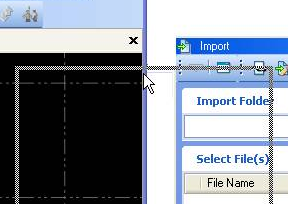
Note: The docking location is determined by the position of the cursor when it intersects the edge of the application window.
- To dock a floating spreadsheet, editor, or view, right-click on the body of the view (not on its titlebar) and select Unfloat View.