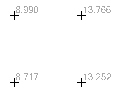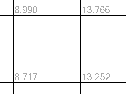Cut/Fill Map Options
Use these options to create cut/fill maps for surfaces. They are available in the Create Cut/Fill Map command pane. These properties and others can be edited in the Properties pane.
You can also load color map files (.tcf) with predefined palettes from C:\Program Files\Trimble\Trimble Business Center\Support\iv . Samples include Cut Fill Color Map, Deep Sea to Snow Cap Elevation Map, Quantm Elevation Map, Takeoff Cut Fill Map, and Takeoff Elevation Map. Then you can create a cut/fill map in colors from the selected color map file.
|
Options |
||
| Name |
Type a unique identifier for the map as you want it to appear in the in the Selection Explorer and Properties pane. Note: See for other important cut/fill map properties in Create a Cut/Fill Map. |
|
| Initial surface |
Select the surface that reflects the state of topography before the surface you select as the final surface below. |
|
| Final surface |
Select the surface that reflects the state of topography after the surface you select as the initial surface above. |
|
| Shade map |
Check this box to display cut and fill areas in graduated colors based on the current color mapping. |
|
| Label grid |
Check this box to display a grid of values showing cut and fill depths and specific locations on the difference model. If you do not check this box, none of the options below apply. |
|
| Layer |
Select the layer on which you want the grid to reside. |
|
| Text style |
Select a style that controls the text font, font style, justification, and size for the grid annotations. |
|
| Grid spacing |
Type a value for the uniform interval at which the grid lines or tick marks for the measurements will be spaced. |
|
| Grid style |
Select an option for how the location of each measurement will be denoted. |
|
|
Ticks |
|
|
| Decimal precision |
Select the number of decimals to use in the measurement. |
|