Merge Two Surfaces to Create a Surface
Use the Merge Surfaces command to merge any two independent surfaces, regardless of their classifications, to create a new surface. For example, merge a corridor design surface with an original ground surface to represent a roadway in its surrounding terrain. The merged surface is created from both surfaces. Wherever the surfaces coincide, the data from the second surface specified replaces the data from the first surface. The merged surface can be clipped by specifying a boundary.
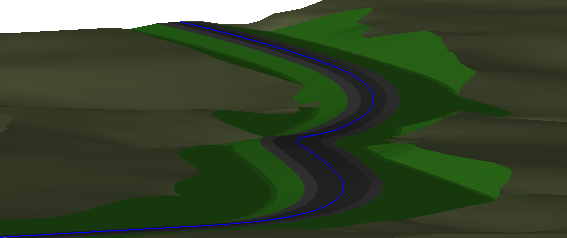
Prerequisites:
- License; See the Subscription Plans page. For a license matrix by command, see the License page in the TBC Community. Also see View and manage licensed features.
- Two surfaces that are either partially coincident or lie near each other on a job site
To access the command:
- Select Merge Surfaces in Surfaces > Create.
- Right-click Surfaces in the Project Explorer, and select Merge Surfaces from the context menu.
Options:
- Surface 1 - Select the surface whose portions will be replaced where they coincide with Surface 2.
- Surface 2 - Select the surface whose portions will replace the Surface 1 where the two surfaces coincide.
For example, if you are merging an original ground surface with a corridor design surface, select the original ground as Surface 1 and the corridor design as Surface 2. - Clipping boundary - Select any closed line that coincides planimetrically with the portion of the merged surface that you want to clip.
Scenarios:
- If the name given to the new surface name is same as the name of an existing surface, that existing surface is replaced by the new, merged surface.
- If the extents of Surface 2 encompass the extents of Surface 1, the merged surface will be identical to Surface 2.
Dependencies:
- None; once the merged surface is created, it is independent of both of the surfaces from which it was formed.