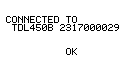Advanced features
Antenna matching
In Expert UI mode, once your radio is set up as you intend to use it, including the antenna physical setup, you can check if the antenna, the antenna cable, and the position in which you have installed the antenna are optimal:
-
Select the Radio Status menu, and then ANT. TEST by pressing OK. Choose if you want to run a short (about 20 seconds) or long (about 5 minutes) antenna setup test. The long test is more accurate than the short test.
-
Once the test has completed, the radio displays the Received Signal Strength Indicator (RSSI) value and rates it as Bad, Acceptable, or High. Trimble does not recommend using the radio when the result is Bad.
To improve the result:
-
Check you have installed the correct antenna adapted to the frequency you are transmitting on.
-
Check the cable and connectors. Dirt, corrosion, and humidity reduce the RSSI value.
-
Try moving the antenna with regards to obstructions. Often moving as far away as possible from pylons, buildings, cables overhead or beneath the antenna, or large metallic objects improves the RSSI value.
The more channels you have in your radio, the longer the test takes. If you have no channels set up (which is not normal), the test will not work.
After the antenna test, the radio displays the Antenna Quality value.
Auto Rover 1
The Auto Rover 1 feature enables you to scan the channels set in your radio to identify any channels that have a corrections broadcast currently available. The radio must be set to the same settings as the broadcasting base radio. Once the broadcast channel is identified, the TDL450B radio configures itself to this channel and begins receiving corrections. The time that Auto Rover listens to the channel can be configured in the AR Listen time menu.
Auto Rover 2
This feature is identical to Auto Rover 1, but when enabled, a scan is automatically performed after it fails to receive corrections from the current base radio for n seconds. This delay can be configured from 5 to 60 seconds.
AR Listen time
The Auto rover (AR) Listen Time feature enables you to set the time the Auto Rover functions listen to each channel to analyze whether or not data is being broadcast on that channel. Set the time from 1 to 30 seconds.
Auto TX
The Auto TX feature scans the transmit channels in the radio to determine which channel is the least noisy. After the scan, it lists the current channel followed by a list of the least noisy channels. Select the transmit channel you want to use.
CSMA
The TDL450B radio incorporates Carrier Sense Multiple Access (CSMA) technology to comply with FCC transmitter requirements. CSMA prevents the radio from transmitting if the frequency is currently being used by another user. Occasionally, you may notice that the radio broadcasts pause. Usually, this occurs as a result of co-channel interference, and the radio pauses broadcasts to comply with the FCC-mandated CSMA. The display shows that the radio has paused its transmission. This raises an alarm: "CSMA: 1 Pkts L", which means that due to CSMA, the radio did not transmit one data packet.
Trimble recommends using the Auto TX feature to identify an available channel in your environment.
This menu option enables you to disable CSMA. It is illegal to do so if your license requires CSMA.
Bluetooth
When enabled, the TDL450B radio features a Bluetooth server and client mode. You can either connect to any visible Bluetooth device or be visible so that another Bluetooth device can connect to the radio.
To open the Bluetooth menu, press q until the Bluetooth menu is highlighted, and then press OK. The display shows one of the following screens:
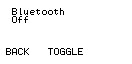
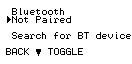
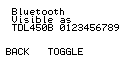
Press OK to move between the screens.
When the display shows that the radio is visible as TDL450B xxxxxxxxxx (serial number), you can pair to the radio through the other Bluetooth device by connecting to TDL450B serial number. If you exit the Bluetooth menu, the radio is no longer visible to other Bluetooth devices.
When displaying the message Connected to or Not Paired, you can select the Search for BT device option to get a list of all visible Bluetooth devices you can connect to. Select the device in the list to initiate the Bluetooth connection.
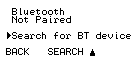
LOOKING FOR DEVICES…
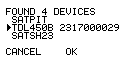
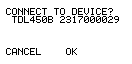
CONNECTED TO Device Name