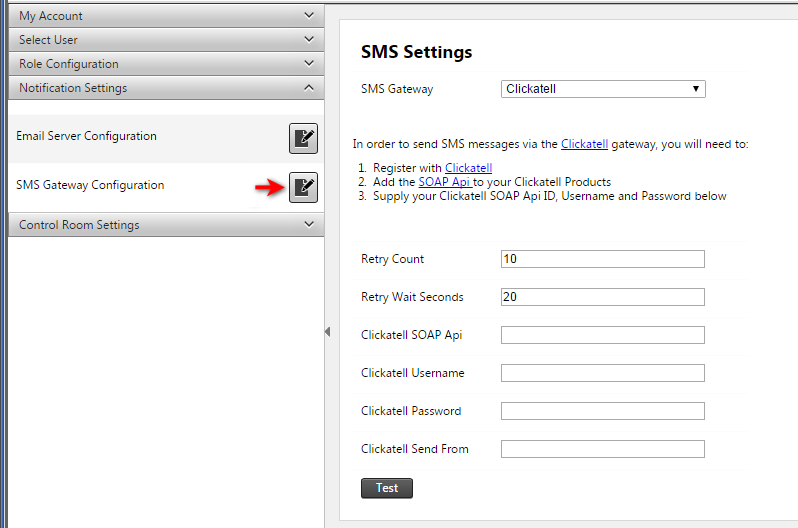Notification settings
If you have the necessary system privileges you can access the Notification Settings tab where you can edit the email server and SMS gateway settings used to send messages to users.
Email Server Configuration
Email sending is required by Trimble 4D Control for a variety of cases. Some of these are new user account notifications, user account password resets, alarm notifications (see Alarms) and scheduled reports.
A new Trimble 4D Control installation will have a blank Email Server Configuration.
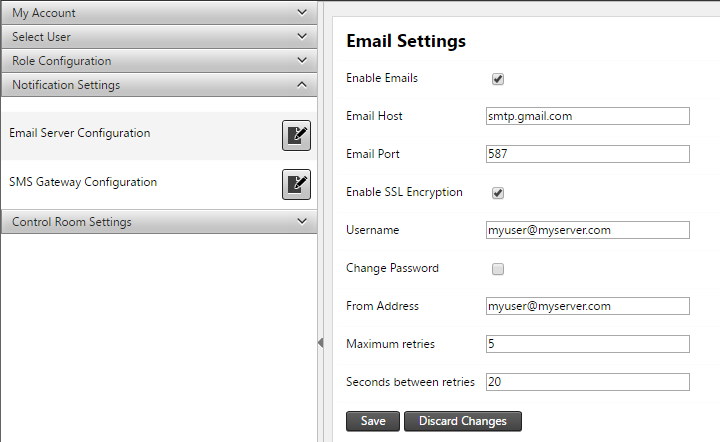
To edit the Email Server Configuration, click the Edit icon. Configure the following settings:
-
Enable Emails: You can disable emails using this setting.
-
Email Host: The SMTP address of the mail server.
-
Enable SSL Encryption: The port on which to send emails using SMTP.
-
Username: The email account user name. Some providers require a full email address here.
-
Change Password: Select this option if you wish to change the email account password.
-
Password: This field will become visible if you check the Change Password option above.
-
From Address: The from address to appear in the outgoing emails. Usually this is the same as your email account address.
-
Maximum retries: If email sending failed for some intermittent reason, then Trimble 4D Control will retry sending the email this number of tries.
-
Seconds between retries: If email sending failed for some intermittent reason, then Trimble 4D Control will wait for this configured period before retry sending the particular email.
Click Save to apply your changes.
Click the Test button to send a test email to verify that the Email Server Configuration settings are correct.
SMS Gateway Configuration
To edit the SMS Gateway Configuration, click the Edit icon. The settings are as follows:
-
SMS Gateway: You can disable SMS notification with this setting, or select from the following Gateways:
-
Clickatell
-
MessageBird
-
SMS.sg
-
Twillio
-
-
Retry Count: If SMS sending failed for some intermittent reason, then Trimble 4D Control will retry sending the SMS this number of tries.
-
Retry Wait Seconds: If SMS sending failed for some intermittent reason, then Trimble 4D Control will wait for this configured period before retrying to send the particular SMS.
Register with your selected Gateway provider to obtain account details for the SMS sending functionality. Each provider has different configuration details. Add all details requested by T4D Web.
Click Save to apply your changes.
Click the Test button to send a test SMS to verify that the SMS Gateway Configuration settings are correct.
Example settings are shown below. The settings shown are for the Clickatell gateway.