Adding sensors
To add a new sensor to the project, select Project Manager > Sensors in the menu and then click the green Add Sensor button, or click the Add Sensor menu item under Project Manager.
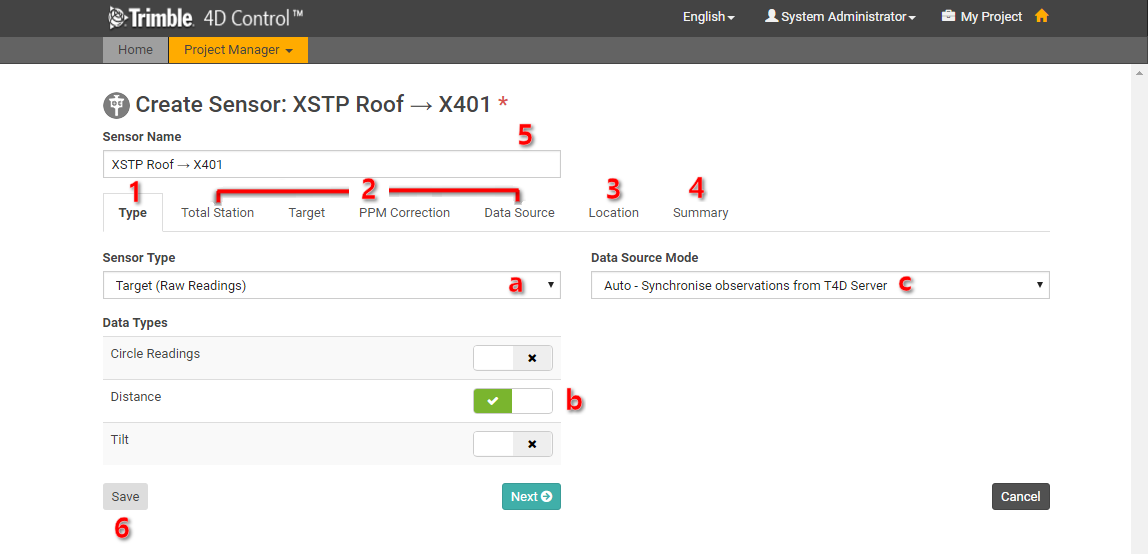
T4D supports a large variety of sensor types and the workflow for defining a new sensor is slightly different for each of these. The general steps are:
-
On the Type tab:
-
Specify a Sensor Type.
-
Link one or more Data Type.
-
Set the Data Source Mode as Auto or Manual (see Data source mode of a sensor)
-
-
Fill in all the Sensor Type specific tabs.
-
Specify or verify the Location.
-
Review the Summary.
-
Specify a Sensor Name (or use the suggested default.)
-
Click on the Save button.
You can navigate between tabs by clicking on the tab titles or by clicking on the Next and Back buttons.
Some tabs may remain inactive until prerequisite fields on preceding tabs have been populated.
If any of the tab titles turn red, then this is an indication that there is an input validation error on that particular tab.