Geotechnical gateway configuration
To connect to and manage geotechnical gateways, select Gateway Listing from the Geotech Gateways menu.
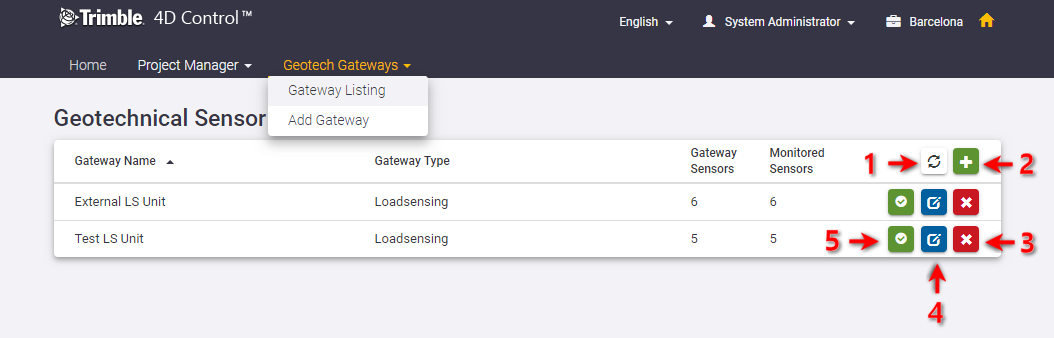
A list of previously configured geotechnical gateways appears. From this list you can:
-
Refresh the list of geotechnical gateways
-
Add a new geotechnical gateway
-
Delete an existing geotechnical gateway
-
View and edit an existing geotechnical gateway
-
View sync information for the geotechnical gateway
Add a geotechnical gateway
To define a new geotechnical gateway, click the + button (2) in the screen capture above.
Specify connection details
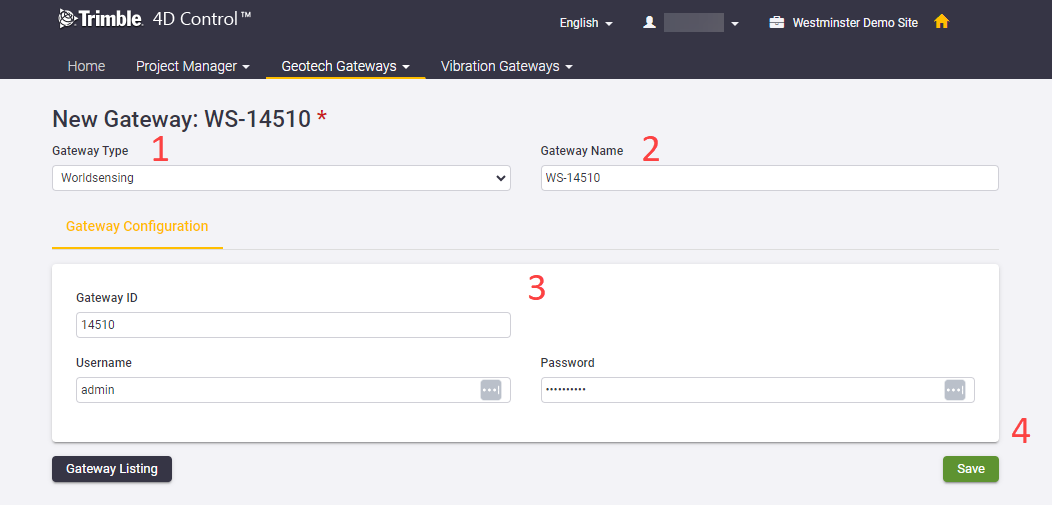
In the New Geotech Gateway screen, specify the following details:
-
The GeoTech Gateway Type.
-
A name for the Geotech Gateway.
-
The credentials required to connect to the gateway.
-
Click the Save button to continue.
Trimble 4D Control Admin Web will first verify that the specified credentials are correct and subsequently begin to scan the gateway to find sensors connected to the gateway.
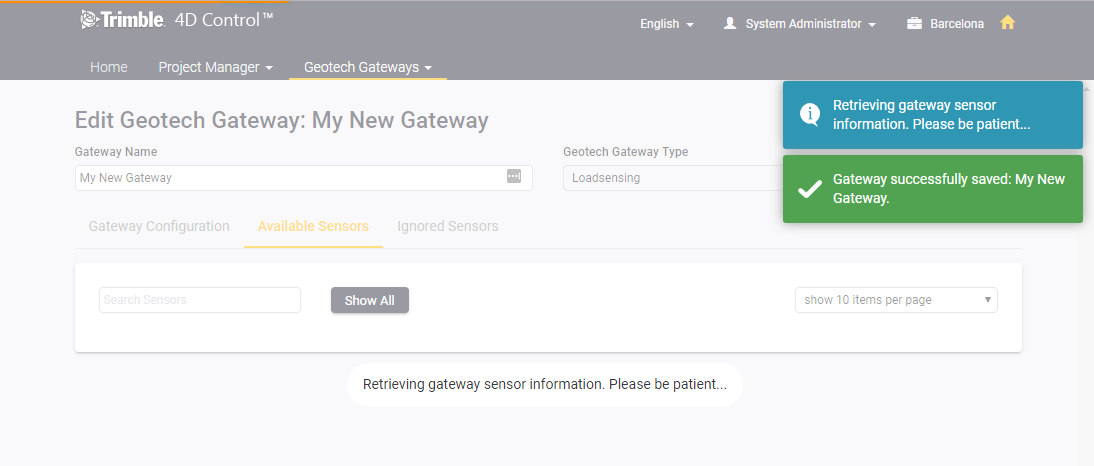
Gateway sensor administration
Once the initial scan of the gateway has completed, two additional tabs appear.
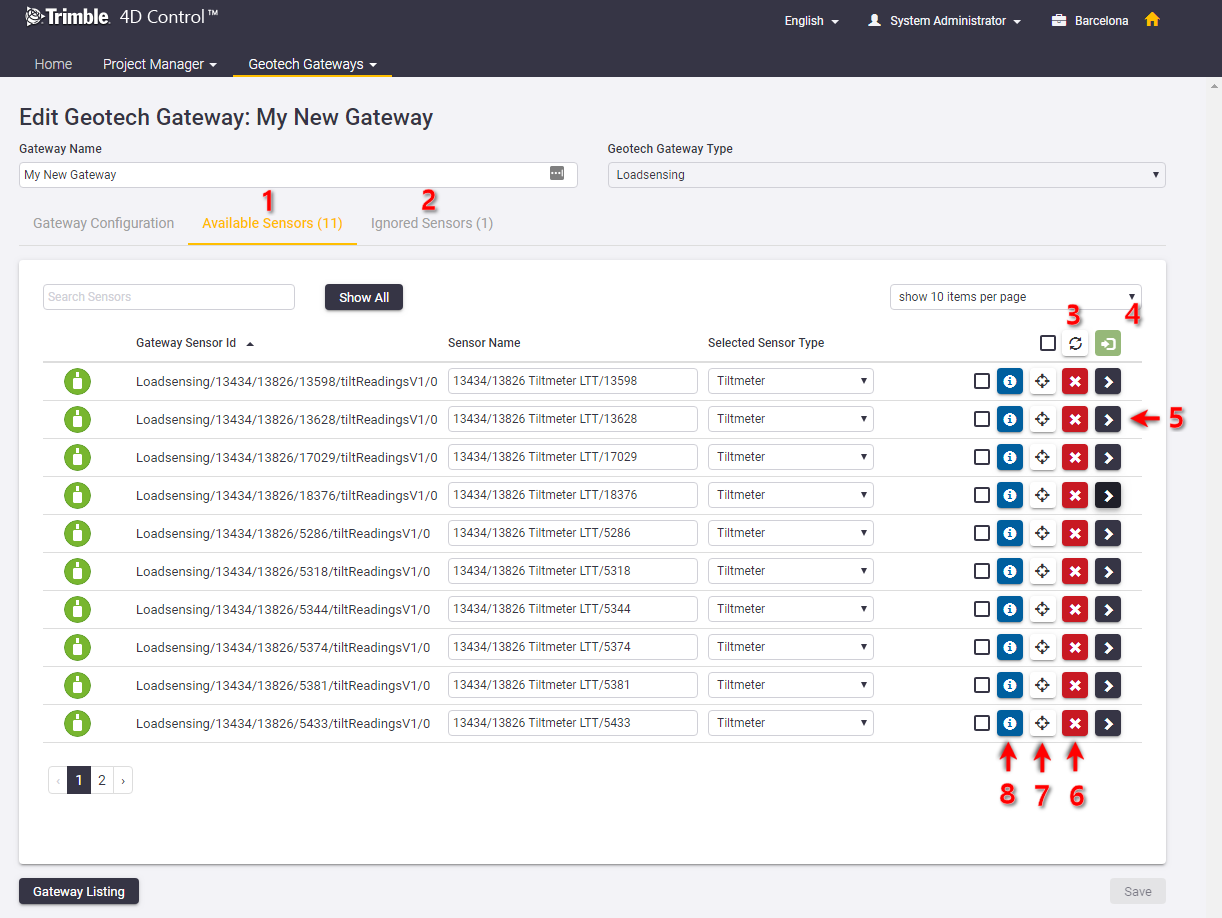
At this point, the sensors shown have not yet been created as sensors in T4D. This page only shows the sensors that are available on the geotechnical gateway.
From this screen you can:
-
Use the Available Sensors tab to review the list of gateway sensors which could be automatically matched with T4D sensor types and data types.
-
Use the Ignored Sensors tab to review the list of gateway sensors which could not be automatically matched with T4D sensor types and data types.
-
Rescan the gateway to refresh the list of available gateway sensors.
-
Import selected gateway sensors to the current Monitoring project.
-
Expand the details section of a gateway sensors to view and optionally edit the data types associated with the readings delivered by the gateway sensor.
-
Optionally flag the gateway sensor as ignored (this will move the gateway sensor from the Available Sensors tab to the Ignored Sensors tab)
-
Optionally specify the Location Coordinates of the sensors.
-
View information on
-
The Monitoring projects from where the gateway sensor is being monitored.
-
Details on when the last data for the sensor was synchronized.
-
For each entry in the list of Available Sensors you can refine the auto-detected settings as follows:
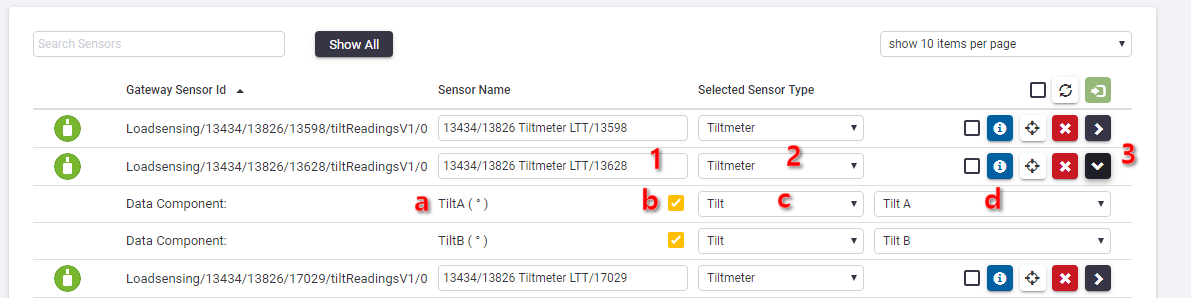
-
Optionally change the auto-detected Sensor Name.
-
Optionally changes the auto-detected Sensor Type.
-
Expand the details of the sensor to:
-
View a list of data components delivered by the gateway sensor.
-
Choose whether or not the component is of interest
-
Change the auto-detected T4D Data Type (this is required if you have changed the auto-detected Sensor Type in step 2).
-
Select the relevant Data Type Component (this is required only if the selected data type has more than one component).
-