Configure sensor information
The information displayed by the Sensors, Map, Custom Views and Chart pages are controlled by the configuration settings in the Configure Sensor Information section. Display settings are configured per sensor type.
To configure sensor information:
-
Select Sensors from the Sensors menu or in the Home page.
-
In the left pane, select the Configure Sensor Information bar.
-
Select the Sensor Type you wish to configure by clicking the name or the Sensor Type Icon. Information for the sensor type is displayed:
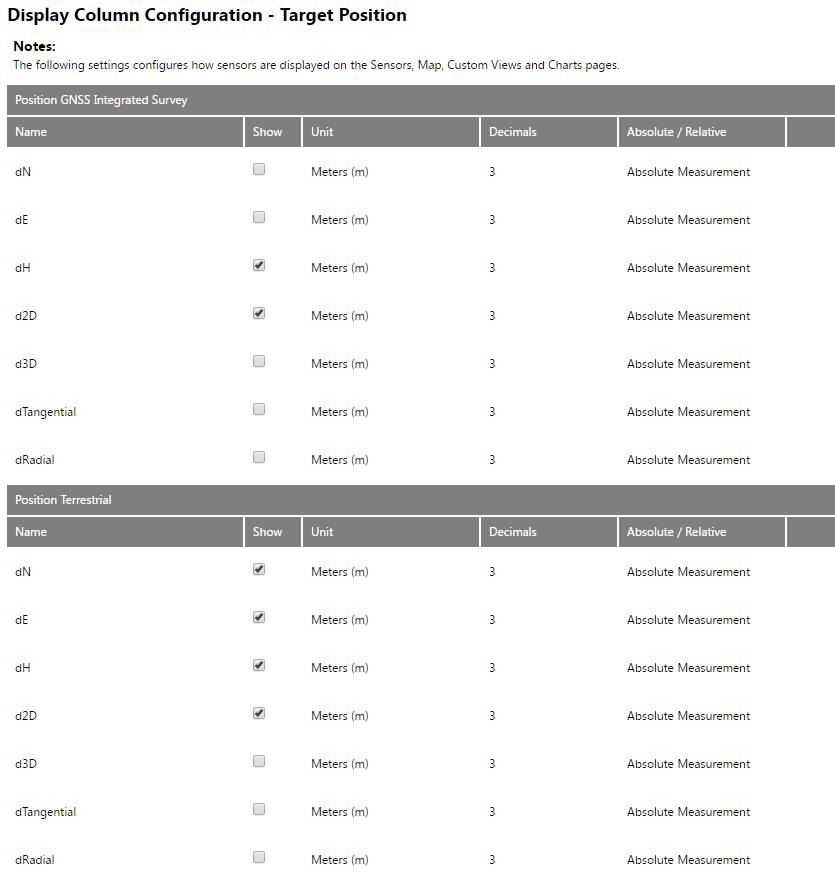
-
Click any cell in a row to configure the information to be displayed about the selected sensor type.
-
To change any of the following information of a Data Type Column, click the relevant cell:
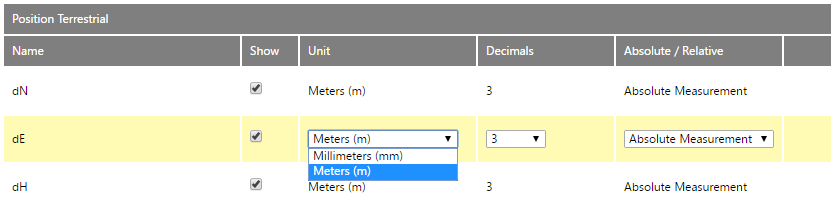
-
Show: Indicates whether this Data Type Column is shown for sensors of this sensor type. If Show is not selected, then the Data Type Column is not shown.
-
Unit: The available Units depends on the project unit settings configured in the T4D Admin Area.
-
Absolute/Relative: An Absolute Reading shows the actual value measured. A Relative Reading is denoted by a small delta (∆) and depicts the change or difference between the actual reading and a reference reading.
-