Alarms status
In the System status page, select the Alarms tab to view the status of alarms and alarm events.
Current alarm states
Click the Current Alarm States option.
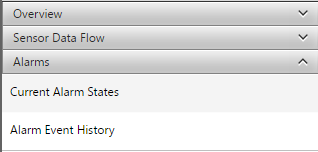
As with sensor data flow, the Current Alarm States page shows active data. The current state is shown in brackets next to the alarm name.
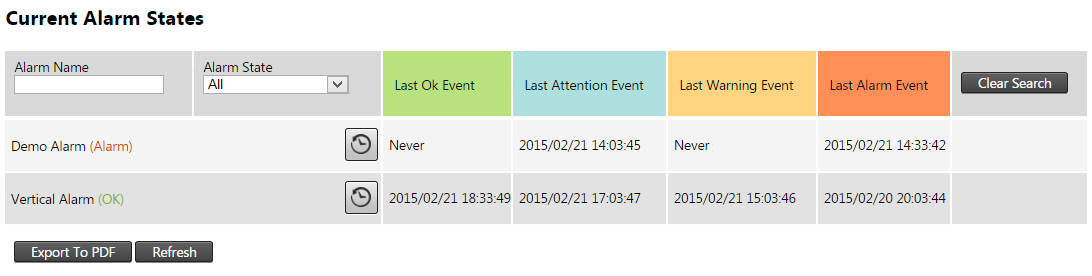
To drill deeper, you can click the clock icon (to the right of the alarm name and current state) to go to the Alarm History. For more information, see Alarm history and alarm charts in Alarm configuration (optional settings).
The other columns in the table indicate the last time each of the four different alarm states triggered.
To export a report containing the Current Alarm States, click the Export To PDF button.
Alarm event history
Click the Alarm Event History option to view alarm events.
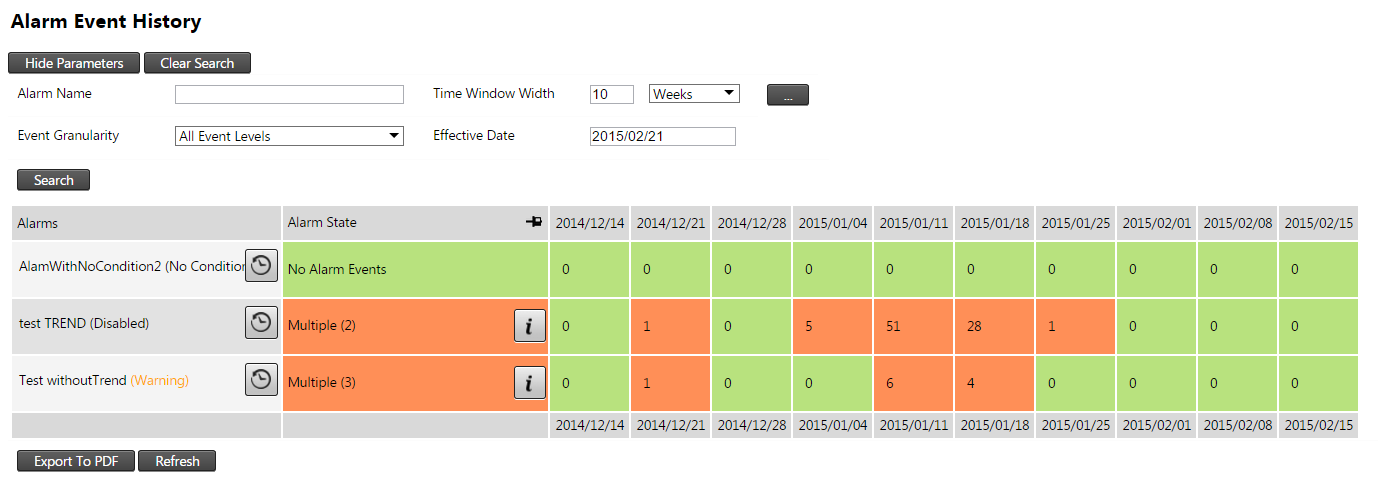
The example above displays the alarm history for the past 10 weeks. Most of the alarm events occurred roughly 5-6 weeks ago. If multiple alarm states were triggered on an alarm then the color of the alarm row is shown with the worst alarm state for events under that alarm.
Click the Information icon to expand the different states that were triggered by a particular alarm.

Click the Clock icon to navigate to the alarm history page. For more information, see Alarm history and alarm charts in Alarm configuration (optional settings).