T4D Web Admin area
This topic explains the different ways you can access the T4D Web Admin area, and the menus and screens available.
Users with sufficient rights can access this admin area via a number of links and buttons available in T4D Web:
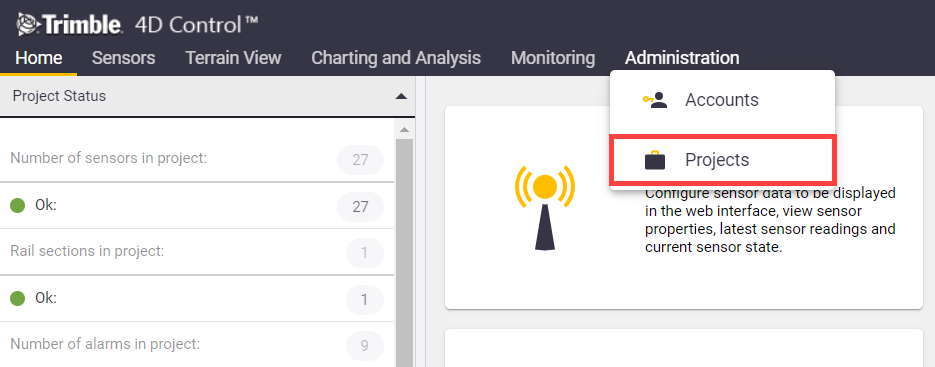
To navigate to the Admin area click on:
-
The “…” button next to the Projects drop-down
-
The Projects menu item under the Administration menu
-
The Projects tile from the Home Page
Two additional navigation buttons are available on the Sensors page:
-
The Add Sensor button in the Sensor Search panel will navigate directly to the Add Sensor page in the admin area.
-
The Edit button on the View Sensor page will navigate directly to the Edit Sensor page in the admin area.
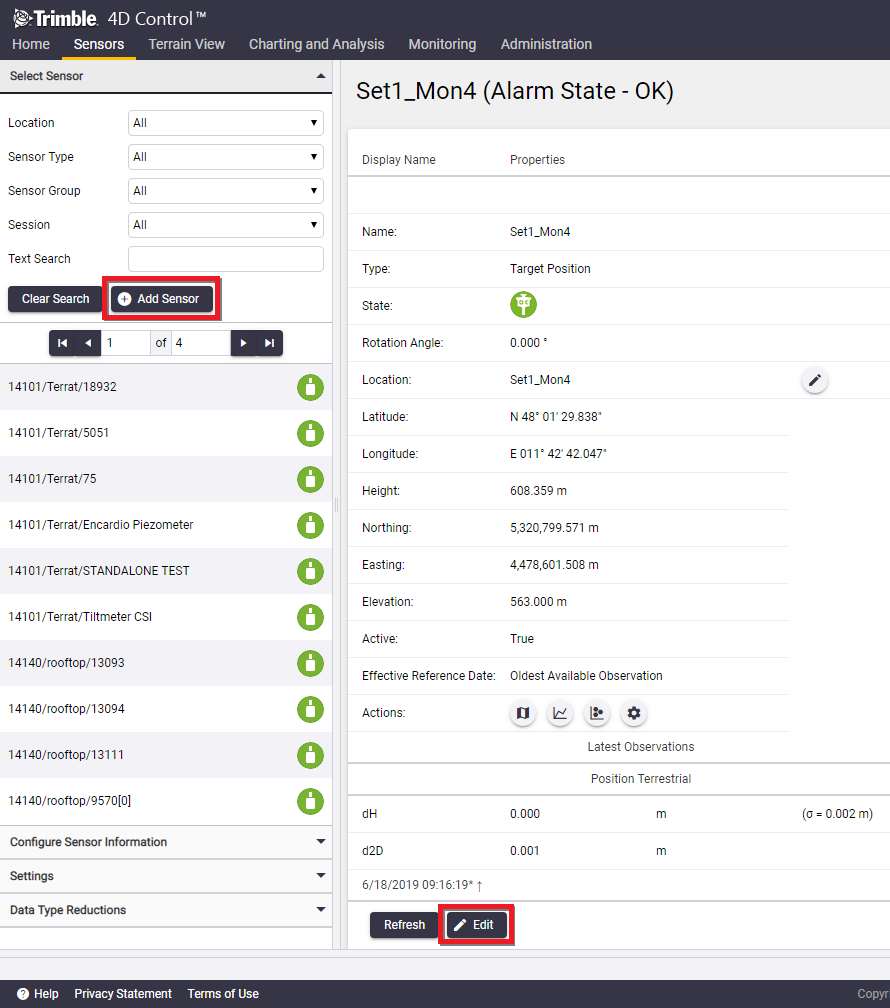
The admin area will open in a separate browser tab. Some browsers may block this action the first time that you attempt this.
T4D Web will detect when a popup blocker is active and show the following error message:
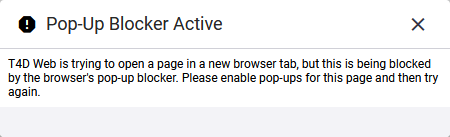
The exact steps for allowing popups depends on the browser you are using. The following images show how to allow popups in Google Chrome and Mozilla Firefox:
-
In the Google Chrome web browser, click on the button on the right side of the address bar and select the option as above. You only have to do this once.
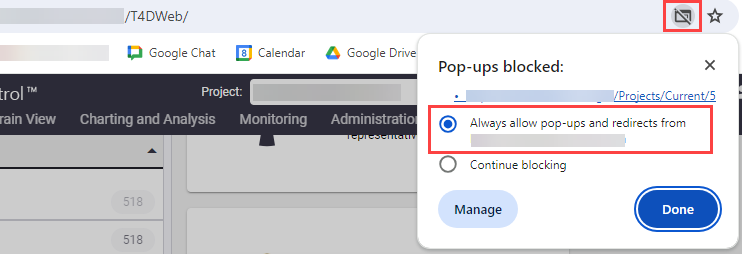
-
In the Mozilla Firefox web browser, click on the Options button of the warning message and select the option as above. You only have to do this once.
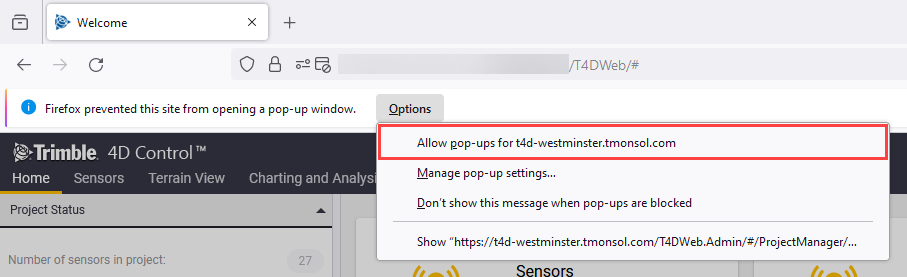
The admin area has a main menu with entries for Home, Project Manager and Geotech Gateways.
The following menu items are available under Project Manager:
-
Projects: Navigates to a page listing all projects in the system where you can add, edit or delete projects.
-
Sensors: Navigates to a page listing all the sensors in the current project where you can add, edit and delete sensors within the current project.
-
Add Sensor: Navigates to a page where you can add a single sensor to the current project.
-
Add Multiple Sensors: Navigates to a page designed to easily add multiple sensors as a bulk operation.
-
Geotechnical Sensor Types: Navigates to a page where you can define a new Geotechnical Sensor Type.
-
Alignments: Navigates to a page where you can add, edit or delete alignments.
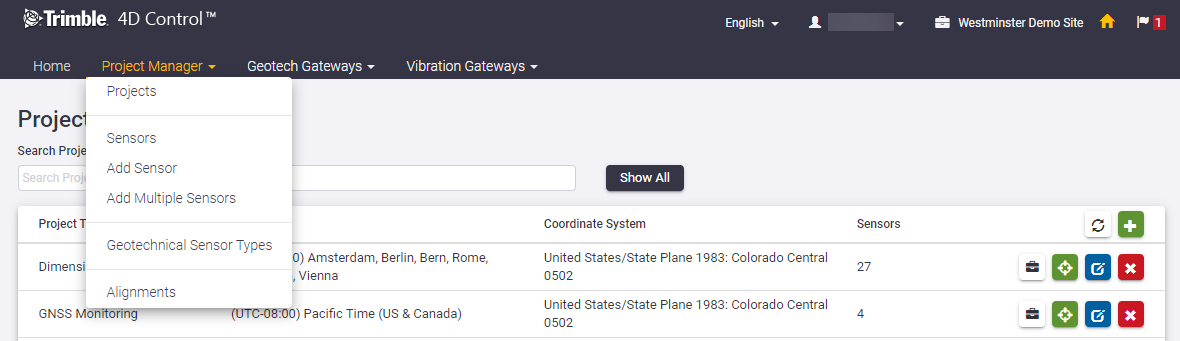
Once you are done configuring your project and sensors you can navigate away from the Admin Area by clicking on either of the Home buttons in the menu bar or a View Sensor button on the Sensor Listing page.
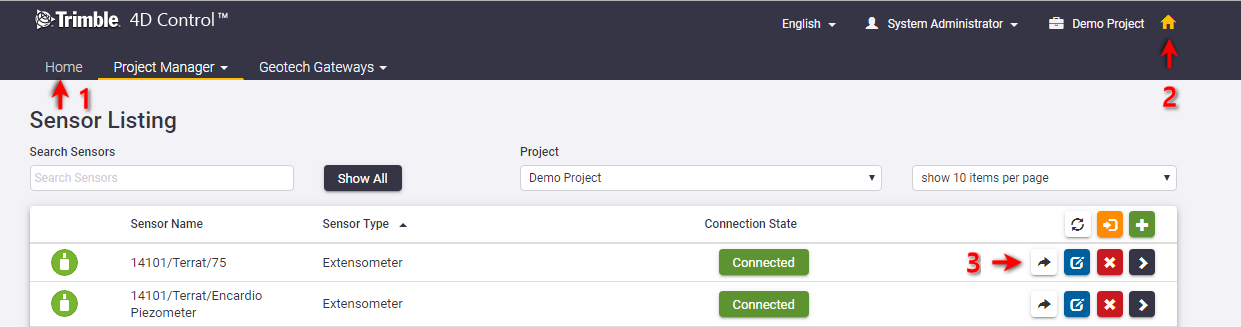
The Admin Area opens a new browser tab so you can return to the original browser tab once you are done configuring your projects and sensors.
You can sign out from T4D Web from within the Admin Area.
Click on the user name displayed in the top bar and then click Sign Out.