Vibration gateway configuration
To manage vibration gateways, select Gateway Listing from the Vibration Gateways menu.
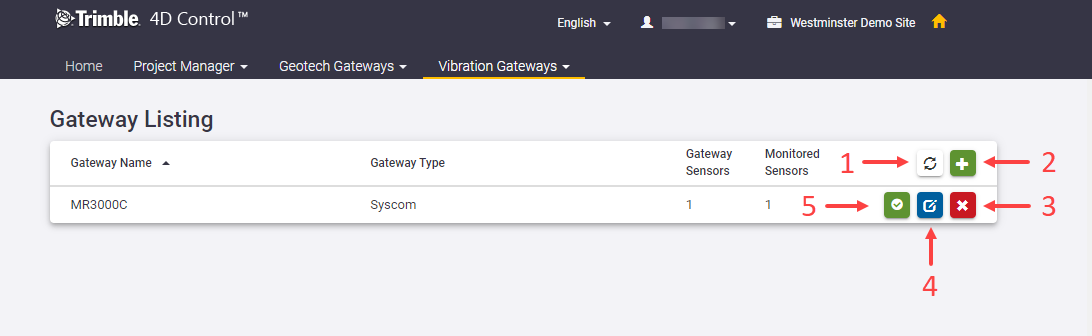
A list of previously configured vibration gateways appears. From this list you can:
-
Refresh the list of vibration gateways
-
Add a new vibration gateway
-
Delete an existing vibration gateway
-
View and edit an existing vibration gateway
-
View sync information for the vibration gateway
Add a vibration gateway
To define a new vibration gateway, click the + button (2) in the screen capture above.
Specify connection details
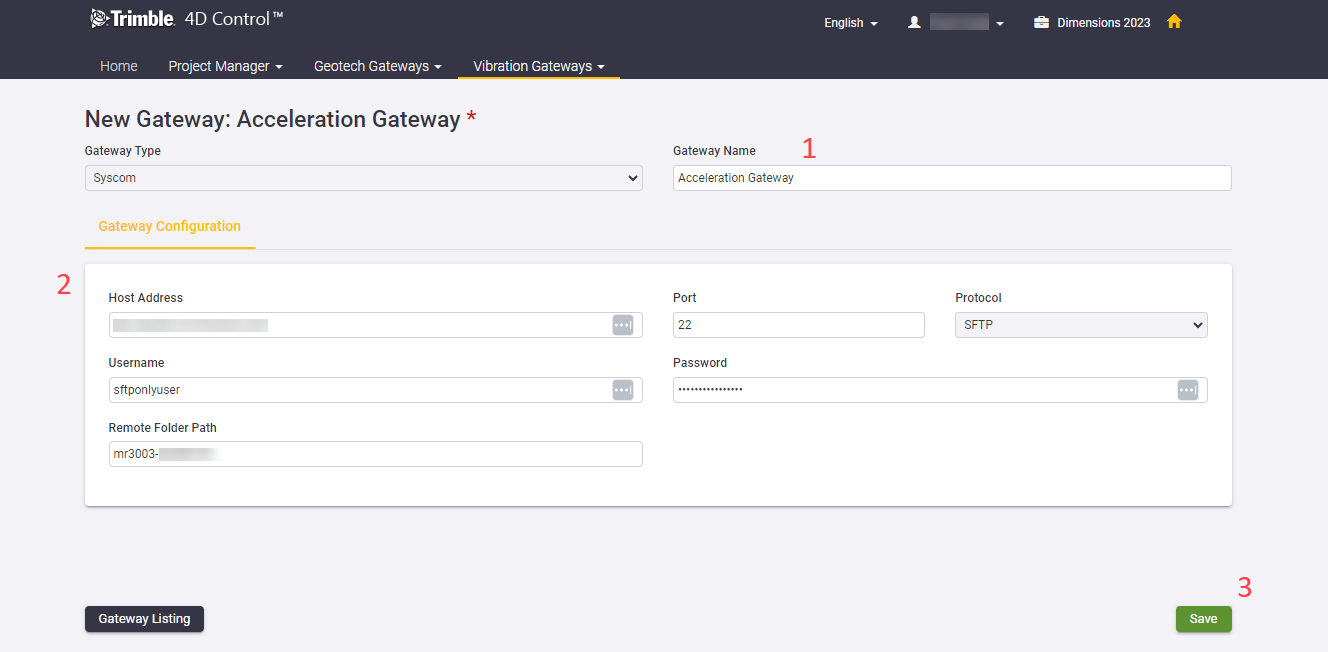
In the New Gateway screen, specify the following details:
-
A name for the vibration gateway.
-
The credentials required to connect to the gateway.
-
Click the Save button to continue.
Trimble 4D Control Admin Web will first verify that the specified credentials are correct and subsequently begin to scan the gateway to find sensors connected to the gateway.
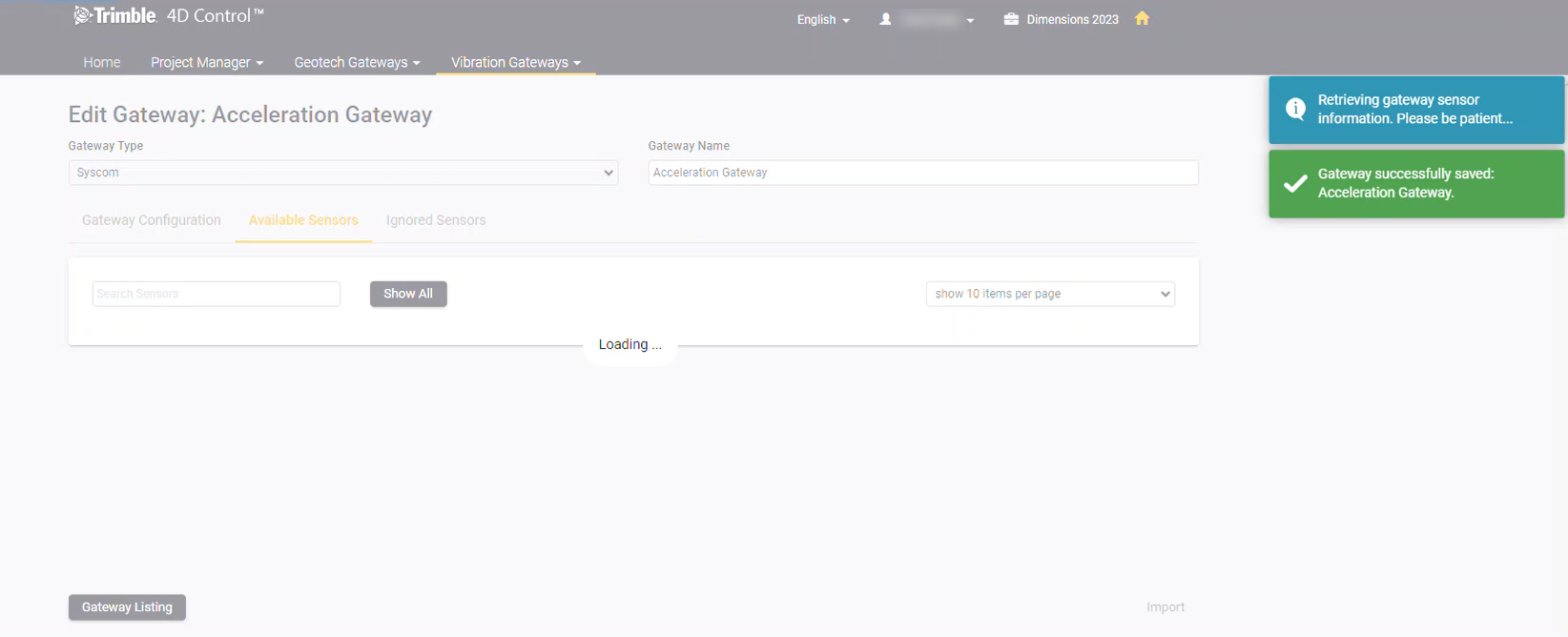
Vibration sensors administration
Once the initial scan of the gateway has completed, two additional tabs will appear.
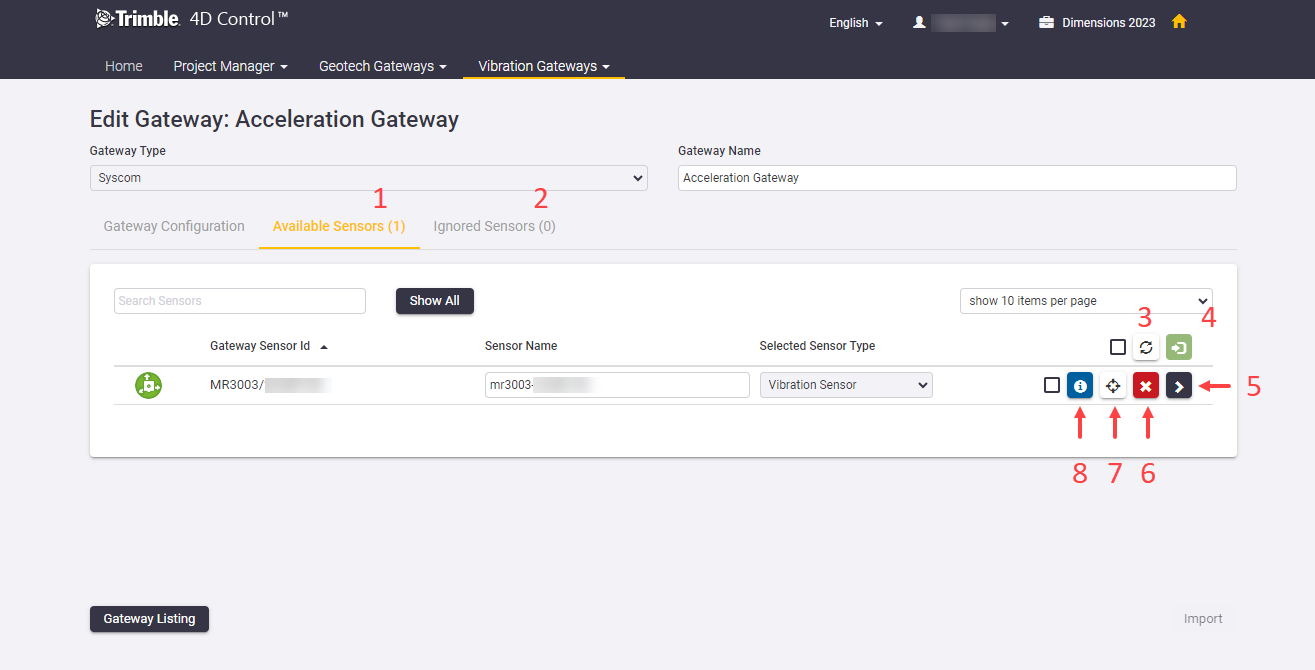
At this point, the sensors shown have not yet been created as sensors in T4D. This page only shows the sensors that are available on the vibration gateway.
From this screen you can:
-
Use the Available Sensors tab to review the list of vibration sensors which could be automatically matched with T4D sensor types and data types.
-
Use the Ignored Sensors tab to review the list of vibration sensors which could not be automatically matched with T4D sensor types and data types.
-
Rescan the gateway to refresh the list of available vibration sensors.
-
Import selected vibration sensors to the current Monitoring project.
-
Expand the details section of a vibration sensors to view and optionally edit the data types associated with the readings delivered by the vibration sensor.
-
Optionally flag the vibration sensor as ignored (this will move the vibration sensor from the Available Sensors tab to the Ignored Sensors tab)
-
Optionally specify the Location Coordinates of the sensors.
-
View information on
-
The Monitoring projects from where the vibration sensor is being monitored.
-
Details on when the last data for the sensor was synchronized.
-
For each entry in the list of Available Sensors you can refine the auto-detected settings as follows:
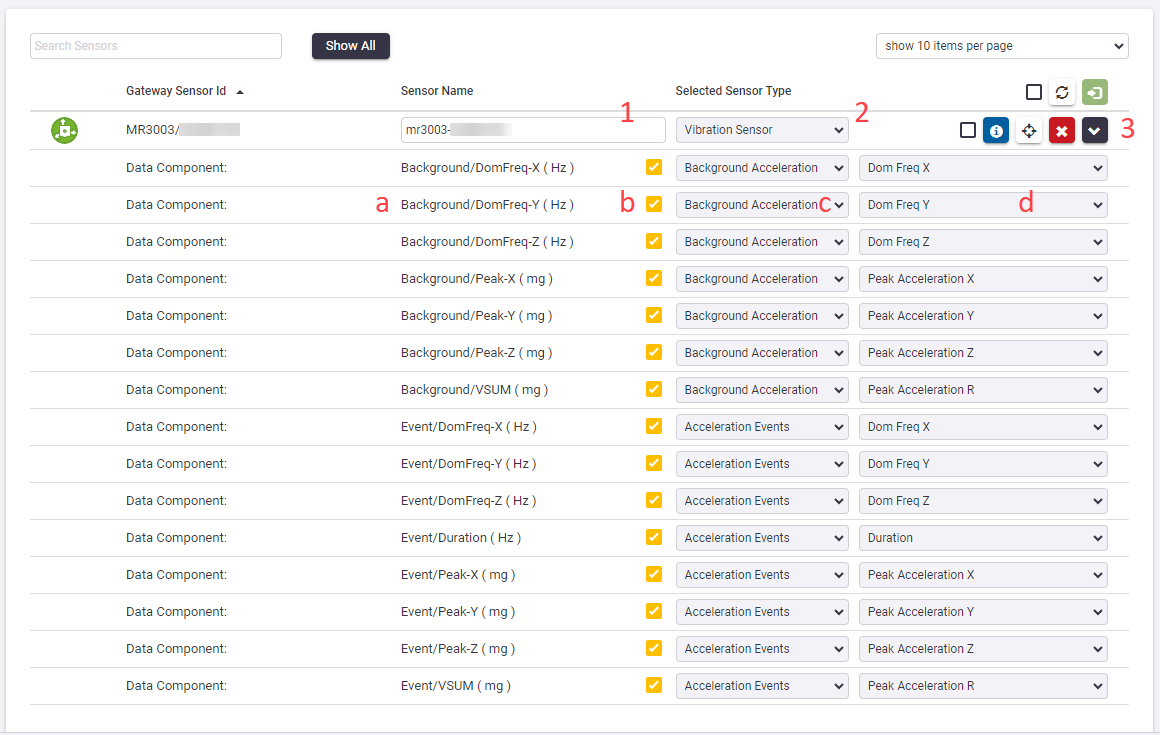
-
Optionally change the auto-detected Sensor Name.
-
Optionally changes the auto-detected Sensor Type.
-
Expand the details of the sensor to:
-
View a list of data components delivered by the vibration sensor.
-
Choose whether or not the component is of interest
-
Change the auto-detected T4D Data Type (this is required if you have changed the auto-detected Sensor Type in step 2).
-
Select the relevant Data Type Component (this is required only if the selected data type has more than one component).
-