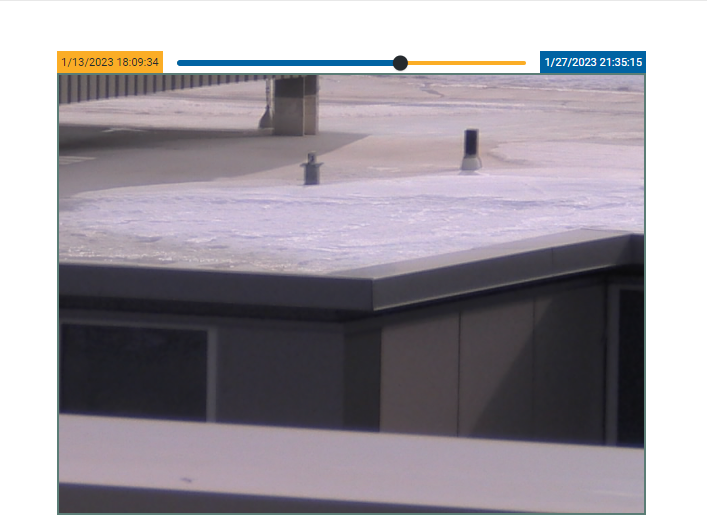Visual inspection
Automatically or semi-automatically captured images can be visualized next to associated observation time series allowing a user for interactive visual inspections of target measurements.
To view the Visual Inspection area, select Visual Inspection from the Charting and Analysis menu or from the Home page.
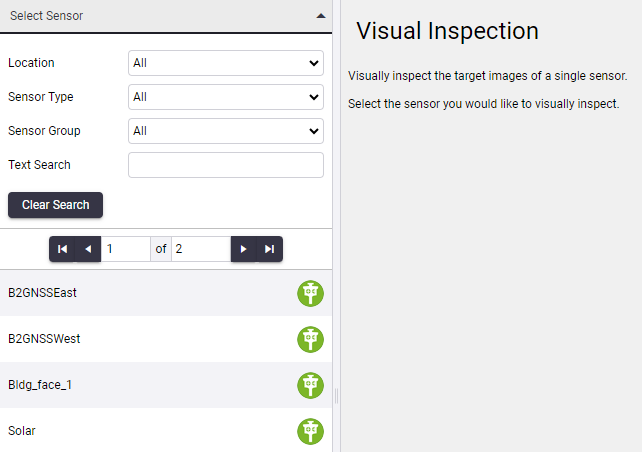
The sensors with enabled image capture are displayed on the left sidebar and can be filtered via the following filter options:
-
Location: The physical location of the sensor.
-
Sensor Type: Show only sensors of a particular sensor type.
-
Sensor Group: Show only sensors from a particular sensor group.
-
Text Search: show only sensors where the search text matches the sensor name.
When you click any of the sensors in the sensors list, the visual inspection time series is displayed on the right.
Using visual inspections
To start the inspection, click any point on the time series and an image on the second box will appear.
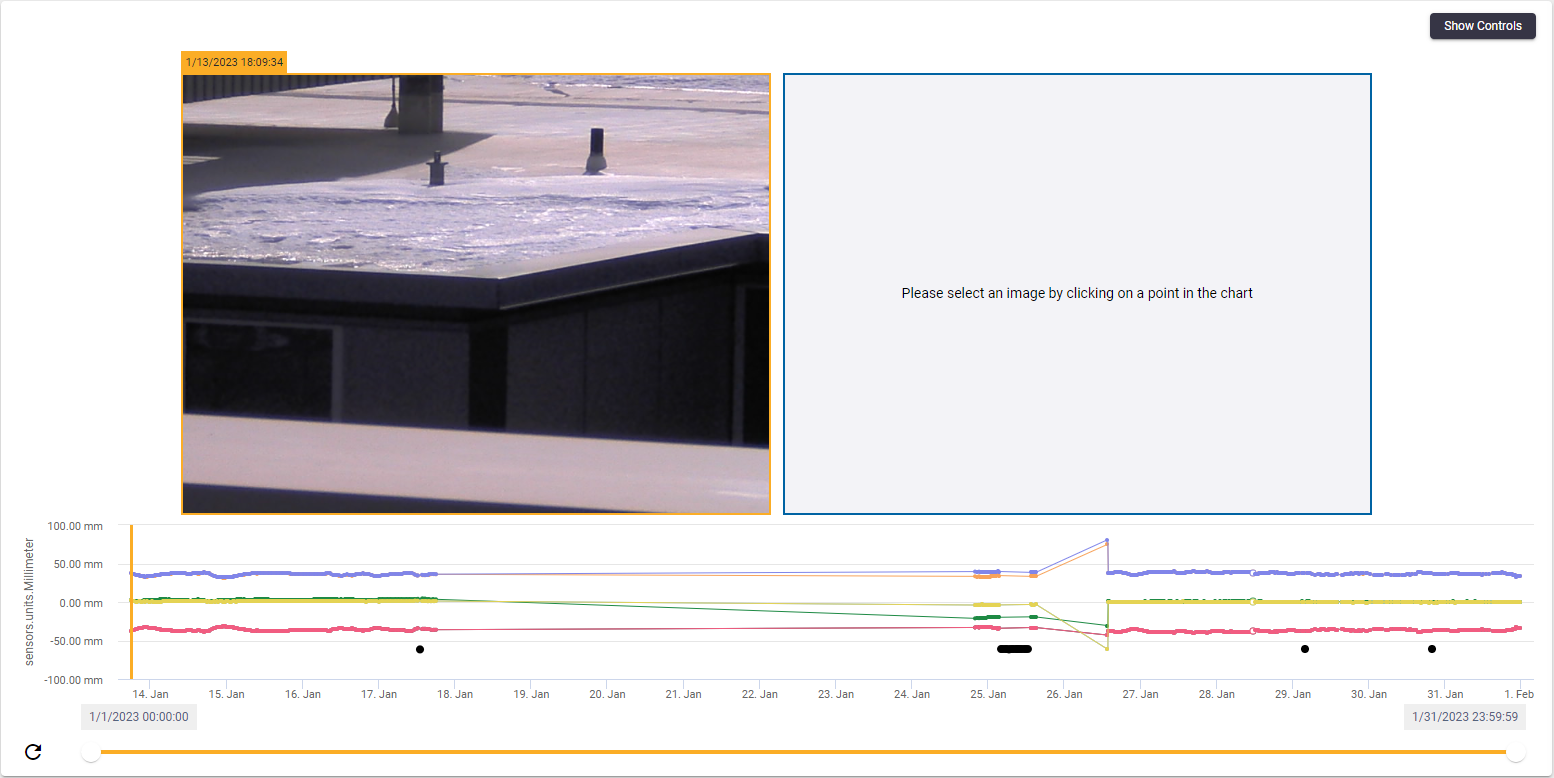
The corresponding date and time can be found on the top left and right corners of the visual inspection.
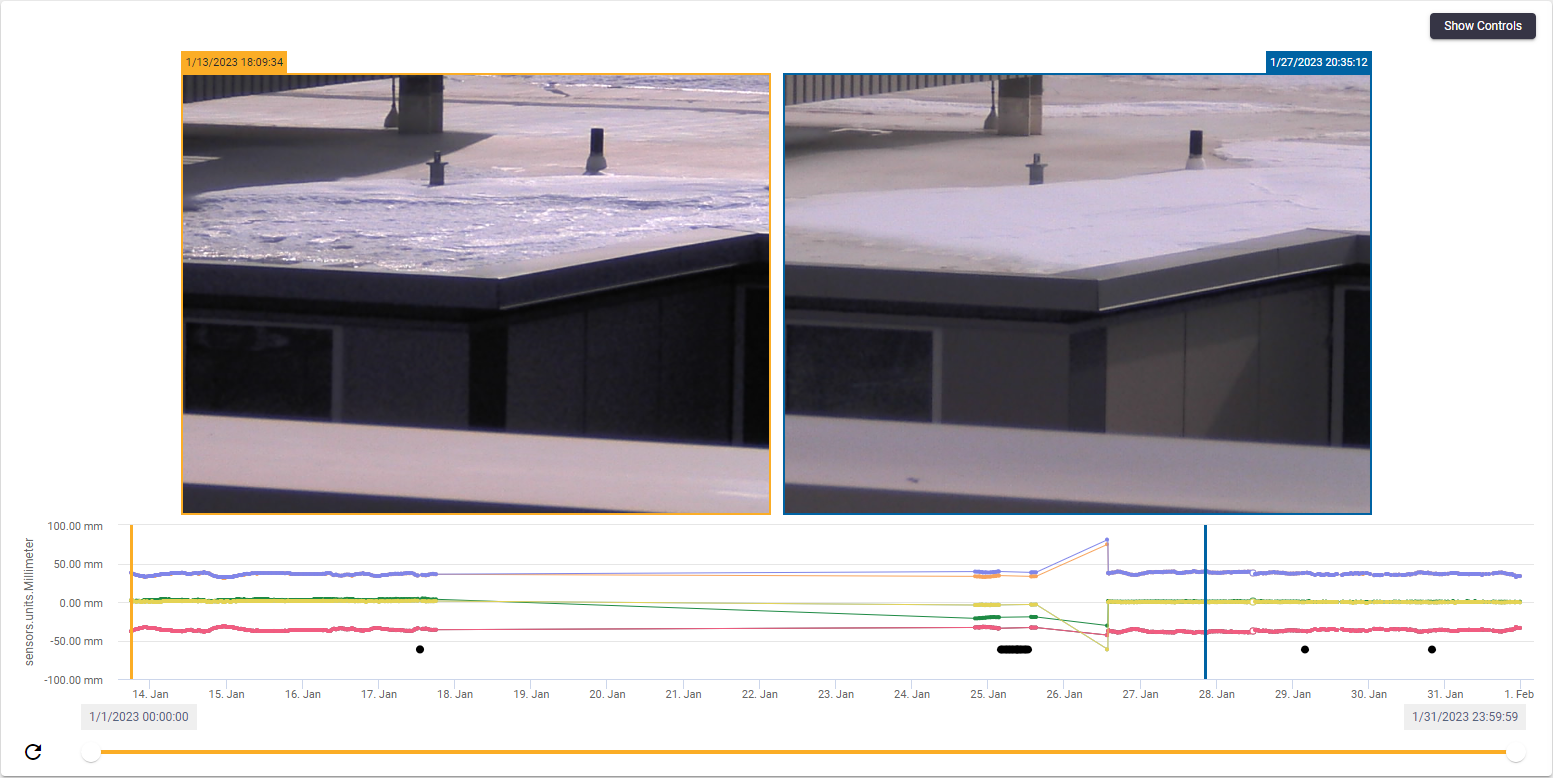
To change the image on the left, drag the yellow horizontal line. To change the image on the right, drag the blue horizontal line. If there are no images available for a certain date a thin line is shown in the time series.

Change date range
Click the Show Controls button on the top right corner. To change the date range enter new dates in the date fields and then click the Apply Dates button to refresh the time series with the new date range.

You can also modify the date range using the slider on the bottom of the time series.

Comparison modes
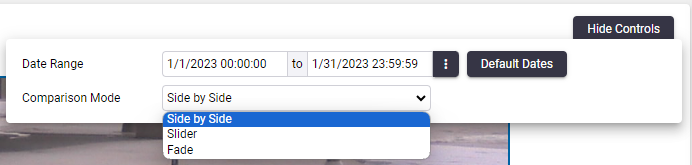
Click the Show Controls button. Here the following Comparison Modes are available:
-
Side by Side: displays two image epochs side by side.
-
Slide: showcases two images within a single container, featuring a sliding line for seamless transition between them.
-
Fade: presents two superimposed images with a slider enabling gradual fading between them.
The Side by Side mode is enabled by default, but it is possible to quickly change between comparison modes.
Slider Comparison Mode:
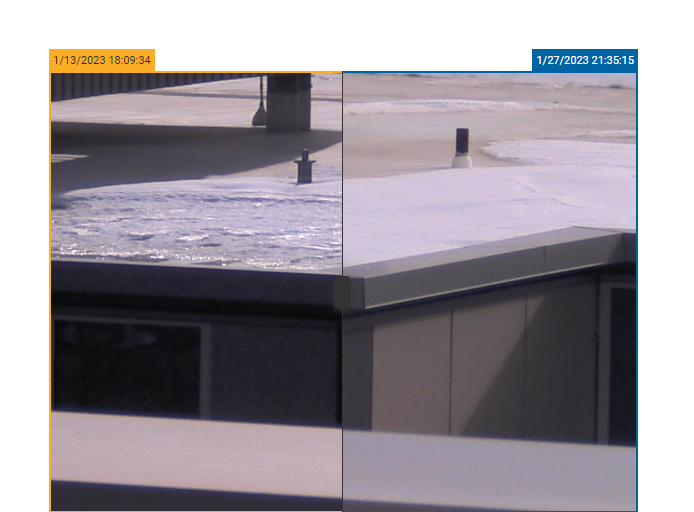
Fade Comparison Mode: