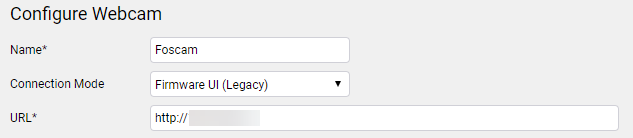Configure a Webcam
To view the Webcams area, select Webcams from the Terrain View menu or from the Home page.
You will be presented with the Webcam configuration page.
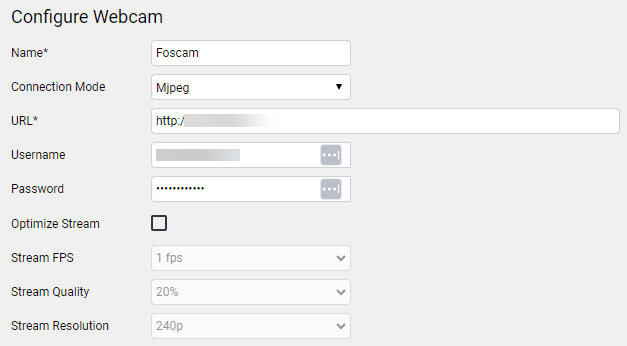
Fill out the parameters for the webcam:
-
Name: The display name of the webcam.
-
Connection Mode: Select from Mjpeg, RTSP, or FirmWare UI.
-
URL: The location where the webcam feed can be accessed.
-
Username: The username to access the webcam UI or HTTP video stream.
-
Password: The password to access the webcam UI or HTTP video stream.
-
Optimize Stream: Enable this option to adjust the video stream FPS, Quality, and Resolution.
-
Stream FPS: Specify the stream frame rate in frames per second.
-
Stream Quality: Specify the quality of the stream.
-
Stream Resolution: Specify the resolution of the stream.
RTSP Connection Mode
The RTSP connection mode follows a similar configuration process as Mjpeg streams. This supports webcams that expose their video stream in the RTSP protocol. RTSP video streams compressed in the format H.264 are supported.
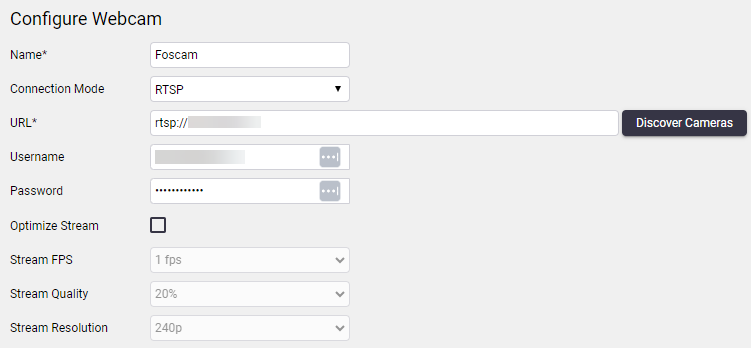
The Discover Cameras button detects cameras in the local network using ONVIF Device Discovery.
Firmware UI Connection Mode
The Firmware UI connection mode supports webcam streams from older cameras with limited functionality. To configure the camera, enter the URL for the video stream.