2018.00
Version 2018.00 of the Trimble Access software was released in June 2018. To download these release notes as a PDF file, click this link.
These Release Notes describe the new features and changes available in this release of the Trimble® Access™ software.
New-look software
Trimble Access 2018.00 software offers a revamped user interface specifically designed to take advantage of the large screen on the new Trimble TSC7 controller and the Trimble 10 tablet.
We have modernized the Trimble Access UI so that it operates more like the smartphone and tablet applications you already use. Use a simple swipe to scroll through menus or lists, or gestures to zoom and pan on the map. It's much easier to use the software without using a stylus.
The key changes in Trimble Access 2018.00 are described below.
New project and job management for easier sharing and synchronization to the cloud
Trimble Access 2018.00 includes a Projects screen and a Jobs screen that make managing your projects and jobs really easy. You can see at a glance the jobs contained within a project, and the files linked to a job. Sign in using your Trimble ID to see projects in the cloud that are shared with you, as well projects stored locally on the controller. Download a job from the cloud with a single tap. When your survey is finished, change the job status to Field work complete to automatically upload changes to the cloud ready for QC and processing.
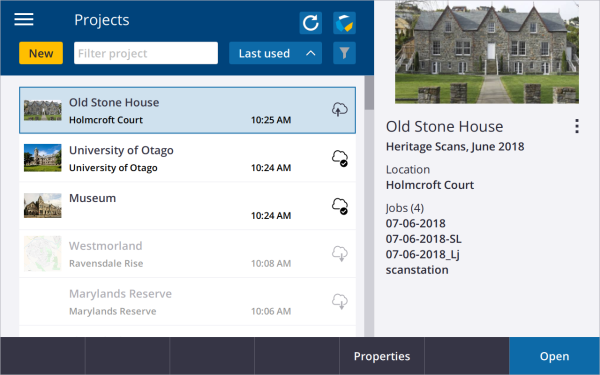
|
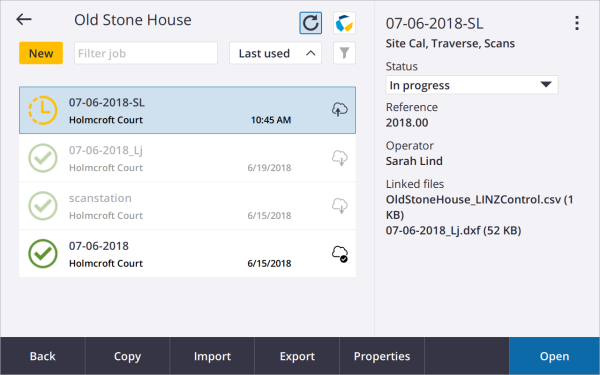
|
NOTE – Job files created with Trimble Access 2018.00 cannot be used with previous versions of Trimble Access. Conversely, jobs created by older versions of Trimble Access cannot be read by Trimble Access 2018.00, however you can use Trimble Installation Manager to convert them to the latest version. For more information, refer to the topic Trimble Access data files in the Trimble Installation Manager Help.
Import, Export and Copy data functions are still available from the Jobs screen. They provide similar functionality as version 2017.20 but are now simpler to use. Creating jobs from a JobXML or DC file has been integrated into the new job workflow, instead of the old 2017.20 Import workflow.
Previous versions of Trimble Access required you to define a user name when you first logged in to Trimble Access, and this name was used to create the <username> folder to store your jobs. Trimble Access 2018.00 stores all data in <projectname> folders in the Trimble Data\Projects folder. It does not use the <username> folder.
TIP – When upgrading a controller to Trimble Access 2018.xx from Trimble Access 2017.xx or earlier, the <username> folder is installed to a subfolder in the Trimble Data/Projects folder and treated as a project folder. For more information refer to the Trimble Installation Manager Help.
Sharing projects and jobs using Trimble Sync Manager
Trimble Access 2018.00 integrates with Trimble Sync Manager™ to easily share data between Trimble Access in the field and Trimble Business Center in the office. CSV or DXF files sent from Trimble Business Center are linked to a job automatically created using the Trimble Business Center project properties. When the files are downloaded from the cloud the jobs are set up and ready to start work. When the job is complete the survey data is uploaded to the cloud.
Trimble Sync Manager integrates seamlessly with Trimble Business Center software but can also be used standalone with other industry office software platforms. For more information, refer to the Trimble Sync Manager Help.
Simpler software navigation
The application launcher is now integrated into Trimble Access so you don't have to return to the launcher screen to select a different app or to synchronize data with the cloud. To switch apps, tap the app icon in the status bar.
The main menu is now accessible from almost every screen, enabling you to easily get to your favorites and configure settings. Tap in the top left of the screen, or press the
key on the TSC7 keypad to view the main menu. The menu changes depending on the Trimble Access app being used.

TIP – Help, About, and Exit functions always appear at the bottom. If required, swipe up on the menu to view them. The fine scroll bar that appears alongside the menu indicates you can scroll up to see more items, just like your mobile phone.
The Favorites list is shown to the right of the main menu when you tap or press. The Return to list next to the Favorites list shows the open screens in the software – to return to an open screen tap it in the list.
Enhanced Favorites and function key support
We have made it easier to add your own shortcuts to your Favorites list or assign them to a function key on the controller – simply tap the star icon next to the name of the form or instrument function. You can "favorite" as many forms or functions as you wish, from a wider range of forms and instrument functions than ever.
The icon next to the form name or instruction function reminds you which shortcut you have assigned.
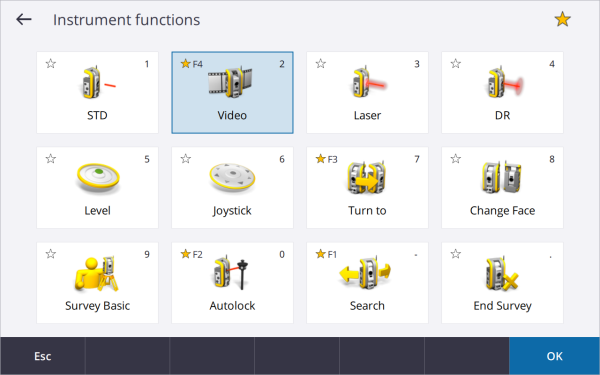
Split screen map
The new screen layout in Trimble Access enables you to view your map data alongside the software form you are using. For existing tablet users this is an improved experience, but for other users this is an all-new experience.
The Measure codes form now appears alongside the map, and allows you to quickly and easily set the code and measure points and then see the linework drawn in the map as you store points.
_600x375.png)
Cogo functions have also been significantly enhanced to integrate better with the map. You can now easily select points from the map to populate the cogo form, and the map highlights points and shows construction linework, such as intersecting circles during a distance-distance intersection.
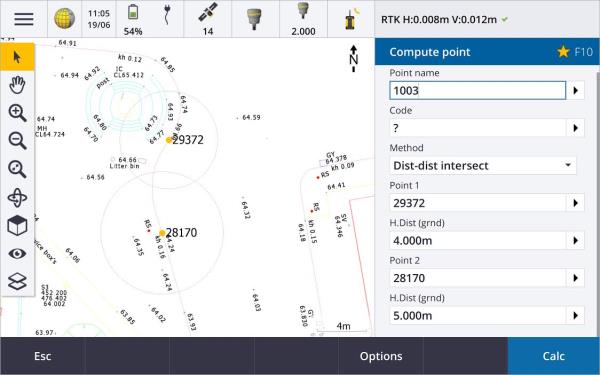
The new map now displays data in 3D and you can easily rotate the map to view data from different angles. This is especially useful when viewing data from a Trimble SX10 scanning total station.
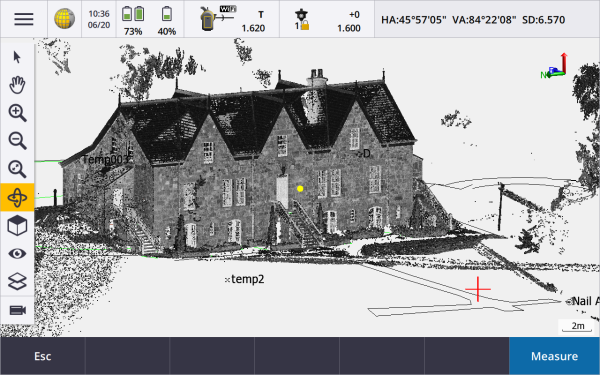
Conventional survey enhancements
Trimble Access 2018.00 now supports connections to the Trimble SX10 scanning total station from any supported controller, including the new TSC7.
All modern Trimble total stations are supported in Trimble Access 2018.00, including the Trimble VX, S Series and SX10 scanning total station.
Split screen video on any controller
The new screen layout in Trimble Access enables you to view the video feed from the connected instrument alongside the software form you are using. Tablet users are familiar with this but for other users this is a useful addition to your workflow.
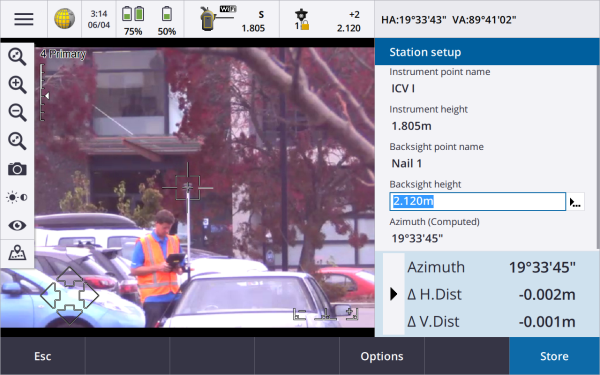
Improved target selection
Tap the target icon on the status bar to set up targets or switch targets during a conventional survey. Tap in the Target height field to edit the target height. Tap anywhere on the target tile to switch targets.
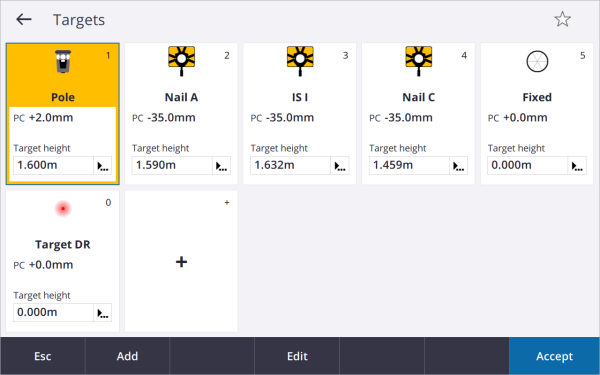
Improved networking when using the SX10
When the Trimble SX10 scanning total station is connected to a Windows 10 controller using Wi-Fi, there is now a second Internet connection available for receiving other data, for example to receive VRS corrections. The controller must have Windows 10 version 1803 (released April 2018) or later installed for the second Internet connection to be available.
The Wi-Fi driver installed on the TSC7 works best with SX10 firmware version 2.1.18 or later. If your SX10 does not have the latest firmware installed, you can upgrade it using Trimble Installation Manager.
For more information on SX10 Wi-Fi connectivity changes, refer to this Support Note.
GNSS receiver support
All modern Trimble GNSS receivers are supported.
Always ensure your receiver has the latest GNSS firmware installed and the controller has Windows 10 version 1803 (released April 2018) or later installed. Windows 10 requires a Bluetooth PIN code to pair with a device. If you have not set your own PIN, the default pin for Trimble GNSS receivers is 0000.
For more information, refer to this Support Note.
Trimble Road RXL support
Significant improvements for Trimble Roads (RXL files) support makes defining, editing and reviewing the road design more efficient. Elements of the road are displayed on the left of the screen, and you can review details and edit those elements on the right.
You can also now edit, review and survey the road directly from the map, without having to navigate the menu. This provides greater flexibility when preparing a road for stakeout.
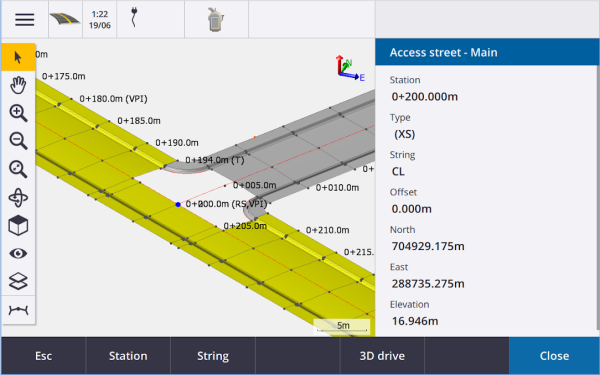
Trimble Access app support
The Trimble Access Roads, Pipelines, Tunnels, Mines, Land Seismic, Power Line and Katastermodul Deutschland apps have all been migrated to the new Trimble Access UI.
For more information, refer to this Support Bulletin.
Trimble Access help improvements
Trimble Access 2018.00 provides a redesigned help system installed to the controller. To view the help on the controller, tapand select Help.
In addition, the Trimble Access Help Portal can be viewed online from any device at help.fieldsystems.trimble.com/trimble-access/.
The redesigned help includes the following features:
- You can search the help from any topic using the Search field at the top of the screen.
- Improved navigation between topics.
- Expanding/collapsing sections inside topics so that you can locate the relevant information more quickly.
- If you copy text from the help and paste it into an email or document the formatting is now retained, which makes it much easier to create a custom cheat sheet or email.
-
The complete help (with the exception of Pipelines) is now provided in two additional languages: Czech and Finnish.
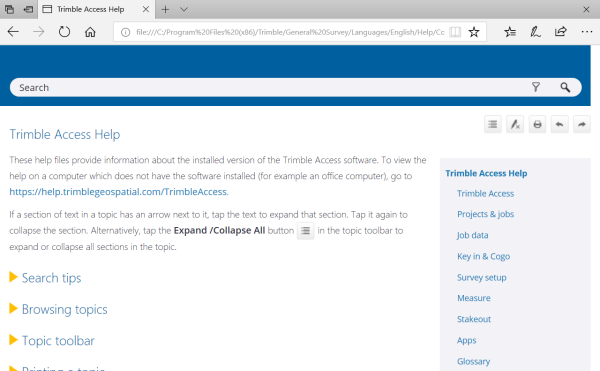
Other changes
Single config.cfg file per controller
To make Trimble Access more consistent for any user using the controller, and to make it easier for companies to set up all of their organization's devices the same way for all users, there is now only one config.cfg file per device, instead of one per user.
AccessSync and TCC
AccessSync no longer exists and Trimble Access 2018.00 does not support Trimble Connected Community and no longer supports Trimble Connect directly. To synchronize data via the Trimble Connect cloud collaboration platform, use Trimble Sync Manager on the office side and the Projects or Jobs screens on the controller.
For more information, refer to this Support Bulletin.
Pipelines tally file data synchronization
Data synchronization in Trimble Access 2018.00 is performed primarily at the job level in Trimble Access. Pipelines tally files are stored in a different manner to job data, and so data synchronization of tally files is not supported in 2018.00. We plan to support this in later versions of the software.
Send data / Receive data from other devices
Because connecting old devices such as an SDR33 and transferring data via cable to Trimble Access is no longer used, this functionality is not supported in Trimble Access 2018.00.
Equipment Manager
There is no support for Equipment Manager in Trimble Access 2018.00.
