To key in a line
-
Tap
and select Key in / Line.
Alternatively, if you are creating a line from two points, you can select the points in the map and then from the tap and hold menu select Key in line.
- Enter the name of the line and, if required, the code for the line.
- Select the point(s) to define the line. See To enter a point name.
- Define the line using one of the following methods:
- Tap Calc.
- Tap Store.
- In the Method field, select Two points.
-
Select the start point (1) and end point (2).
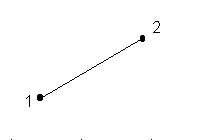
- Enter values for the Start station and the Station interval.
- In the Method field, select Brng‑dist from a point.
-
Enter the name of the start point (1), the azimuth (2), and the length of line (3).
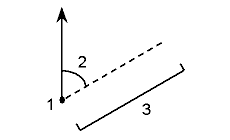
- Enter the Grade between the start and end points.
- To change how distances are calculated, tap Options. See Cogo settings.
- Enter values for the Start station and the Station interval.