To auto stake pivot points
Automatically stake out pivot points using a design file or by calculating new pivot point locations in the field.
The software projects the pivot point onto the mine back (ceiling) so that you can mark it before moving to the next pivot point.
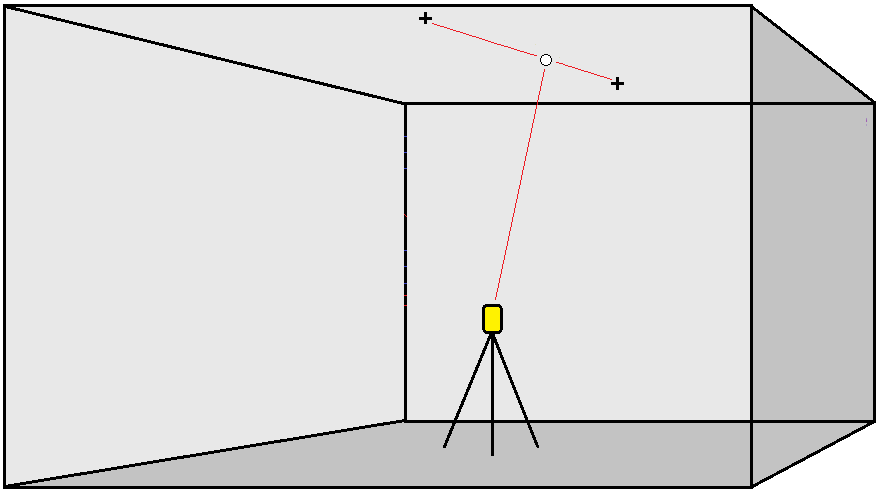
- To define the pivot points:
In the map, select the pivot points and then tap Auto stake / Pivot points.
TIP – If the job does not contain already contain pivot points, you can select other points in the map and use them to define pivot points. See To define pivot points from other map points.
- Tap
and select Auto stake / Pivot points and select the points:
- Set the Selection method to either Prefix or Suffix so it matches the naming convention of the points in your job.
Enter the Pivot points prefix/suffix. Tap Next.
All points in the job with the correct prefix/suffix are listed.
- If required, select and delete any points that do not require staking.
- Tap Next.
To reverse the direction of the line, tap Swap.
- Enter values for the Point details and Settings, or accept the default values. Tap Next.
-
When prompted, aim the instrument at the mine back and then tap Measure. This ensures that the auto staked points will be located on the back.
The instrument turns to the design point, measures a position and then checks this position against the defined tolerances. If it is outside the tolerances it turns to a new position and repeats the process until a position within tolerance is found, or the maximum number of iterations is reached.
The software will use the previous position to reduce the number of iterations required to find the next position. However if a position is not found within tolerance the software will use the design position of the previous position to reduce the number of iterations required to find the next position.
-
When a position is found within tolerance, the Mark point event sounds and:
- If the instrument has a tracklight, the laser pointer and the tracklight flash for the period defined in the Mark delay field.
- If the instrument is a Trimble SX12 scanning total station, the instrument changes to STD mode and the laser pointer stops flashing and moves to position itself at the EDM location. The laser pointer changes to solid while the Target Illumination light (TIL) flashes for the period defined in the Mark delay field. When the point is stored the instrument automatically returns to TRK mode and the laser pointer resumes flashing.
At the end of the Mark delay period the instrument auto stakes the next point. Tap Pause to temporarily halt the auto stake process. Use the Prev and Next softkeys to skip to the previous or next point.
-
While the software is iterating to find a point within tolerance of the target, tap Pause to temporarily halt the iteration process. The software switches the instrument to tracking mode and shows the stakeout deltas, which indicate the direction the instrument EDM needs to go to reach the target. A value shown in red indicates the deltas are out of tolerance. Use the arrow keys on the controller or the arrow keys on the video screen to move the instrument EDM closer to the target. Once the delta values are shown in black tap Store to store the record, restart the auto stakeout sequence, and move to the next mark step.
-
If a point within tolerance cannot be found, the point is skipped.
-
-
When the process has finished, the Results screen shows the number of points staked and the number of points skipped.
To define pivot points from other map points
Defining pivot points from points in the map is useful if the drive deviates from design and a new centerline has to be defined, requiring the pivot points defined by the intersection of the centerline with the laser lines to be recomputed.
To define pivot points from map points:
- Select the two points that define the centerline and a laser line and then select the Compute intersection option from the tap and hold menu to compute a point at the intersection with the option to derive the elevation from the centerline.
- Once the computed point is stored select the next laser line from the map and repeat the process.
- When all pivot points have been computed you can select them ready for auto staking.