Trimble Connect Field Data Viewer Extension
The Trimble® Connect® Field Data Viewer extension streamlines cloud-based management of field data collected using Trimble Access™ field software. Use the Field Data Viewer extension in Trimble Connect to visualize and manage the field data of your Trimble Access projects. Seamlessly update your data and collaborate between the field and office by connecting Trimble Access to Trimble Connect using cloud-connected workflows.
To launch the Field Data Viewer in Trimble Connect:
-
Sign in to Trimble Connect using your Trimble ID and select your project.
-
In the left navigation menu, click Settings and then click Extensions.
-
Click the slider next to the Field Data extension to enable it.
-
Once the Field Data extension is enabled, it appears in the left navigation menu. Select the Field Data extension.
-
In the Field Data Collection Settings page, click Go to field data viewer.
-
The Field Data Viewer opens in a separate tab and loads the layers and data within your project.
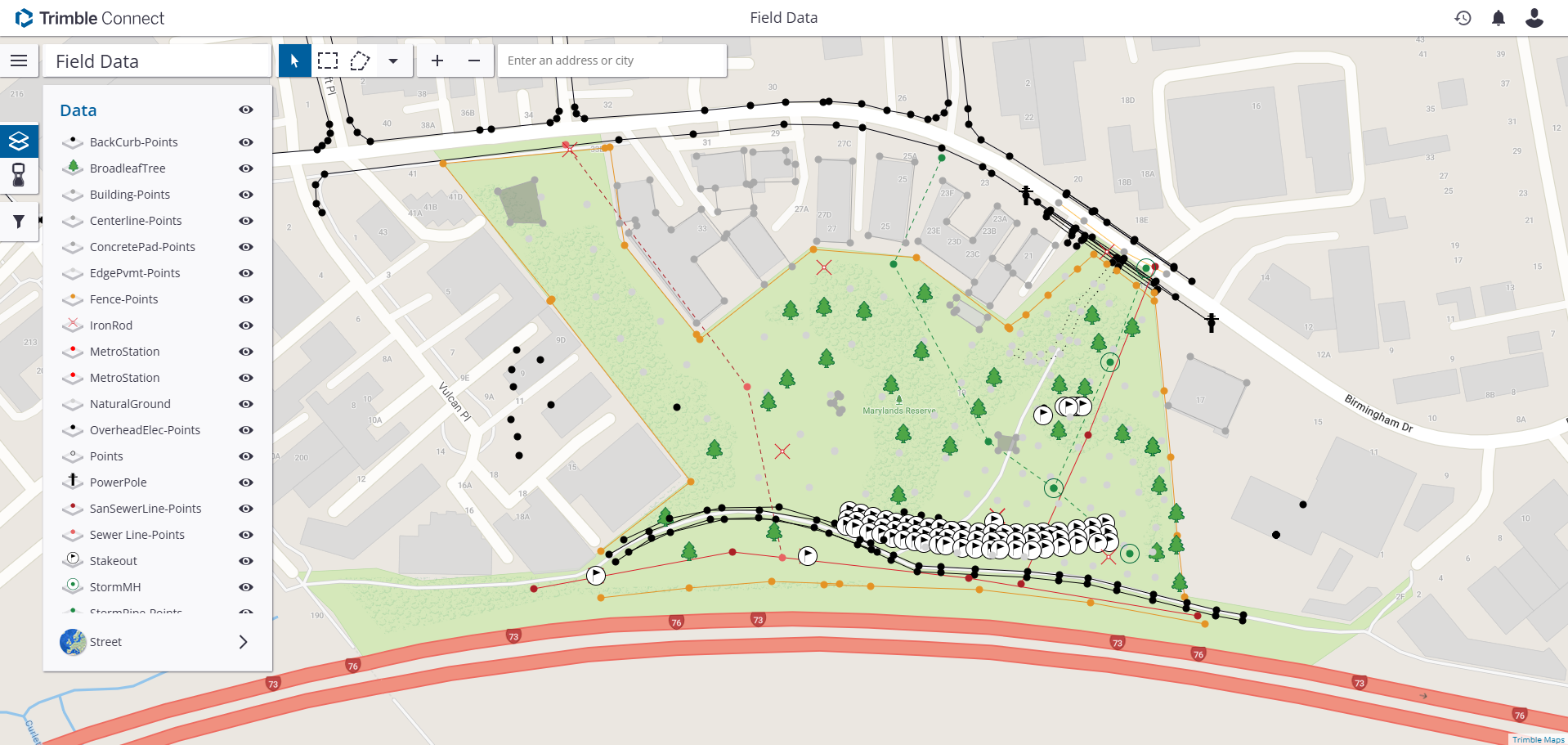
Manage the data in your project using the tools in the Field Data Viewer: