Binding a T4D license
There are two methods you can use to bind a T4D license:
-
Using the Trimble License Activator
-
From within T4D Control
Method 1: Trimble License Activator
-
Open the Trimble License Activator from the Windows Start menu.
-
Enter the email address and password associated with the T4D license. The password is delivered to the license email address upon purchase from infrastructure_license@trimble.com.
If you cannot find your license password, contact MonSol_Support@Trimble.com.
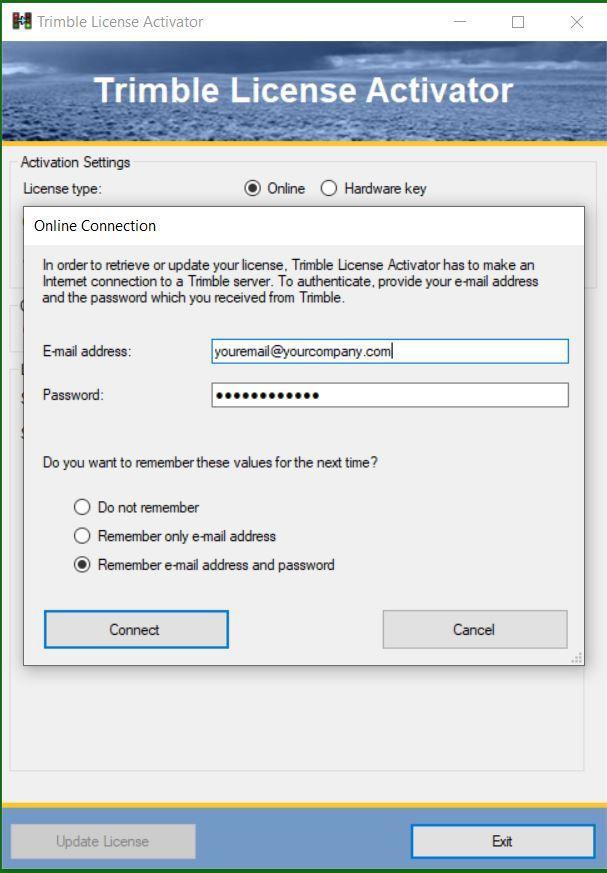
-
From the License section, select the correct license pool and license from drop-down lists.
-
Click Update License.
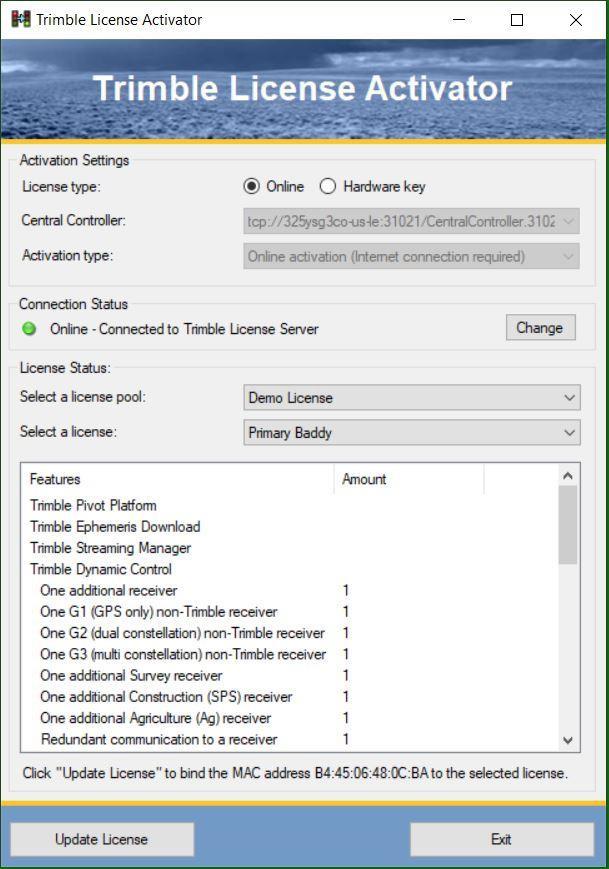
-
In the Windows system tray, confirm the license is bound. The globe icon will indicate a bound online license.

Method 2: T4D Control
-
In T4D Control, select the System Properties button
 .
. -
Scroll to the bottom of the window to the Online Licensing section.

-
Enter the email address and password associated with the T4D license. The password is delivered to the license email address upon purchase from infrastructure_license@trimble.com.
If you cannot find your license password, contact MonSol_Support@Trimble.com.
-
Select the [...] option in License 1.
-
From the License section, select the correct license pool and license from drop-down lists.
-
Select Bind License.
-
In the Windows system tray, confirm the license is bound. The globe icon will indicate a bound online license.
