In-place inclinometer arrays
Trimble 4D Control supports In-Place Inclinometer Arrays. These are referred to as IPI sensors. Once you have configured an IPI in T4D Server you can add it to the project.
-
Click the Add Sensor menu item or click the Add Sensor button
 on the Sensor Listing page. The Create Sensor page appears:
on the Sensor Listing page. The Create Sensor page appears: 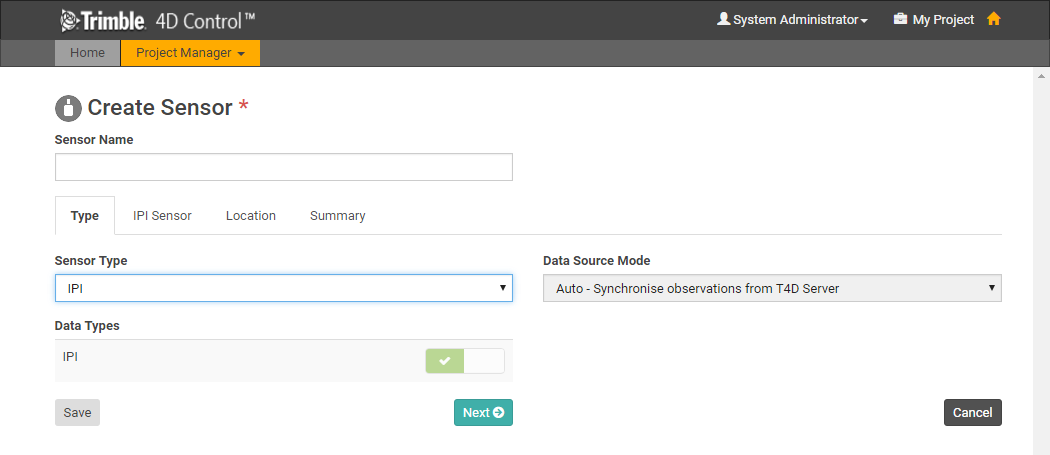
From the Sensor Type drop-down list, select IPI. This sensor type is associated only with the IPI Data Type which will be linked automatically.
-
Click Next to move to the next tab or click the next tab to select it.
-
The drop-down list at the top of the IPI Sensor tab lists all the IPI arrays configured in T4D Server. The Sensor Name defaults to the selected IPI and the remaining fields display additional information for the selected IPI:
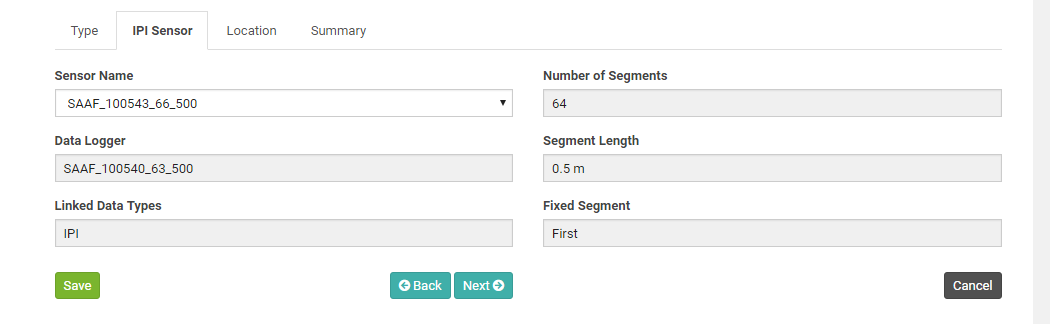
-
Click Next to proceed to the Location tab:
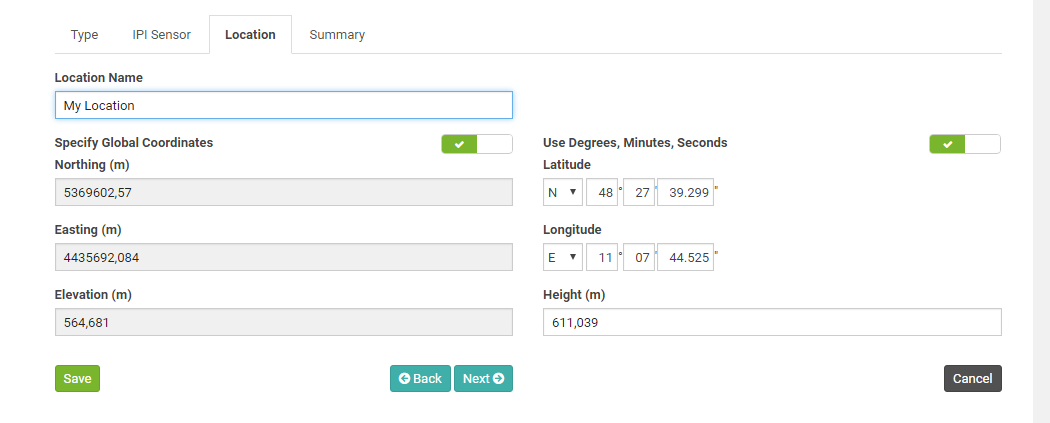
On the Location tab, you must specify a Location Name and the Coordinates of the sensor location.
-
If you already have other Locations defined in the project then you can select an existing Location.
-
The Grid Coordinates are shown on the left of the page. If you are not using a Local Coordinate System, then the Global Coordinates are shown on the right.
-
If you edit the Grid Coordinates then the Global Coordinates will update accordingly. Alternatively you can click the Specify Global Coordinates toggle to disable the Grid Coordinate fields and enable the Global Coordinate fields. If you edit the Global Coordinates then the Grid Coordinates will be updated automatically.
-
Global Coordinates can be entered in Degrees, Minutes and Seconds or in Decimal Degrees. Toggle the switch above the Global Coordinate fields to switch between entry modes.
-
-
Click Next to proceed to the Summary tab to verify the sensor configuration:
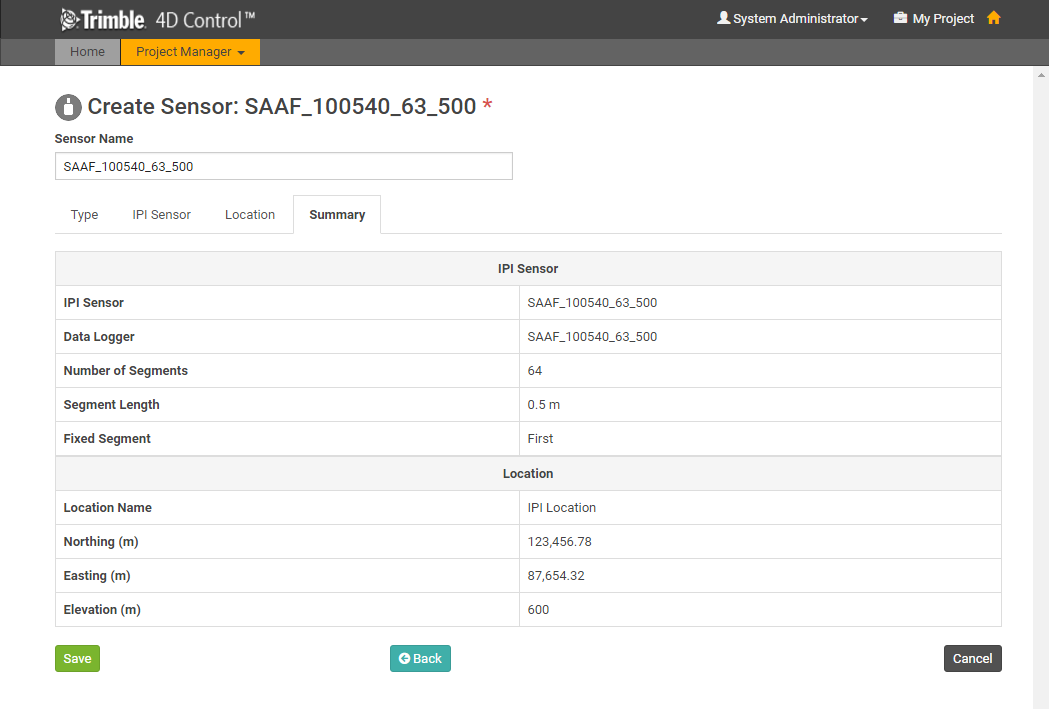
Verify that all the settings are correct.
-
Click Save.
The IPI sensor is added to the project and linked to the selected Data Source.
