Sensor groups
Sensor groups are used to refer to a collection of sensors when defining Analysis or Alarms.
A representative sensor can also be created using sensor groups.
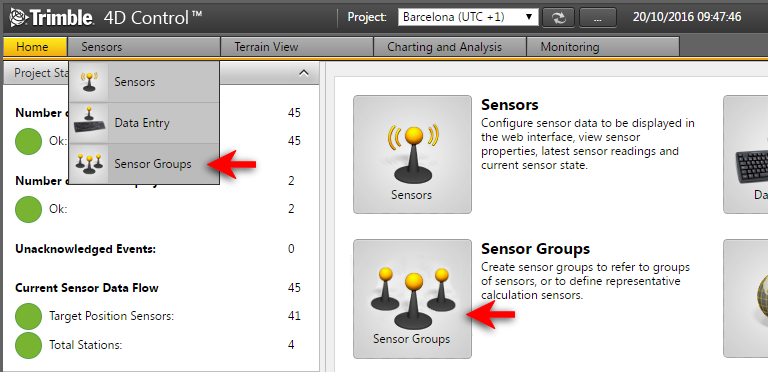
Navigate to the Sensor Groups area from the Menu under Sensors, or from the Home Page.
-
On the Sensor Group page, click Add Sensor Group. The Add Sensor Group page appears on the right of the screen.
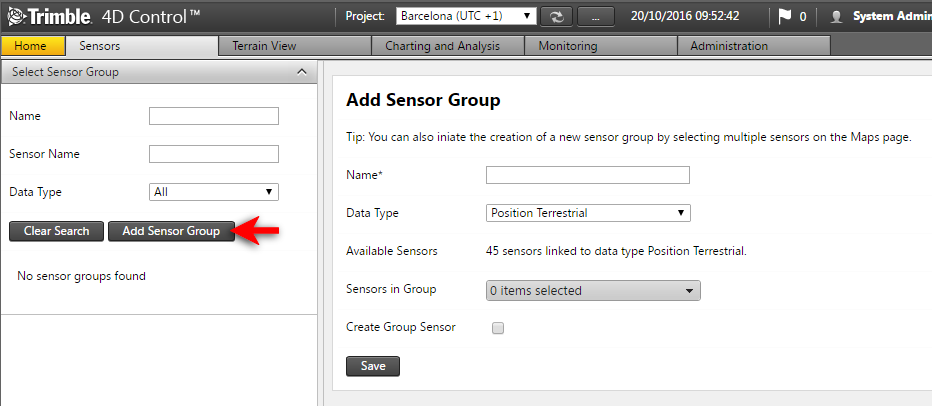
-
Complete the fields as follows:
-
Name: Enter a unique name by which to identify the group.
-
Data Type: Select the Data Type of the sensor group.
Only sensors with the selected data type are allowed to be associated with the sensor group.
-
Available Sensors: Shows the number of sensors in the project with the selected data type.
-
Sensors in Group: Select the individual sensors that should belong to the sensor group.
-
Create Group Sensor: This option is only available for sensor groups with Positional data types. Select this option if you wish to create a representative Group Sensor for the sensors in this group. A new sensor is created and the observations of the new sensor are calculated as a representative observation of all the sensors in the group.
-
Computational Interval: Specify an interval at which observations for the group sensor are sampled from the sensors in the sensor group.
-
Start Date: Specify a start date from when observations for the group sensor should be calculated.
-
Maximum Data Age: Specify the maximum age of observations to be included in calculations for the group sensor.
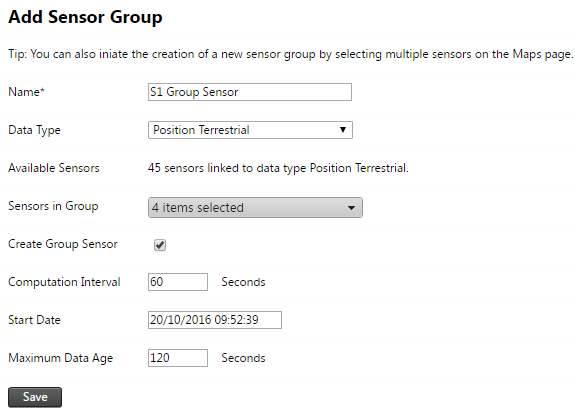
-
-
Click Save to create the sensor group (and the group sensor if applicable).
To view a sensor group, click the name of the sensor group in the left panel.
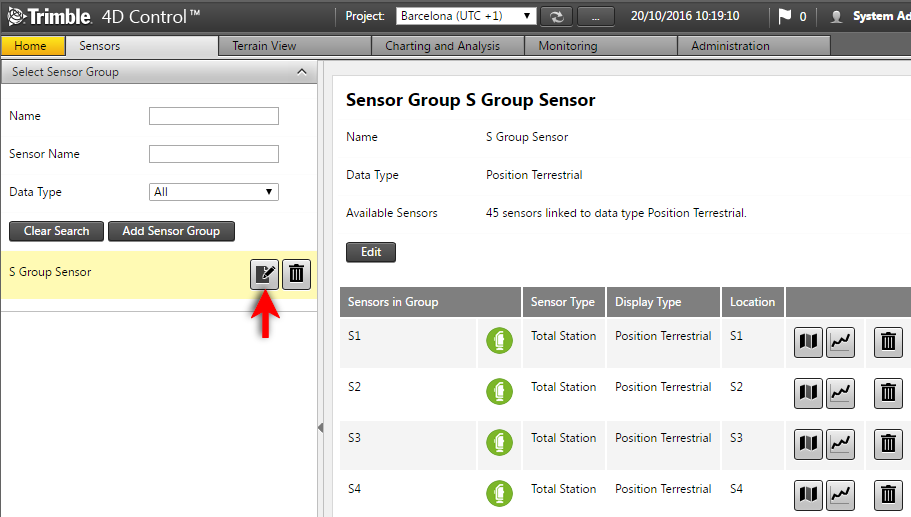
The sensor group view shows the configuration for the sensor group. To change any configuration information, click Edit. From here you can also navigate to informational pages for the sensors in the sensor group or remove sensors from the sensor group.
To delete the selected sensor group, click the trash can icon in the left hand pane.