Add a Field Device to your Account
-
Sign in to WorksManager using your TID credentials.
-
Before you select a project, select My Accounts in the left pane. You will see the number of devices, members, and projects in each account.
-
Select the account you want to add devices to in the list.
-
On the DEVICES page, click + Add at the upper right.
-
Enter the device information.
-
Model - Serial Number (see the section below for help finding it)
-
Device name - (make sure the device name here matches with the name given in the field device)
-
Description
-
Password
-
-
Click Add.
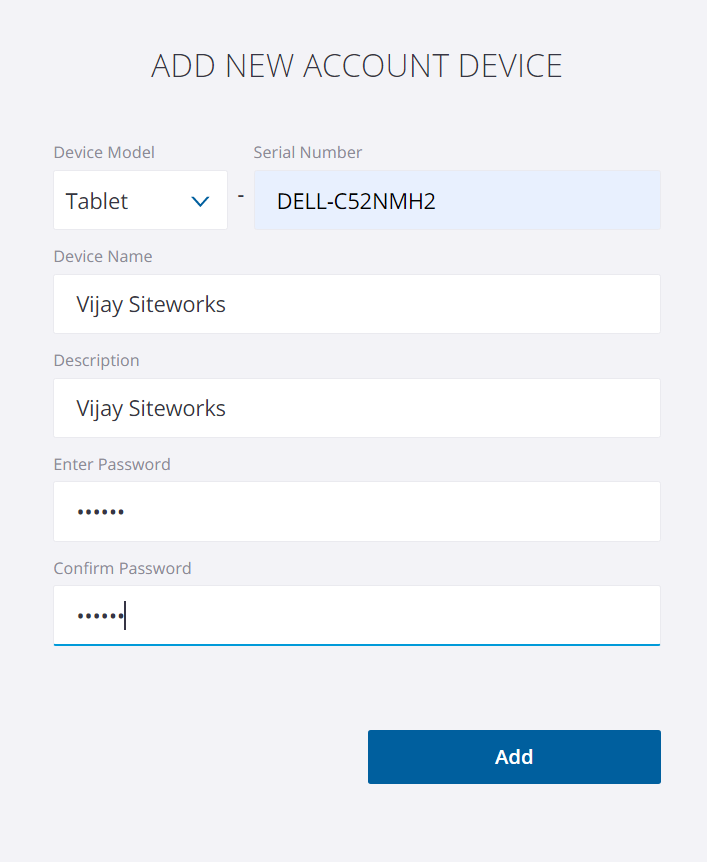
Find the name and serial number of a device in Siteworks
-
On the menu in Siteworks, tap Home > Data Management > WorksManager Settings.
-
Find the Device ID and Device name.
-
Enter the device name, organization, and password you specified (TCC org shortname).
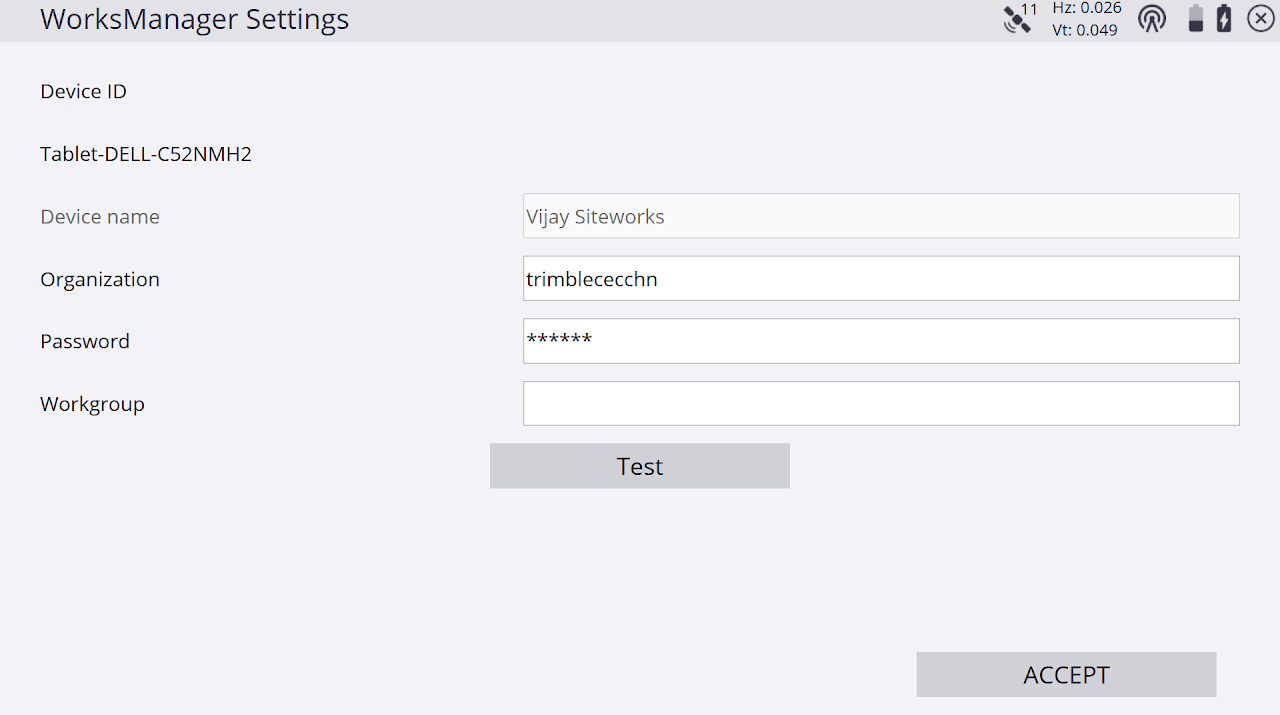
-
Click Test to check the connection between WorksManager and Siteworks can be made. If it fails, double-check the serial name, device, ID, and password in both places.
-
To get the device’s serial number, select Settings > System Info.
Find the name and serial number of a box in Earthworks
You can find the serial number on the label of the EC520 or in the Tech UI by selecting Connectivity > Connected Community.
-
Log in to Earthworks.
NOTE: The device’s name might already appear on the login screen. -
Click the Install Assistant icon on the left side.
-
Click the Setup tile to see the machine control box’s name.
-
To get the machine control box ID and serial number, select Home > Data Management > WorksManager Setting