Preview a Design on a Background Map
When viewing a design, it's crucial to understand its context on the actual construction site. The design preview background map feature provides this real-world information. In the Info pane for a selected design, you can see a map tile showing the design in the geographic context of the job site and the world. You can zoom, pan, and toggle between terrain and satellite imagery view modes in the preview. For more detail, you can open the preview in full-screen mode, where you can also orbit the default ‘bird’s-eye’ view and choose between orthographic and perspective modes.
Prerequisites: an imported calibration file that will accurately geolocate both the project and the design. A calibration file is crucial for accurate georeferencing. This file must be imported by selecting Settings and adding a Calibration file in the Configuration Files for the project. Without a calibration file, the design cannot be correctly geolocated, and the background map will not display.
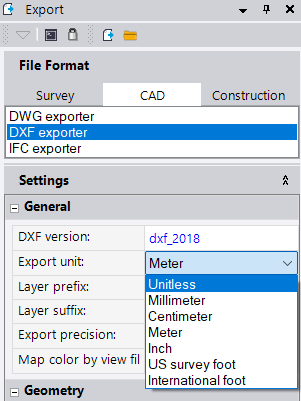
-
Create or select a project.
-
In the left pane, click Designs.
-
In the Active Designs list, select the design you want to graphically preview. The Info (Design details) pane opens, showing the design preview.
NOTE - When you first create a new design, you will not see it on the design preview map tile until you import a design. When you import a design, WorksOS will take a minute to geolocate it on the map tile. -
You can zoom and pan in the preview tile, or to see more detail and additional functions, click the
 Full Screen mode icon.
Full Screen mode icon. -
In either the design preview tile or full-screen mode, click the Map Style icons to switch between
 Satellite imagery,
Satellite imagery,  Terrain topography, or a
Terrain topography, or a  Hidden background behind the design.
Hidden background behind the design.Terrain Projecting on 2D: When using full-screen 2D view, the Terrain map is projected to the lowest elevation of the current design.
-
To filter the design preview for a better understanding of the data, click the Layers icon to open the Layer Management pane where you can toggle layers on/off to show/hide them.
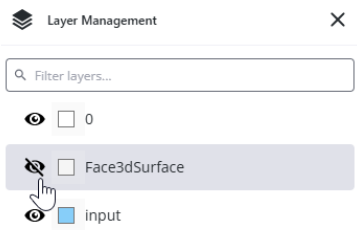
If you have many layers, you can also search for a specific one by typing the name in the Filter layers box.