Release Notes - Aug 11, 2021
New & Improved
This WorksManager release includes these new features and enhancements:
View, and download Work orders
Earlier, users were able to view and download just the spj files (work order results) in the office with WorksManager, and not the entire work order content. Now, with this feature,
Users can view, and download the entire work order contents, that includes record (.txt), TaskLog (.txt), Instruction (.txt) etc. in addition to the results (.spj).
Steps -
-
Login to WorksManager > Navigate to project devices.
-
Select any data collector > Click ‘Field Data (View)’ from summary panel.
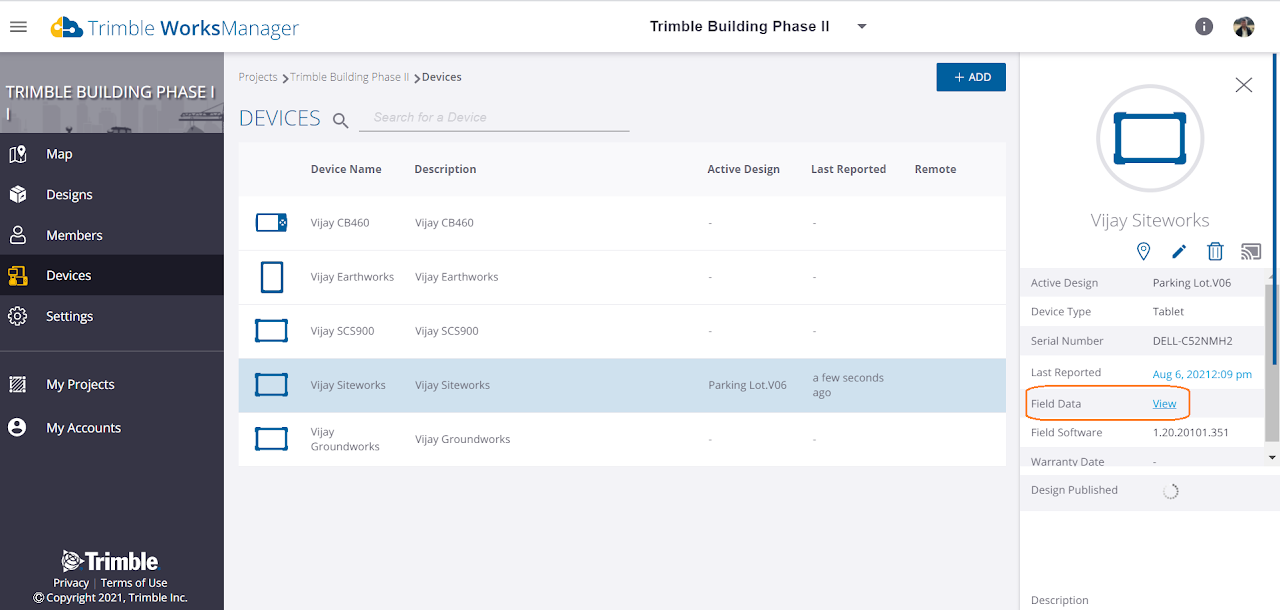
-
View work orders for the device > Multi select & download work orders.
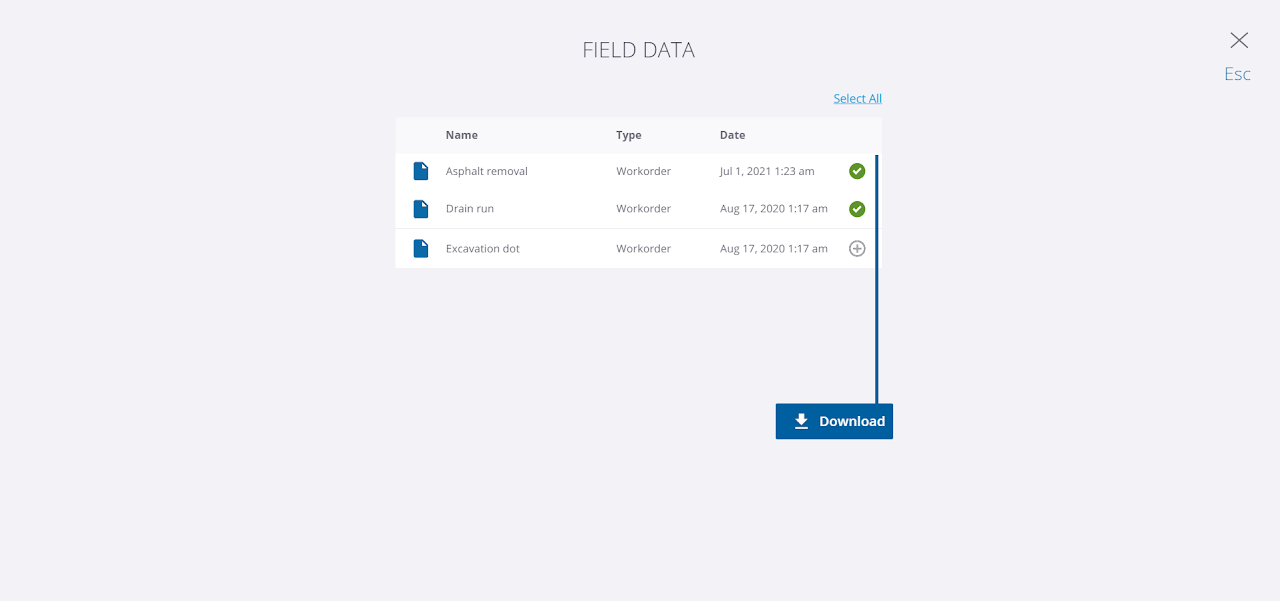
Here is a quick demo of the feature
Fixed
This WorksManager release also includes fixes for reported or discovered cases in which:
Icon does not show up for Earthworks Soil Compactors
Issue description:
Given an account with Earthworks devices, when machine type is Soil Compactor, then, WorksManager shows a default horizontal tablet icon instead of a Soil Compactor icon
Fix: The issue is fixed now - WorksManager shows the appropriate Soil Compactor asset icon in account devices page for a Soil Compactor machine
‘Invalid project device’ error occurs when users add/ remove devices for designs
Issue description:
Given a project with > 100 devices, when user tries to add/ remove devices for a design then, WorksManager throws up ‘Invalid project device’
Fix: The issue is fixed now - Users can add/ remove devices for designs on large projects
License status is empty for devices for large accounts
Issue description:
Given an account with > 100 devices, when user scrolls down to the bottom of the account devices list then, WorksManager shows empty license status for devices
Fix: The issue is fixed now - WorksManager now shows the correct license status for devices of large accounts.