Import Files from Trimble Connect
You can explore a Trimble Connect project and import certain applicable file types (.dxf, .tiff, .ttm) from it for use in WorksOS. This feature works for all projects in Connect and WorksOS.

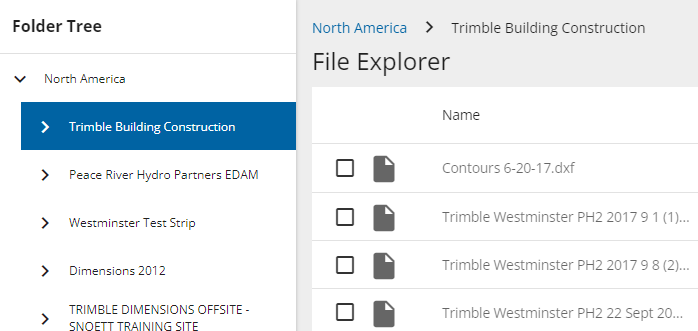
Import data from Trimble Connect
In Trimble Connect
-
Select Data > Explorer.
-
If needed, click Add, name the new folder, and click Submit.
-
Add files to the folder, from software such as Trimble Business Center (TBC).
In WorksOS
-
Sign in and select the account and project you want to import data into.
-
At the upper right, select More icon (...) > Imports.
-
Click Import Files > Browse (next to Trimble Connect).
-
Expand your Trimble Connect region and navigate to the project folder you added files to.
-
Check the box next to each file you want to import, and click Import. You can multi-select files in the list or click Import All at the bottom of the Multiple File Import pane.
-
Any files with .dxf, .tiff, or .ttm extensions are shown; previously imported files do not appear.
-
In the Import dialog, specify Units, Survey Dates/Times and/or Design file types as needed.
-
Click Import. Once imported, refresh your data views.
-
To confirm the import status at any time, click the Notifications (bell) icon in the top right corner of WorksOS.