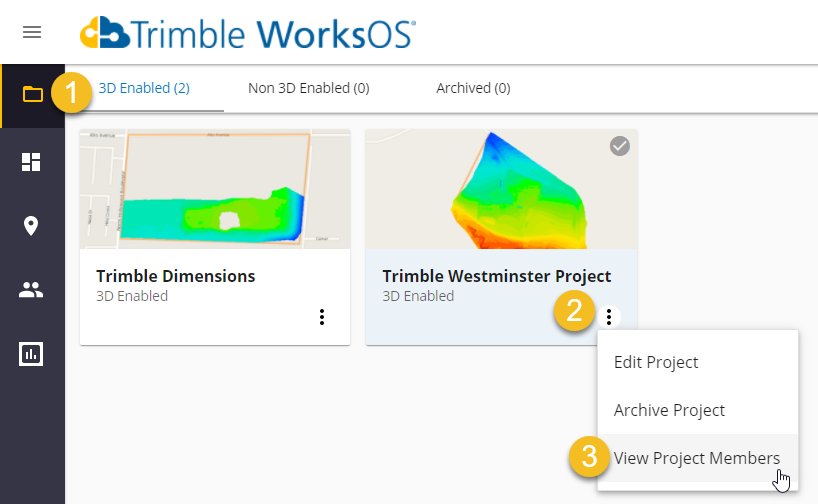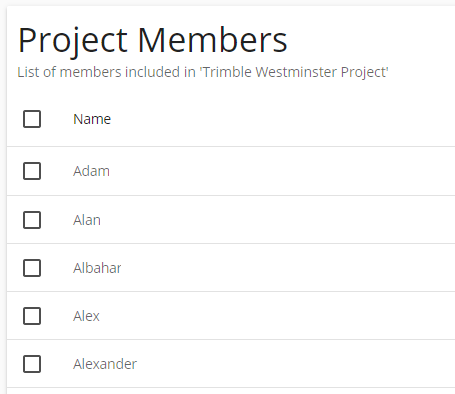Share Dashboards
In addition to managing your own dashboards, you can also share a custom dashboard with other colleagues that have access to the same project. The ability to share dashboards (or receive ones shared with you) has these advantages:
-
Only one person in your company needs to know how to set up a good dashboard.
-
Your whole team can see the same Work Completed and Work Remaining data calculated using the same filters. Your staff has a consistent understanding of a project’s status
-
On the left-side toolbar, click the
 Dashboard icon (rectangles) and configure the dashboard as you want your colleagues to see it.
Dashboard icon (rectangles) and configure the dashboard as you want your colleagues to see it. -
On the Actions bar, click the
 More icon (vertical ellipsis) in the upper right, and select Settings > Select Dashboard > Share.
More icon (vertical ellipsis) in the upper right, and select Settings > Select Dashboard > Share.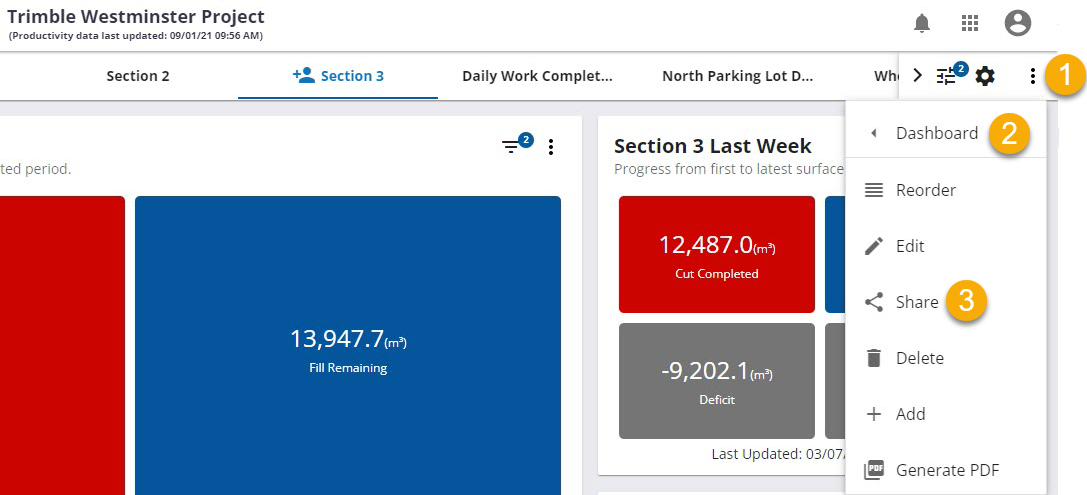
-
Scroll through the AVAILABLE list (people with access to the current project) and click + next to each teammate's name you want to share the dashboard with (1 below).
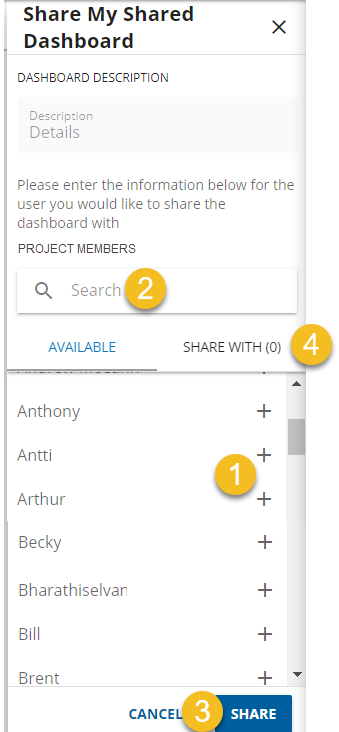
-
To find a colleague without scrolling through a long list, type their name in the Search box (2 above), and click + in the AVAILABLE list. You can share with specific individuals or everyone with project access.
-
Click Share (3 above). Each person you shared with is notified by email (which includes your/the creator's name, dashboard name, and description). Everyone you share with gets immediate read-only access (no edit, delete, or filter functions are available) to the shared dashboard.

-
The name of all shared dashboards appears above the view. Hover over the icon to see the email address of the creator/owner of the shared dashboard.
-
To see a list of people you have shared with (and potentially remove a person), click the SHARE WITH tab (4 above).