Wi-Fi settings
The instrument has the wireless 802.11n technology meaning the instrument supports the 2.4 GHz and 5 GHz frequency bands. The default factory values for the Wi-Fi settings are respectively Auto (2.4 GHz), Auto, and Empty for the frequency band, the channel, and the region code for each newly shipped instrument.
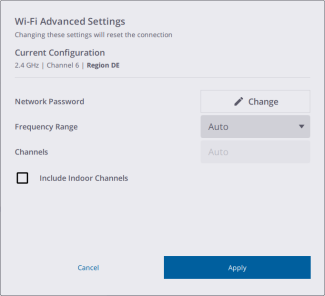
At the first connection with a new instrument (or in case of an already connected instrument and if the region code of the instrument differs from the region of the controller), the field software applies the region of the controller to the instrument, and keeps the frequency band and the channel unchanged (Auto). During the update process, the instrument is automatically disconnected and reconnected to the controller. Based on the region code, the field software scans the Wi-Fi environment to select the best frequency and channel to use.
Out of the Auto mode, you can switch between 5 GHz and 2.4 GHz. The 5 GHz frequency provides a faster data exchange rate at a shorter distance while the 2.4 GHz frequency offers coverage for further distances, but may perform at a slower speed in the data exchange. Both frequencies can be used with a multitude of channels including indoor-use channels.
TIP – To reset the Wi-Fi settings to 2.4 GHz Auto mode, press the On/Off button located on the right side of the instrument for at least 20 seconds until you hear five consecutive beeps. This process is useful to clear the frequency range, the channel, and the region code. This setting is legal in all countries and can be used to put the instrument in a legal state before shipping it internationally.
The Wi-Fi advanced settings are enabled only if a wireless connection between the instrument and the controller has been set.
TIP – To update the current Wi-Fi password, tap Change and set a new Wi-Fi password.