Acquiring data
After connecting to an instrument, create a new project or load an existing one. New projects will start with Station 1 and existing projects will display the next Station to acquire. A station is a scan position where you capture a 360° (Full Dome) scan. Once the required scan and image acquisition modes are set, tap Start Scan. A single beep indicates a scan has started. To stop or pause acquiring the data, tap Stop or Pause:

Once the station is complete you can Add Area scans or move to the next station to acquire the next full scan.

You can press and release the On/Off button located on the right side of the instrument for less than one second to acquire data without using the controller, in case you lose the Wi-Fi connection, or because the controller turns off due to the low battery level, or because you choose to use the push button operation.
The scan settings (Scan mode, Images mode, Self-Leveling, Automatic Calibration) are the last settings used or the default settings if using for the first time. The acquired data is stored on the SD card. The data will be downloaded to the controller once the connection between the instrument and the controller is re-established or you can place the SD card in the controller and use the Import Scans feature from the field software to import and automatically register the scans.
NOTE – When a scan is in progress, the atmospheric correction value cannot be changed. The Atmospheric Correction icon and the related option in the Settings > Scanner panel in the Perspective software are grayed-out:
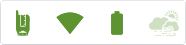
Once finished, for a:
-
Full dome scan, the icon and the option become enabled again. You can change the value or disable or enable the option. Changing the PPM value will disable the Area Scan and Laser Pointer features.
-
Area scan, the icon and the option remain grayed-out. The value still remains unchangeable, and you cannot disable or enable the option either.
For more information, refer to the Trimble Perspective, Trimble Field Link or Trimble Forensics Capture user guides.