Apply Atmospheric Corrections
The X9 scanner uses the EDM (Electronic Distance Measurement) technology to collect points. A distance measurement is function of the velocity of light in the atmosphere and the velocity of light depends on the refractive index of air, temperature, pressure, and humidity. The Atmospheric Correction feature applies corrections to the distance measurement - expressed in PPM (Parts Per Million) - according to the atmospheric conditions. The default PPM value is zero.
Connect Perspective to a scanner. The Atmospheric Correction option in the Settings > Scanner panel is:
The scanner has an atmospheric correction set which is:
-
Equal to zero. All scans will be captured without any atmospheric correction being applied.
-
Turn the option On. The Configure Atmospheric Corrections panel opens:
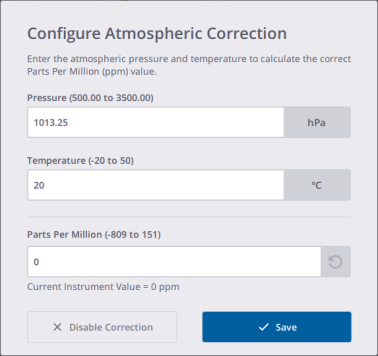
-
Define an atmospheric correction value.
-
Enter a pressure and a temperature and press Enter. The PPM value is automatically computed.
-
Or enter a PPM value and press Enter. As the pressure and the temperature cannot be deduced from the PPM, Perspective displays them as "---".
-
Optionally, use
to restore the previously saved PPM value.
If the input value is out of range, the corresponding field is surrounded in red:
-
Pressure: 500 mbar to 3500 mbar.
-
Temperature: -20° Celsius to 50° Celsius.
-
PPM: -809 to 151.
-
-
Tap Save.
-
-
Alternatively, tap
to disable the correction. The Atmospheric Correction option in the Scanner > Settings panel remains Off. The PPM value of the scanner and in Perspective remain at zero.
-
-
-
Different from zero, the Atmospheric Corrections Updated dialog opens:
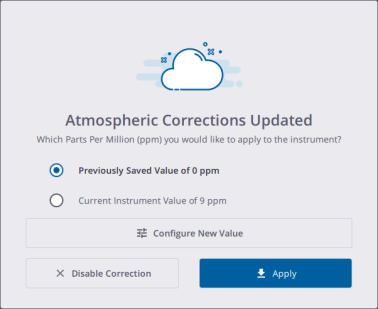
Do one of the following:
-
Apply the previously value (saved in Perspective) to the instrument*.
-
Apply the current value of the instrument (to the instrument itself and to Perspective)*.
-
Tap
to configure a new value. In the Configure Atmospheric Corrections dialog, define a new PPM value*.
-
Tap
to disable the correction. The Atmospheric Corrections option in the Scanner > Settings pane remains Off. The PPM value of the scanner is reset to zero.
(*) The Atmospheric Corrections option in the Scanner > Settings pane will turn On.
-
The scanner has an atmospheric correction set which:
-
Has the same value as the value saved in Perspective, the atmospheric correction value will be applied to all scans to be captured. Tap
to open the Scanner panel and tap
again to edit the correction value.
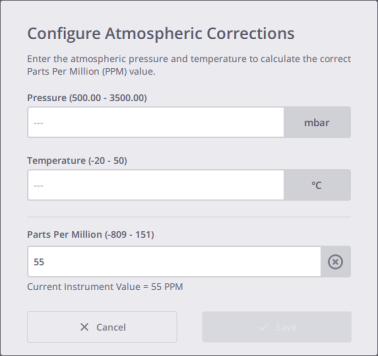
Define an atmospheric correction value as described above and optionally, use
to clear all the values. "---" will be displayed in all fields
If you set zero to the atmospheric correction value, the PPM
icon is displayed.
-
Is different from the value saved in Perspective, the Atmospheric Corrections Updated dialog opens:
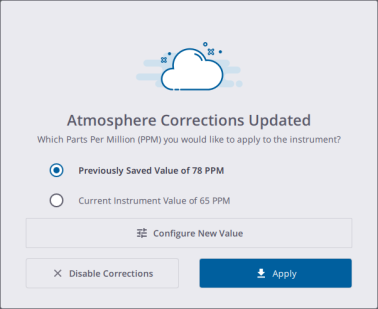
Do one of the following:
-
Choose to apply the previous value (saved in Perspective) or the current value of the instrument.
-
Configure a new value. Tap
to open the Configure Atmospheric Corrections dialog and define a new PPM value as described above.
-
Disable the correction. Tap
to turn the Atmospheric Corrections option Off in the Scanner > Settings pane and to reset the PPM value of the scanner and of Perspective to zero.
-
When you turn Off the scanner, the PPM value of the scanner is reset to zero. The next time you reconnect to the scanner; and you choose to apply the scanner's PPM value, Perspective will display the PPM icon in GRAY
When you are using the scan Push button workflow straight after a restart of the scanner, the scanner applies 0 ppm. Please connect with Perspective in order to reset the atmospheric corrections before continuing.
When a scan is in progress, the atmospheric correction value cannot be changed. The Atmospheric Correction icon and the related option in Settings > Scanner are grayed-out.
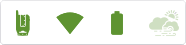
Once finished, for a:
-
Full dome scan, the icon and the option become enabled again. You can change the value, disable, enable the option. Changing the PPM value will disable the Area Scan and Laser Pointer features.
-
Area scan, the icon and the option remain grayed-out. The value still remains unchangeable, and you cannot disable or enable the option either.
When you uninstall and reinstall (or upgrade) Perspective, the last saved PPM value is kept.