Define Advanced Wi-Fi Settings
The Wi-Fi Advanced Settings panel is enabled only if you are connected to a scanner.
The scanner has the wireless 802.11n technology. It supports the 2.4 GHz and 5 GHz frequency bands. For each new-shipped scanner, the default factory values for the Wi-Fi settings are:
- Auto for the Frequency Band.
- Auto for the Channel.
- Empty for the Region Code.
At the first connection with a new scanner (or if connected to a different Region Code scanner), the software updates the scanner with the controller's Region Code, and keeps the Frequency Band and the Channel unchanged (Auto).
During the update process, the controller disconnects and reconnects to the scanner automatically. Based on the controller's Region Code, the scanner scans the Wi-Fi environment to select the good frequency and channel to use.
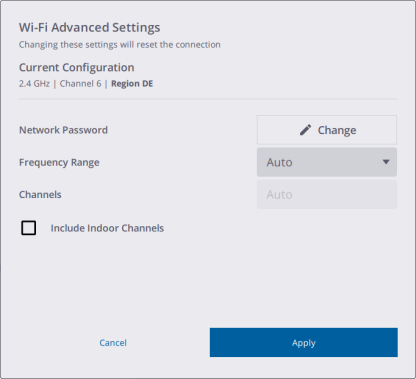
Besides the Auto mode, you can switch between 5 GHz and 2.4 GHz. The 5 GHz frequency provides a faster data exchange rate at a shorter distance while the 2.4 GHz frequency offers coverage for further distances, but may perform at a slower speed in the data exchange. Both frequencies can be used with a multitude of channels including indoor use channels.
- When setting the 5 GHz frequency band in Japan, on every scanner's new start the Auto channel with 2.4 GHz is available only. You would apply the 5 GHz manually again. The 5 GHz frequency band can be used with a multitude of channels including channels that have a DFS waiting time of 1 minute and/or indoor use channels.
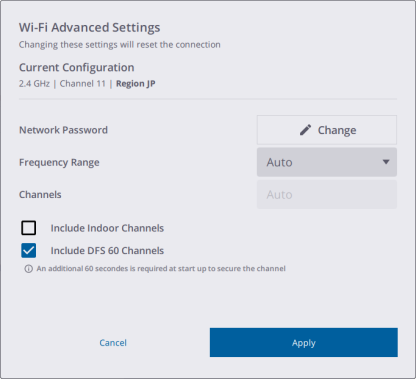
The DFS (Dynamic Frequency Selection) utilizes under-serviced frequencies in the 5 GHz frequency band to increase the number of available Wi-Fi channels.
To update the current Wi-Fi password, tap Change and set a new Wi-Fi password (see Set Wi-Fi password).
-
To reset the Wi-Fi settings to the default values (2.4 GHz Auto mode), press the On/Off button located on the right side of the scanner for at least 20 seconds until you hear five consecutive beeps. This process is useful to clear the Frequency Range, the Channel, and the Region Code. This process also resets the Wi-Fi password to the default factory value.
When you connect a tablet (Trimble Perspective) and an Android (or iOS) phone (Trimble Perspective Mobile) at the same time to a scanner, only the Region Code of the tablet is used to update the scanner.
-
To reset the Wi-Fi settings and the Wi-Fi password to the defaults (Frequency to 2.4 GHz, Channel to 5, Country to Germany (De) and Wi-Fi Password to the factory default value), tap
Settings >
About from the on-board application.
Tap Apply, the controller automatically disconnects and reconnects to the scanner.
Perspective does not allow you to change the Wi-Fi settings or the Wi-Fi password when a scan is in progress.