Edit and Register Registration Sets
Two stations successfully registered together are linked with a registration link (see Edit Registration Links). A run of stations successfully registered two-by-two are put in a common registration set. If the registration has failed for a station of the run, a new registration set starts with the station inside. A registration set can be edited only within the Manual Registration tool.
Use the Registration Set Color option to render the points displayed in the Map View with one color per registration set (only outside the Manual Registration tool).
From the Manual Registration toolbar, select a station from a registration set and drag and drop the station to a new position. All the stations of the set are shifted as a whole to the new position (the registration links between the stations are preserved).
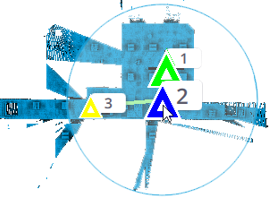
From the Manual Registration toolbar, select a station from a registration set and rotate the ring manipulator. All the stations of the set are rotated around the selected station as a whole (the registration links between the stations are preserved).
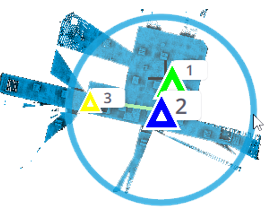
In the Manual Registration toolbar, select two stations, one from each of the registration sets and proceed to either an automatic registration, or a manual registration.
In the Stations List panel, tap the pull-down arrow and choose Reg. Set.
-
Tap a registration set to select it and tap
Rename.
-
Enter a new name and tap Apply. If the input name already exists, a warning pops up.
The entered name cannot contain any of the following characters: \/:*?"<>|.