Configuring the receiver using Trimble software and Bluetooth wireless technology
This topic describes how to connect to and configure the receiver using Trimble field software.
Step 1: Create a Bluetooth connection between the computer and the receiver
-
In the system tray (in the lower right corner of the Windows taskbar), click the Up arrow and then click the Bluetooth icon. From the shortcut menu that appears, select Add a Device:
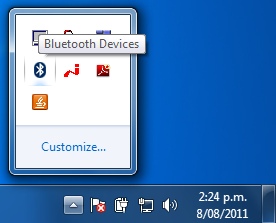
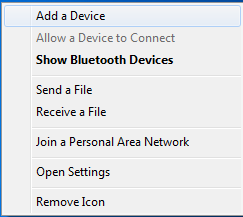
-
The computer searches for Bluetooth devices. Make sure that the receiver is switched on; it will appear in the list of Bluetooth devices. Select the receiver in the list and click Next.
-
If prompted, select the Enter the device's pairing code option.
By default, the pairing code is 0000. Enter it in the dialog and then click Next.
-
When the device has been successfully added, you can inspect its properties. Click on the Devices and Printers link in the success window.
Alternatively, select Show Bluetooth Devices from the Bluetooth context menu:
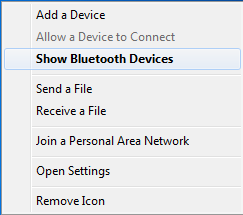
In the Bluetooth Device window, right-click the device and then select Properties from the shortcut menu.
Step 2: Configure the receiver using Trimble software
Use Trimble software (for example,