Using the receiver with GIS software on Windows devices
Using Trimble software
If you are using Trimble software on devices powered by Windows Desktop operating systems, you do not need to install the GNSS Status utility. You can connect to the R580 receiver from within the software when the receiver is in Bluetooth pairing mode, as with other Trimble external receivers.
If you are not using a Trimble application or a third-party application capable of setting up coordinate systems on the R580 and /or the real-time source, you can download the Trimble Mobile Manager application from the Apple Store or Google Play.
For more information on Trimble Mobile Manager, refer to the documentation here: help.fieldsystems.trimble.com/trimble-mobile-manager.
Using other software with NMEA
When using software that understands NMEA for position information, you must use the GNSS Status utility to configure the receiver to output NMEA on the correct port. Because the receiver uses Serial Port Profile (SPP) ports, and software run on a Windows device uses Windows COM ports, it is important to understand the relationship between Bluetooth Serial Port Profile ports and Windows COM ports, as described below.
Understanding the relationship between Bluetooth Serial Port Profile (SPP) ports and Windows COM ports
This process is specific to the Windows 7 operating system; instructions are similar for Windows 8 / 8.1 and Windows 10 operating systems.
When you first connect a R580 receiver, the Windows operating system installs the appropriate drivers and associates Bluetooth Serial Port Profile (SPP) ports with Windows COM ports. The receiver is listed in the Bluetooth Devices screen:
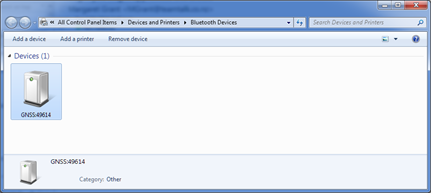
To see which Windows COM ports are associated with the device SPP ports, right-click on the device and select Properties. Then select the Services tab.
Applications that run on Windows devices (for example, the Trimble TerraFlex software) will see, in this example, COM6, COM9, COM10 and COM17. COM17 is the GNSS Server SPP port; it should NOT be selected for use by applications as it is used to supply positions to Location Services on the device. The GNSS Server port will reset to a default configuration each time it is connected, irrespective of any changes you make.
Different installations will result in different Windows COM port assignments.
The application you are using to collect data will have a configuration screen that will include options such as:
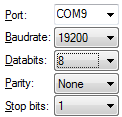
In this example, the COM9 Windows COM port is selected, which corresponds to SPP2 on the receiver.
The above diagram illustrates the overall association. The following is specific to the example above (your Windows COM Port numbers may be different):
Bluetooth Serial Port Profile (SPP) | Windows COM Port |
|---|---|
SPP1 | COM6 |
SPP2 | COM9 |
SPP3 | COM10 |