Volume measurement
-
Select a volume measurement from the Measurement Request table to open the Volume Request screen:
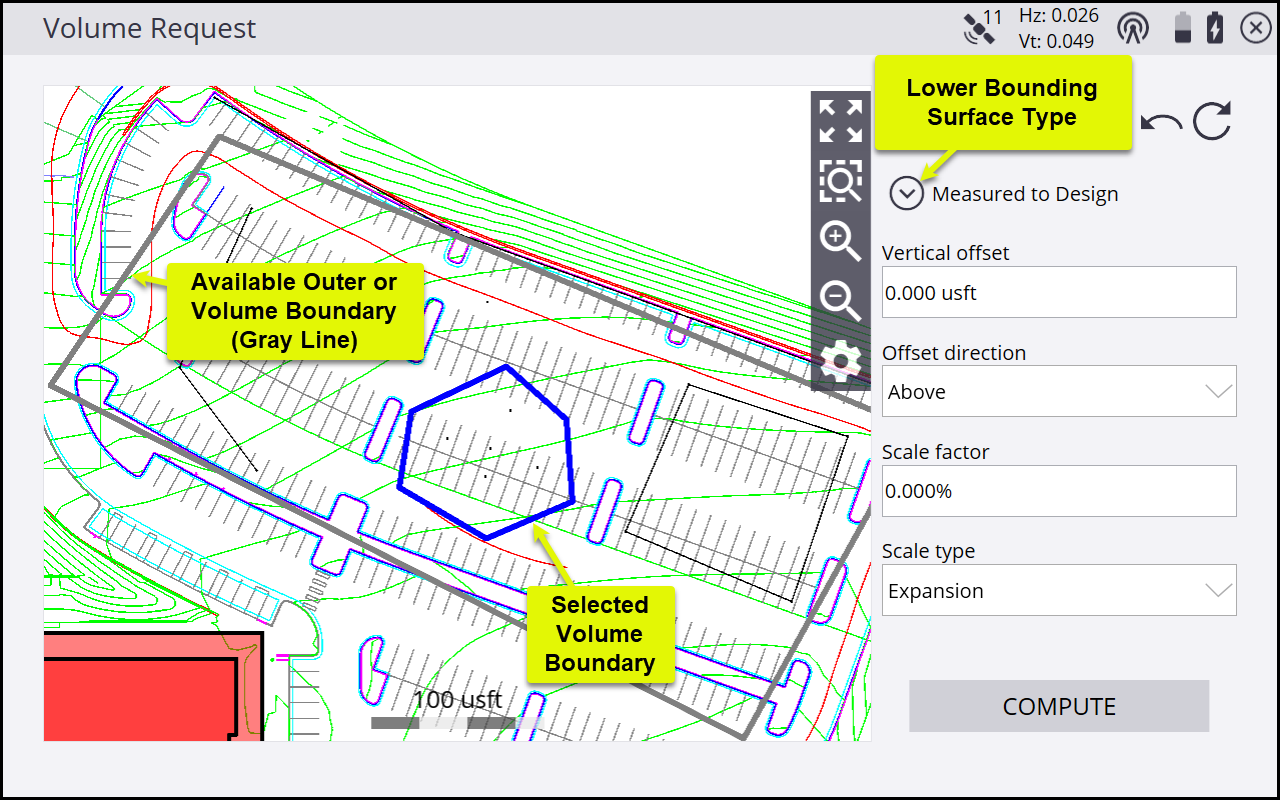
Volumes are calculated based on the volume between the upper and lower bounding surfaces that are contained within a selected volume boundary:
-
The upper bounding surface used is based on measured surface points and breaklines within the boundary.
-
The lower bounding surface can be defined in several ways described below.
As with the other measurement requests, boundaries or points cannot be measured once you are in the volume request workflow. Any volume and outer boundaries and surface points and breaklines to be used in the calculation must be measured before to entering the workflow.
-
-
In the Volume Request screen, tap on an existing measured volume boundary or outer boundary to enable the options to create the volume measurement. On the map view:
-
Volume or outer boundaries available for selection are shown as highlighted gray lines.
-
The currently selected volume boundary is highlighted in blue.
-
-
Select an option for the lower bounding surface type by tapping
 . This option sets the parameters of the type and elevation of the bottom surface used in the volume calculation. The options are:
. This option sets the parameters of the type and elevation of the bottom surface used in the volume calculation. The options are:Lower bounding surface type
Description of the bottom surface used in the calculation
Stockpile
Creates a “rubber sheet” as the bottom surface based on the elevation of the 3D line defining the outside of the volume boundary.
Measured to Entered Elevation
Creates a horizontal plane as the bottom surface at the entered elevation. Enter an elevation value or select an existing point’s elevation by tapping the point list icon
 .
.Measured to Design
Uses the currently loaded design surface as the bottom surface of the volume. Enter a vertical offset either above or below the design surface if desired.
-
In the Scale factor field, either leave the Scale factor at 0.0 % to not apply any scale factor or enter a value to adjust the final volume calculation by the entered amount based on what you select in the Scale Type list:
-
Expansion will increase the final value.
-
Shrinkage will decrease the final value.
-
-
After selecting the lower bounding surface type and entering in any relevant parameters, tap COMPUTE to preview the results:
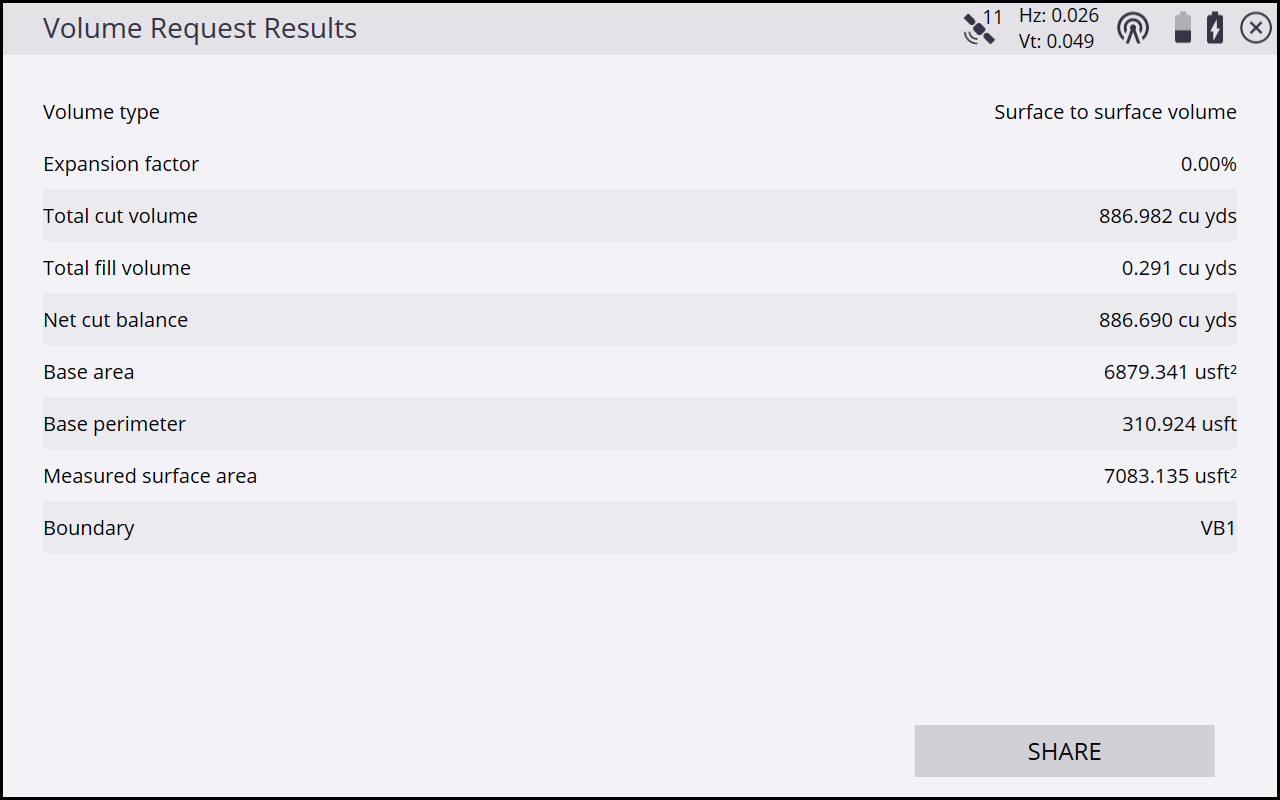
-
Tap SHARE to complete the measurement request and send the calculated volume to B2W Track.