Simple feature offset
When staking a feature, an offset is usually applied. The software is extremely flexible in the way that it enables you to specify an offset.
After selecting a corridor feature node (see Step 4 in Corridor feature staking) tap the button with the stake and the two arrows (Corridor Feature Offset icon) on the top right of the screen:![]() .
.
The Select Corridor Feature Offset screen appears. The second line enables you to specify the fixed horizontal offset or select a random horizontal offset. When specifying a fixed offset, a red line and a circle shows you where that offset point is. When specifying a random offset, you can stake anywhere along the cross section; the software displays the results to the point you are at:
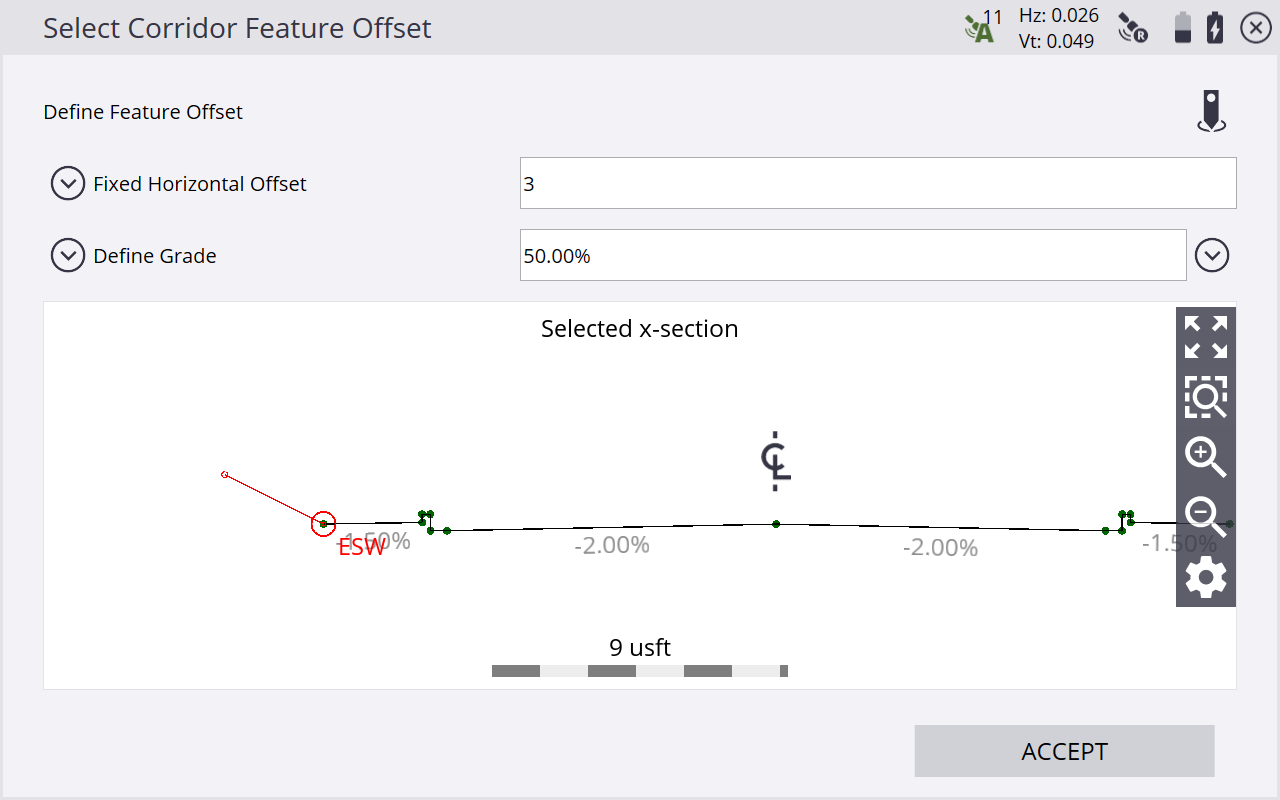
-
The third line enables you to specify the kind of offset you want to use from the choices of Define Grade, Select Adjacent Segments, Select Dual Segments. Define Grade enables you to specify a slope for the offset. A grade of 0.000% is horizontal.
-
The Stake icon
 on the top right side of the screen enables you to apply the offset from a different feature node instead of the selected feature node itself.
on the top right side of the screen enables you to apply the offset from a different feature node instead of the selected feature node itself.