Installing and removing the batteries
The batteries in the T7 tablet / Yuma 7 tablet computer can be charged inside the device, or using the Battery charger accessory.
The batteries in the T7 tablet / Yuma 7 tablet computer are also hot-swappable; you can remove one battery while the T7 tablet / Yuma 7 tablet computer is still running on the second battery, and replace it with a freshly charged battery without shutting down or needing to restart the device.
If you remove both batteries, the device will shut down and work may be lost.
Installing the batteries
For either battery:
-
Turn the battery latch 180° anticlockwise until the flat edge aligns with the battery opening.
You can use a coin or the top of the stylus to do this.
-
Insert the battery, then turn the battery latch 180° clockwise to lock the battery in place.
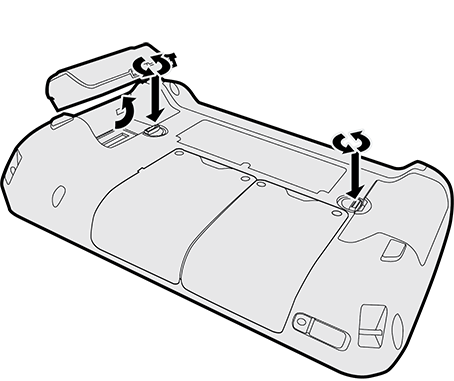
Removing / hot-swapping a battery
Trimble strongly recommends that before you hot swap a battery, you save your data.
If you remove both batteries at the same time, the device will instantly turn off due to power loss. Make sure you keep one battery in the device.
If you have the device turned off you can remove both batteries at the same time.
To hot-swap the batteries, replace one battery at a time:
-
With the batteries in the device, press the charge button on each battery to check its charge level (see Checking the battery charge level). Make sure there is enough charge in one of the batteries to keep the device running. Replace the battery with the lowest charge first.
-
For the battery with the lowest charge, turn the battery latch 180° anticlockwise until the flat edge aligns with a battery opening, then remove the battery.
-
Replace this battery with a fully charged battery.
-
Turn the battery latch 180° clockwise to lock the battery in place.