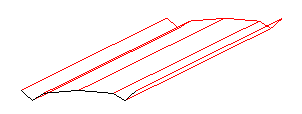Copy a Stored Cross-Section
Use the Copy Cross-Section command to duplicate an existing stored cross-section from one station to another station on the same alignment. Copying cross-sections can save you a lot of time manually entering cross-sections at multiple stations when they have identical or similar offset and elevation values.
|
|
| Stored cross-section copied from one station to another |
Prerequisites:
- License; See the Subscription Plans page. For a license matrix by command, see the License page in the TBC Community. Also see View and manage licensed features.
- Horizontal alignment (HAL) along which to create the copied cross-section
- Stored cross-section associated with the alignment above
To access the command:
- Select Copy Stored Cross-Section in Corridors > Cross-Section.
- Select an existing cross-section in a graphic view (Plan View or a Cross-section Editor view), right click on cross-section to bring up the context menu, then select Copy Stored Cross-Section.
Options:
- Alignment - Displays the alignment that the cross-section being copied is associated with.
- Cross-section to copy - Pick the cross-section that you want to duplicate in a graphic view.
- To station - Specify the station at which you want to create the copy of the cross-section.
- To layer - If you want the copied cross-section to reside on a layer other than the original cross-section's layer, specify the new layer in this list.
These options and additional settings for a stored cross-section are also available in the Properties pane.
Scenarios:
- When you copy a second cross-section (or more) cross-section along the same alignment, connections are drawn between the nodes on the original cross-section and corresponding nodes on the new cross-section. You can control the visibility of these connecting lines in the Properties pane for the original cross-section.