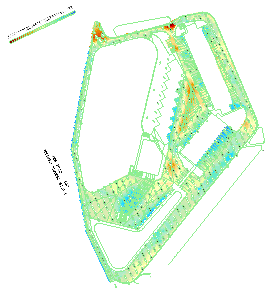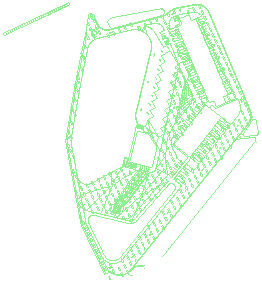Import Vector PDF Data
Use the Import Vector PDF Data command to extract vector data from a previously georeferenced PDF sheet that contains vector data. These types of vector data can be extracted (thereby creating objects in your project):
- lines,
- dashed lines, and
- text
Importing data from layered PDFs:
If you import a layered PDF, layer-based information can be extracted and created in your project:
- Layer names - The layers used in the PDF can be replicated intact with the name prefix PDF: (e.g., PDF: Annotation). If you opt to create new layers using each object's line or text style, the layers are named using the prefix, style, color and thickness (e.g., PDF: Linework (Blue, Thickness 0.6).
- Line type and thickness - The line types and thicknesses of each original layer can be preserved or you can relayer all objects according to their unique combinations of line style, line weight, and font.
- Colors - If a layer's color is discernible, it is mapped to one of the program's 27 native colors. Indiscernible colors are arbitrarily assigned to one of the program's colors. When layers are created, all linework/text in each layer share the same color.
- Fonts - PDF fonts are mapped to fonts best match their style; the width is scaled rather than the height.
Note: To tell if a PDF is layered, you must open it in the program that created it. No indication is given in Trimble Business Center.
|
|
|
|
Extracted vector data with raster image hidden |
Note: Numbers and characters contained in vector data are often composed of multiple lines, not text, so the numbers cannot be used as labels in the Elevate Contours by Label command.
Prerequisites:
- License; See the Subscription Plans page. For a license matrix by command, see the License page in the TBC Community. Also see View and manage licensed features.
- Vector data in an imported and georeferenced PDF file
To access the command:
- Select Import Vector PDF Data in CAD > Images.
To extract vector data from a PDF sheet:
- Select an image in the Vector PDF Sheets list. If the list is empty, no PDFs that contain vector data have been imported into the project.
Note: You can tell which imported images contain vector data by the icons in the Project Explorer. PDF sheets that contain vector data are denoted by this icon
 . Raster images are denoted by this icon
. Raster images are denoted by this icon  .
. - If your vector data contains dashed linework, select an option in the Dashed Line Extraction Method group:
- Do not join dashed lines - Select this to import each dash in a dashed line as a separate CAD polyline.
- Join dashed lines and preserve raw data - Select this to do the above plus joining each dash in dashed lines into a polyline with a solid linestyle.
Note: This option can generate many overlapping lines
- Join dashed lines and discard raw data - Select this to simply import each dashed line as a single solid line. You can then edit the linestyle associated with that line, in order to employ one exhibited dashes that match or nearly match the underlying raster image.
- In the Layer extraction method group, select an option for how to handle the layer data:
- Preserve native PDF layers - Select this to import the layers as they exist in the PDF.
Note: If the imported vector PDF does not contain any layers, but you opt to preserve layers, two default layers are created: linework and text. All linework is placed on one layer and all text is placed on another layer. Each of these layers has an arbitrary, predefined color.
- Layer by style - Select this to relayer the PDF data according to each object's unique combination of line style, line weight, and font.
- Preserve native PDF layers - Select this to import the layers as they exist in the PDF.
- To include fill linework as part of the imported vector data, check the Include fill boundaries box.
- Click Import. The vector data is imported as lines or text, depending on the source. The objects are aggregated on new layers based on their types, lineweights, and if applicable, their fonts. Fill objects are listed as PDF Fill... under Layers in the View Filter Manager.
- To review the imported objects, hide the PDF sheet's raster image using the View Filter Manager. Image visibility and display styles can also be controlled in the Properties pane.