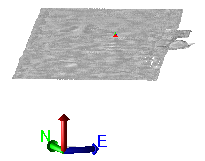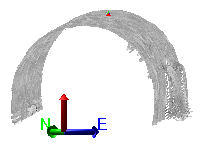Create a Radial Surface
Use the Create Radial Surface command to build a radial surface from scanned data (point clouds), such as from a tunnel. Unlike other surfaces, a radial surface allows vertices at the same X,Y but different Z. In other words, you will not get error flags when vertices lie directly above other vertices. The program achieves this by internally 'unwraping' the scanned data using a coordinate system based on the angle and distance from an alignment, creating the surface, and then re-wrapping the surface into the tunnel shape. For this reason, you need to specify an alignment (HAL and VAL) and a vertical offset (radius center point) around which the unrolling will occur to form the best surface possible.
|
|
|
|
Radial surface 'unrolled' during its creation (not visible to you) |
Final radial surface |
Note: The radial surface is internally stored in its unrolled state. Therefore, you can only 'slice' the surface (using the Surface Slicer View when you cut perpendicular to the alignment.
Prerequisites:
- License; See the Subscription Plans page. For a license matrix by command, see the License page in the TBC Community. Also see View and manage licensed features.
- Data, such as a point cloud of scanned points, from which to build the surface
- Alignment from which to control the orientation of the point cloud
Note: To control the appearance and density of the scanned points that you import, Select Tools > Options. In the left pane, click General and then Point Clouds. Press F1 for help on the specific settings.
To access the command:
- Select Radial Surface in Surfaces > Projected.
Tunnel mesh versus radial surface
Both this command and the Create an As-Built Tunnel Mesh command can create tunnel-shaped models. The difference is that an as-built tunnel mesh can wrap the full 360º to create a tunnel 'bottom'. A surface cannot wrap over itself to create a 'closed shape' (in cross-section). In addition, a tunnel mesh supports other types of points, such as points from total station measurements.
To create a radial surface:
- In the Tunnel name box, type a unique identifier for the surface as you want it to appear in the in the Selection Explorer and Properties pane. You can also use the name to select the texture in the Advanced Select command.
- Select a type in the Surface Classification list that can be used to identify the construction phase or purpose of the surface.
Note: At this time, radial surfaces cannot be used to calculate volumes, and they do not appear among available surfaces in the Project Explorer or View Filter Manager.
- In the Horizontal alignment list, select the HAL to which the tunnel relates.
- In the Vertical alignment list, select the VAL to which the tunnel relates.
- In the Vertical offset box, specify the relative center vertical of the point cloud (when seen in cross-section).
- In a graphic view or the Project Explorer, pick objects to include as members of the surface, or click and select an option in the list.
Note: If you have organized your project into layers, select ByLayer.
Note: When you select any part of a point cloud, the Status Bar indicates that only one object is selected. To see number of points in the sub-selection, use the selection Explorer. You can also press [Control] when picking to select different parts of a point cloud. - Click . The surface appears in the graphic views and the Project Explorer.
- To view the properties of the radial surface, double click the radial surface in the Project Explorer. The Properties pane displays. Use these settings to change the way the surface is built or displayed.
Options:
You can use the Create Radial Surface command to create ground surfaces when working in canyons, where a vertex may be directly above another vertex. To change the way the radial surface is unwrapped, and include the canyon floor in the surface, in the Properties pane, expand the Surface properties and set Unwrap from top to Yes. Rebuild the surface, if your rebuild method is not set to Auto.
Dependencies:
- None