Create and Edit a Dynaview Boundary Collection
Use the Create Dynaview Boundary Collection command to create a grid of rectangular dynaview boundaries in the Plan View. You can then use the collection of boundaries to build plottable sheets of your site.
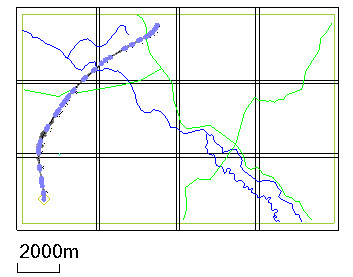
Prerequisites:
- Licensed module; See the Subscription Plans page. For a license matrix by command, see the License page in the TBC Community. Also see View and manage licensed features.
To access the commands:
- Select Dynaview Collection in Drafting > Dynaviews > Create Dynaview.
- Right-click a the edge of a dynaview in the collection and select Edit Dynaview Boundary Collection.
To create a dynaview boundary collection:
- Name the collection based on what part of your model it will cover in the Plan View.
- Click OK.
- In the Edit Dynaview Boundary Collection pane, specify (in sheet units) the Width and Height of the dynaviews you want to create and plot; these dimensions will be used in the Sheet View (this is not the paper size).
- If needed, specify a Rotation angle so the grid of dynaview boundaries matches the layout of your model. Positive rotation is clockwise and zero is due north.
- Pick a point in the Plan View to set the Origin (lower left corner) of the first boundary in the grid. Subsequent columns and rows will be created to the right and below the first boundary, respectively.
- Enter the Scale at which you want each dynaview to plot. The smaller the scale, the smaller the boundaries will be, and the larger the model will plot on your sheets.
- Enter the number of Columns and Rows you want in your gridded array of dynaview boundaries.
- If you want the boundaries to overlap, specify X overlap and Y overlap distances.
- Click Apply to create the boundaries and corresponding dynaviews.
- Make adjustments to the settings until the grid covers the area you need to plot. Then click Close.
Once created, the dynaview boundary collection contains editable boundary objects. The boundaries themselves will not appear in the dynaviews.
To edit a boundary set:
- Work through steps 3 - 10 above.
- You can also right click a dynaview boundary collection and select the Explode Dynaview Grid command to explode the grid into editable objects.
- To delete a single dynaview from a dynaview boundary collection, select it, right-click and select Delete. To remove the entire collection of dynaview boundaries, select Delete Dynaview Boundary Collection.
Dependencies:
- None