Edit Mis-Tagged Machine Data Events
Use the Edit Machine Data command to change machine data that is associated with the wrong design surface and/or wrong lift number; this can happen if the machine operator makes an incorrect selection, drives the machine to a work area with mapping on, or drives outside the extents of the design. When you make an edit, the Machine Data Service is instructed to reprocess mis-tagged files so that the design and/or lift information is correct. The originally recorded machine data is not deleted or permanently overwritten when you make an edit, and you can always retrieve the original data.
Note: The original data you collected in the field is not modified when you make an edit, but it is overridden (not overwritten) when you create an Edit. To revert the data to the original state, Undo the created Edits (see below for undoing edits).
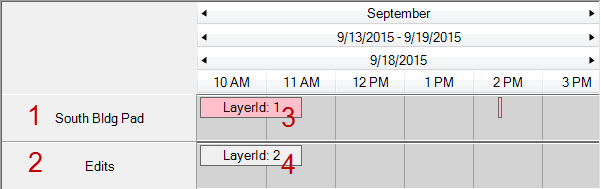
- Design name row
- Edits row for the design row above it
- Original machine event (pink block)
- Edit for the machine event above it (white block when created; green block when saved)
Figure: Machine Data Editor time line
Prerequisites:
- Licensed module; See the Subscription Plans page. For a license matrix by command, see the License page in the TBC Community. Also see View and manage licensed features.
- Machine data
To access the command:
- Select Edit Machine Data in Construction Data > Machine Data.
To edit machine data:
- In the Set machine name list, select the compactor (or other machine) for which you want to edit data.
- In the Search time frame list, select a time span that you think the mis-tagged lift data fits into.
- Use the Starting date calendar tool to select the start of the time frame.
- Depending on the time frame you selected, refine the Year, Month, Day, and Hour for the span in which you believe the data starts.
- Use the Ending date tools to specify the end of the time frame.
- In the lower left pane, use the Timeline time frame to narrow the visible span of the table.
The data from the selected machine appears as one or more machine events (blocks) in the row named for the machine on the timeline.
- Double-click the machine event you want to edit (that contains the mis-tagged data).
Note: You can also press [Control] and click to select multiple machine events or press [Shift] and click to pick a start and end time ont he time line to edit a range of events.
A block representing the edit appears in the Edit row beneath the machine name row.
- In the Design name list, select the correct design.
and/or
- In the Lift ID box, enter the correct lift number and press [Tab].
- Click Save Edit.
- Repeat the steps to edit other machine events for the same or another machine.
- Click Close when you are done.
To undo an edit:
- Double-click the edit (block) on the timeline and click Undo Edit.
To review original data for an event after making an edit:
- Undo the edit as described above. The design and/or lift you previously made stays in the pane on the right.
- Click Save Edit to reapply the changes.