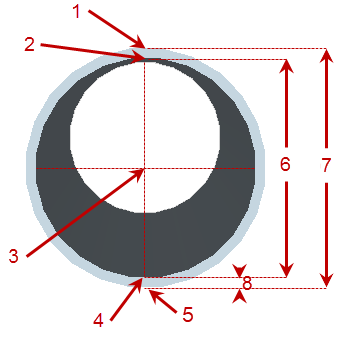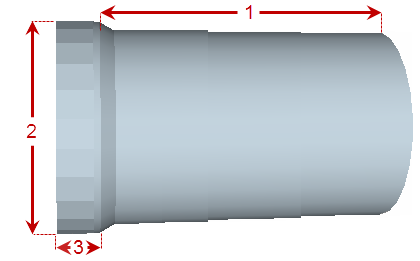Utility Pipe - Circular Utility Line Options
Use these options to describe segments of a uniformly sized, cross-sectionally circular pipe or cable.
|
|
Figure: Parts of a pipe (cross-section)
|
|
Figure: Parts of a pipe (profile)
|
Options |
|
| Name |
Type a descriptive name for the site improvement as you want it to appear in various commands that use pipes. These names should generally include size information to make object types easier to distinguish from each other. |
| Utility type |
Select a Type for the network you will use this pipe in; it will not appear as an option for other types of networks.
|
| Material |
Specify the material that will be used to construct the utility line. You can use this text field to describe other properties, as needed. Note: You can define a length-based site improvement without a material, if appropriate. |
| Class |
Enter the industry type or rating of the pipe (e.g., pressure or thickness). You can also use this text field to describe other properties, as needed. |
| Inside diameter |
Enter the internal diameter in small units (see 6 in the image above). |
| Thickness |
Enter the thickness of the pipe's wall in small units (see 8 above). |
| Outside bell diameter |
If the pipe has a bell, enter the external diameter in small units (see 2 in the lower image above). If there is no bell, enter the outside diameter. |
| Color |
Select a default display color for the pipes as you want them to appear in graphic views. This can be changed in the properties for each object once they are created in your model. |
| Unit cost |
Enter the procurement unit cost of the pipe segment (per linear unit). Note: This program displays the currency symbol and format that you have set in Microsoft Windows® Regional and Language Options. The units and calculations, however, are not associated with a specific currency, so if a project is opened on a computer with different regional settings, those currency symbol and formats are used, but no conversion between currencies has been made. |
| Unit weight |
Enter the weight of the pipe or cable segment. |
| Unit length |
Enter the nominal length of the pipe or cable segment. |
| Primary inspection Additional inspection |
Inspection criteria is currently not implemented. |