View Linestrings in Profile
Use the Profile Viewer command to check the geometry of a linestring. The viewer displays a vertical, graphic view of a single, selected linestring. You can also show one or more surface profiles where they coincide with the linesting's profile. Each linestring opens in its own viewer.
Note: When a linestring only coincides with a surface's edge, the surface will not appear in the Profile Viewer.
Note: You can edit a linestring (using the Edit Linestring command) in the Profile Viewer.
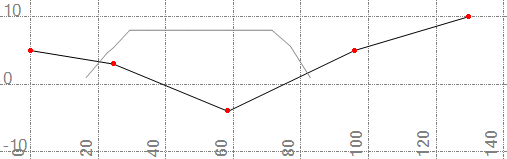
The X axis above shows the length of the linesting's profile, not its position in 3D space.
Prerequisites:
- Licensed module; See the Subscription Plans page. For a license matrix by command, see the License page in the TBC Community. Also see View and manage licensed features.
- Linestring
To access the command:
- Pick a linestring, right-click, and select Profile Viewer from the context menu.
To show/hide surfaces in the Profile Viewer:
- Right-click in the Profile Viewer and select Surfaces from the context menu. In the Select Surfaces dialog, check the box for each surface that you want to appear in the viewer, and click OK.
Scenarios:
- The direction that the linestring is displayed depends on the direction in which it was drawn. If it helps to visualize its profile, you can select the linestring, right-click and select Edit, and then click the Reverse Linestring Direction icon on the Edit Linesting's toolbar.
- If the linestring is a closed shape, you will see the profile's extents. In the image below, the linestring passes through and out of the surface and then back through the surface, so the surface is shown twice in the linestring's profile.
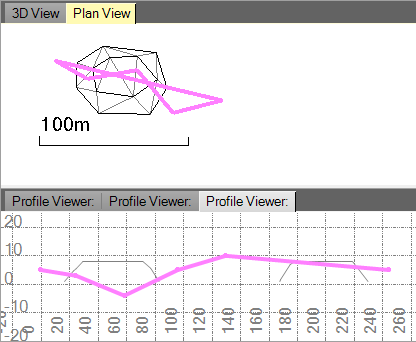
Dependencies:
- None