Divide an Existing Line into Multiple Segments
Use the Divide Lines command to divide any existing polyline, linestring, or other line object into multiple segments defined by the specified number of segments or segment length. You can then specify to create CAD points or orthogonal lines ending with CAD points at each division.
Prerequisites:
- CAD polyline, circle, arc, polygon, or linestring
To access the command:
- Select Divide Lines in CAD > Edit.
To divide an existing line into multiple segments:
- In the Divide Lines command pane, select a Dividing Method option and enter an appropriate value.
If you select to divide by length, the line will be divide from the beginning, ending with a segment that is less than or equal to the specified length.
- Select one or more division Options:
Create CAD point at each division
Select a layer for the CAD points and the point symbol and size you want to use.
Create orthogonal lines at each division
Select a layer for the orthgonal lines, the length of each orthogonal line, and the side of the target line on which to create it.
Create CAD points at the end of the orthogonal lines
Select a layer for the CAD points and the point symbol and size you want to use.
- Select one or more Target Object lines you want to divide.
- If you select a single line segment, the division is implemented automatically.
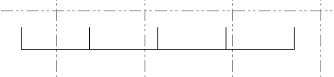
- If you select multiple line segments that are connected, click the Apply button. The division is implemented across the combined connected segments.
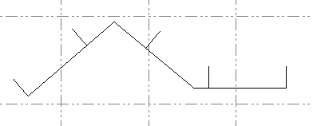
- If you select multiple line segments that are not connected, click the Apply button. The division is implemented across each of the segments separately.
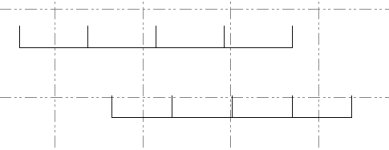
- If you select a single line segment, the division is implemented automatically.