Create or Digitize a Polyline
Create a multi-segment line at a constant elevation by either picking each segment's start and end points or by streaming points (picking the polyline's start point, adding points as you hold down the button and move the cursor, and releasing the button at the end point). Polylines can only be created in the Plan View. To create or digitize a linestring that has multiple elevations, see Create and Edit a Linestring or Digitize a Linestring.
The streaming method is optimized for digitizer input; you can enter an elevation for each polyline from the digitizer puck without returning to the on-screen command pane. After you set up your digitizer, this enables you to quickly and simply digitize multiple polylines using the Workflow for digitizing multiple polylines at the end of this topic.
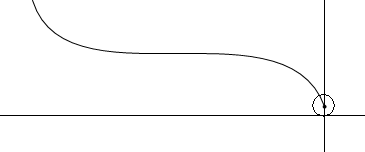
To create or digitize a polyline:
- Select Create Polyline in CAD > Lines.
The Create Polyline command pane displays.
- In the Name box, type an identifier for the polyline as you want it to appear in the Selection Explorer and graphic views. You can also use the name to select the polyline in the Advanced Select command.
- Select the layer on which you want the polyline to reside in the Layer list, or select <<New Layer>> to create a new layer for the polyline.
- Specify the elevation to be applied to the entire polyline in the Elevation box.
- To have the first and last point in the polyline automatically connected by a segment when you finish, check the Close by connecting ends if ends are close box.
Note: The tolerance for connecting ends is 2 mm or 1/10th of an inch on the digitizer pad, depending on your project units. If you want to create an open polyline, simply keep the end point further from the start point than this distance. After creating a polyline, you can always change the Closed property in the Properties pane.
- In the Method to Add Points group, choose whether you want to:
- Specify individual points - This enables you to pick the start and end point for each segment in the polyline. If this option is selected, the Specify Individual Points group is available.
Note: Generally, this method is best when you are creating a simpler polyline or using the mouse.
- Stream points - This enables you to pick the first point of the polyline, hold down the button to add points while moving along a path, and release the button when you reach the end point. Points are created at regular intervals along the polyline, based on the tolerance set in Filter Settings (below). If this option is selected, the Stream Points group is available.
Note: Generally, this method is best when you are digitizing a polyline using a puck.
Note: You can also pick individual points in the streaming mode if you need to create a polyline that includes both long, straight segments and curves.
- Specify individual points - This enables you to pick the start and end point for each segment in the polyline. If this option is selected, the Specify Individual Points group is available.
- If you opted to specify individual points:
- Click in the Next point box, and pick successive points in the Plan View with the mouse or on a paper plan with the digitizer puck to create the polyline. Alternately, you can type a coordinate in the box, click Add Point, and repeat to create a polyline based on tabular data.
- If you opted to stream points:
- Select a Filter type from the list:
- Circle - In the Radius box, specify the minimum radial distance from the last point that the next point can be added.
- Tube - In the Length and Width boxes, specify the minimum rectangular distance from the last point that the next point can be added. Polylines are drawn in 2D, so this is not a 3D filter.
Tip: Start with a filter radius/length of 3 feet/1 meter. Then adjust the tolerance up or down depending on your needs.
Note: If you start a new polyline, the same filter settings are used until you change them.
- Click in the Next points box.
- Pick the first point of the polyline in the Plan View with the mouse or on a paper plan with the digitizer puck, hold down the mouse or digitizer button, and move along the path. At the end of the polyline, release the button. Points are created at a regular interval, based on the tolerance set in Filter Settings.
Note: While in the Next points box, you can press [Backspace] to undo the last segment that was created.
- Press [Enter] or click New to start a new polyline. The focus returns to the Next Points box.
Note: To change the elevation for the new polyline, type it in the Elevation box, or in streaming mode, enter it directly on the puck's keypad or the keyboard while in the Next points box.
- Click Close when you are done.
Workflow for digitizing multiple polylines:
- Specify the common name and layer properties for the polylines you want to digitize.
- Specify the first polyline's constant elevation.
- Choose the streaming method and specify the filter settings to use.
- Stream the points for the first polyline using the digitizer puck, and press [Enter].
- While in the Next points box, type an elevation for the next polyline on the puck's keypad, stream points for that polyline, and press [Enter].
- Repeat step 5 to digitize additional polylines.