Export Mobile Mapping Images, Point Cloud and Trajectory (.csv) to Trimble TMX
The Export to TMX feature lets you convert the data to be used in the Trimble TMX software, i.e. panoramic images, side camera images, laser point clouds and trajectory.
To export images, point cloud and trajectory (.csv) to Trimble TMX:
- Import a mobile mapping database (*.mxdb) into an existing VCE project.
- Select Export in Home > Data Exchange to display the Export command pane.
- Click the Mobile Mapping tab.
A list of available exporters displays.
- Select Export to TMX in the list.
- Select a run (or a set of runs) from the Project Explorer (or from the Plan View).
By default, the name in the File Name field is the name of the VCE project. The default location is in the project folder.
- Optionally, in the File Name field, enter a different file name and/or file path.
- In the Settings pane, and do one of the following:
- In the Export panoramic images drop down list, select Yes (or No) to export (or not) the recording of the ladybug camera as a set of images.
- In the Export side images drop down list, select Yes (or No) to export the recordings of the side cameras as sets of images.
- In the Export back-facing images drop down list, select Yes (or No) to export the recording of the backward camera as a set of images.
- In the Export scans drop down list, select Yes (or No) to export (or not) the laser point clouds.
- In the Export timestamps drop down list, select Yes (or No) to export (or not) the timestamp information for laser point clouds.
- Optionally, set the Fill image files with GPS attributes option to Yes to export the panoramic and planar image files with the GPS attributes (latitude, longitude and altitude, and timestamp).
- Optionally, blur the images (see Blur Exported Images).
You need to first extract point clouds from the raw data before exporting them to Trimble TMX software. Otherwise, nothing will be extracted.
- Click Export to export the data.
Note: You must close all run views prior to export. Otherwise, a warning message will pop up.
The export generates a Mission folder as well as one folder per device as detailed below. This helps for the TMX import template.
- MX9 and MX90:
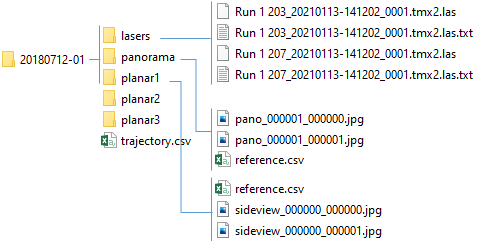
- MX50:
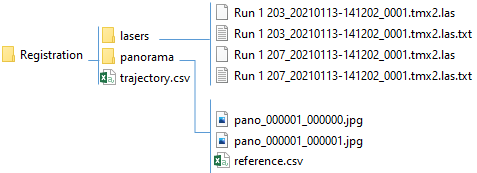
- MX60:
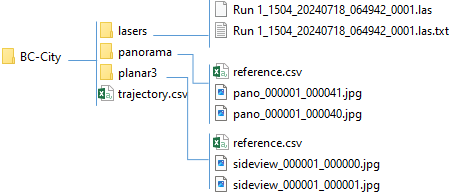
- With the Export panoramic images option set to Yes:
A set of panoramic image files is created. All reside in a folder under the Mission folder, named Panorama. Each panoramic image, named Pano, has a size of 8192 x 4096 pixels for MX9, MX50 and MX60 Core, 12288 x 6144 pixels for MX90 and MX60 Premium and Pro.
A panoramic image file for which the GPS attributes have been exported, when displaying its properties, shows the following information i.e., its latitude, longitude and altitude, as well as when it has been acquired. - With the Export side images option set toYes: Two sets of image files (one per side camera) are created. All images (from a side camera) reside in a folder under the Mission folder, named Planar 1 (or Planar 2). Each image, named Sideview, has a size of 2464 x 2056 pixels for MX9 or 4096 x 3008 pixels for MX90.
- With the Export back-facing images option set to Yes: A set of image files is created. All images reside in a folder under the Mission folder, named Planar 3. Each image, named Sideview, has a size of 2464 x 2056 pixels for MX9 and 4096 x 3008 pixels for MX90 and MX60.
- With the Export scans option set to Yes: A Las file is created for each rwcx (for each laser of each run potentially split). All files reside in a folder / sub-folder under the Mission folder, respectively named Pointcloud and Import.
- The Timestamp is an important attribute of a point in a mobile mapping point. According to the ASPRS LAS 1.4 specification, the Timestamp information refers to the GPS Time in the point records, i.e., standard GPS Time (satellite GPS Time) minus 1 billion of seconds. The origin of standard GPS Time is defined as midnight of the morning of January 6, 1980.
If the Timestamp option has been set to No, the exported scans are the ones processed with the Generate Scans feature, and the color information will be exported if the generated scans have been processed with the color option set to on.
If the Timestamp option has been set to Yes, the exported scans are reprocessed from the raw data and directly written to the LAS format files, the color information will be exported in the LAS format files.
You can use the LAS Exporter from the Point Cloud tab in the Export dialog to export scans processed with the Generate Scans feature, in LAS 1.2 or LAS 1.4 format file (one file for all processed runs). The color information will be exported if the scans have been generated with the color option set to on.
Note: The trajectory file is created once for all devices. It resides in a folder under the Mission folder.
- MX9 and MX90:
Notes:
- For the MX9 Export to TMX, the user must use a coordinate system without Geoid.
- Corrupted side camera images are exported as black images.