Detect and Report on Crossing Geometry
Use the Detect Crossing Geometry command to identify where lines cross planimetrically (same X and Y coordinate, but at potentially different Z levels, including self-intersecting geometry) and generate a list of the crossings. Crossings can also include end points of lines that fall planimetrically along another object or two end points at the same coordinate. The command detects intersections of all CAD objects that can act as a breakline (see list below).
Since intersections at the same elevation are generally valid, you can set a vertical tolerance (delta elevation), which is the maximum allowable distance between the lines at the point of intersection. Intersections that exceed this tolerance are not flagged.
Once you detect the crossing geometry, use the Run Report button in the command to generate a list of all the reported crossings in either the Report View or your web browser.
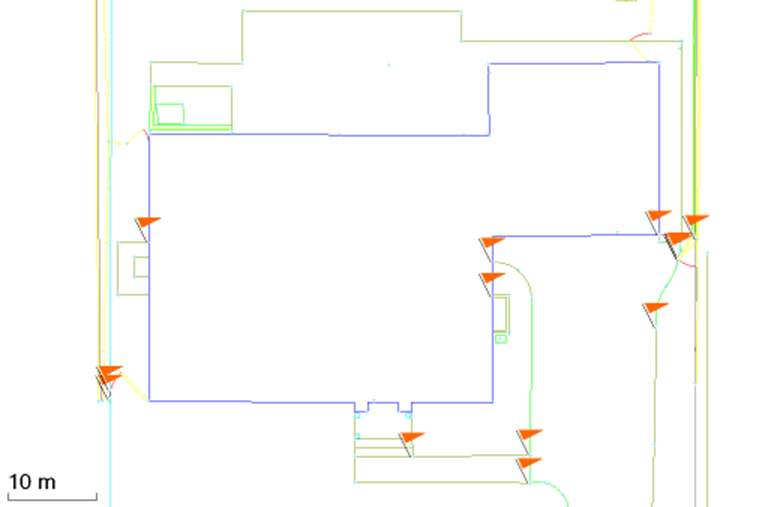
|
Types of geometry that can be analyzed for crossings |
|
|
|
Prerequisites:
- See the Subscription Plans page. For a license matrix by command, see the License page in the TBC Community. Also see View and manage licensed features.
- One or more supported lines
To access the command:
- Select Detect Crossing Geometry in Home > Data.
To detect lines that intersect each other:
- In Project Settings > Units > Coordinate, confirm that the order and formatting are configured to the way you want to see them in the command and the report. To change between global latitude/longitude/elevation and easting/northing/elevation coordinates, select Project Settings > Coordinate System, and click Change.
- In a graphic view, select the lines you want to analyze. The number of lines that are suitable for analysis is shown below the Selection box.
- To process only objects with known, non-zero elevations, check the Exclude objects with undefined or 0 elevations box.
- Optionally, enter the maximum elevation delta between lines that you want to consider as crossing in the Vertical tolerance box. Crossings with a vertical difference less than or equal to the value you enter will be flagged. If you do not specify a tolerance, all crossings are flagged. Intersections that exceed this tolerance will not be listed.
Note: In general, the vertical difference between objects will be the same, whether you are working in global lat/long coordinates or in easting/northing grid coordinates.
In the example below (side view), the vertical tolerance was set to 2.9, so where the stacked rectangles intersected with a smaller delta elevation were flagged.
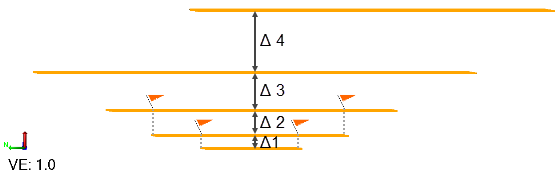
Figure: Crossing geometry detected based on a vertical tolerance.
- Click Apply and review the results in the table:
- Each pair of lines that intersect planimetrically within the specified vertical tolerance is listed in sortable columns with the higher and lower geometry names, easting and northing coordinates of the intersection, and the vertical difference.
- Click any row in the table to center the intersection point in the view. Then move your cursor into the view to highlight the related geometry.
in graphic views:
- A flag is placed on the higher line at each point of crossing. Flags are orange to distinguish them from other types of flags.
- These flags persist when the command is closed until the flagged geometry changes, or the command is rerun for a different selection or with a new vertical tolerance. Then the flags are regenerated.
- Flags are not graphically selectable in the view, but they can be selected in the Flags Pane.
- Click any row in the pane to center the intersection point in the view. Then move your cursor into the view to highlight the related geometry.
in the Flags pane:
- Each crossing point flag is listed individually in the pane.
- Double-click a row to select and center the crossing geometry in the view.
and in the View Filter Manager:
- Once you run the command, a new section called Crossing Geometry Flag is created in the View Filter Manager so you can show/hide the flags.
- Click Report to generate the list of crossings in the Report View or your web browser.
- The report shows a dash where a line has an undefined elevation and therefore unknown vertical difference.
- In the web browser report, click + in the first column of any row to select and center the crossing geometry in the graphic views. If you do this in the Report View, you need to move the cursor into the graphic view to highlight the geometry.
Note: Although Crossing Lines Report appears in the Reports list by default, it can only be run from this command pane.
- Click the Remove All Flags button to clear them (removes them even if geometry is hidden).
- Click Close when you are done. Flags will persist after the command is closed so you can fix the crossings.
Dependencies
- If you edit one or more of the crossing lines, thereby removing/fixing the crossings, the flags are not removed until you rerun the Detect Crossing Geometry command.
Steps for fixing crossing geometry:
Obviously, the ways in which you need to fix your data will vary based on the intended function of the objects and the quality of the source, but here are a few tools you can use to resolve invalid crossing geometry. You will need to close the Detect Crossing Geometry command to edit the associated lines.
- In the Flags Pane or Detect Crossing Geometry Report, select the conflict you want to fix to highlight and center the lines in the view (selecting crossing geometry deselects anything else that is selected).
- Decide which line needs to be changed and pick it in the view.
- Use any of these commands to edit the crossing objects:
- Break Line
- Edit Linestring
- Delete
- Explode
- Change Elevation
- Move Objects
- Clip Lines
- Trim/Extend Lines
- Set Line Elevation
- Join Lines
Flags stay visible after you fix the crossings, so you need to reprocess the geometry to see which crossings remain.
- Rerun the command and repeat the steps above until you have fixed all invalid crossings.
- Click Remove All Flags or uncheck the Crossing Geometry Flag box in the View Filter Manager to hide any remaining flags that you do not want to fix.