Copy WorksManager Field Data to a USB Flash Drive
Use the WorksManager Field Data to USB Drive command to copy design data from your WorksManager project onto a USB flash drive (or virtual USB drive) so the data can be shared directly (manual delivery) with offline teams running Siteworks, SiteVision, Earthworks, SCS900 or GCS900. The command creates the specific folder and file structure required for each system’s devices on the USB drive.
Only one USB drive can be specified for each WorksManager project in TBC. If a design for SCS900 contains multiple surface models, when it is copied to USB for field systems that only allow one surface per design, multiple sets of design files are created (one for each surface).
Note: If the design has been modified, but not yet republished, the field data copied is created from the unmodified version.
Note: The WorksManager project’s site calibration is also stored within the VCL file that is written to the USB drive. This is required to generate the device-specific files that define the calibration.
Difference between Office > Office VCLs and Office > Field VCLs
When exchanging data between TBC projects using VCL import, ‘intelligent’ dependencies (and dependent objects) described above are retained.
When sending data from TBC to field systems as designs (that the firmware opens) via WorksManager, dependent objects for surfaces and road surfaces (e.g., the points and lines that define them) are not included. Typically, those objects are not needed for field work, and eliminating them makes the VCL files much smaller and usable by the field devices and machine controllers.
This behavior is controlled by the Cleanup VCL file property in TBC. By default, this property is set to Yes for WorksManager projects. To change the setting, click a WorksManager project in the TBC Project Explorer, press F11 to open the Properties pane, and change the Cleanup VCL file property. Then, dependent objects will once again be sent to the field in VCL designs when using WorksManager as the intermediary.
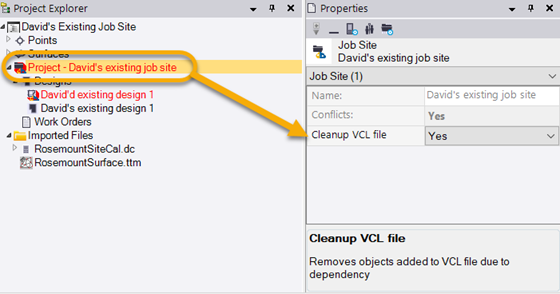
Prerequisites:
- WorksManager project with published design data
- Physical USB flash drive (if you intend to ‘hand carry’ the design to each field device)
- License; See the Subscription Plans page. For a license matrix by command, see the License page in the TBC Community. Also see View and manage licensed features.
- For SiteVision, existence of the SiteVision AR exporter (supplied by SiteVision).
You can also confirm the installation of this exporter by selecting Home > Export > Construction tab.
To access the command:
- Select Data to USB in Construction Data > WorksManager.
- Right-click a design in the Project Explorer and select WorksManager Field Data to USB Drive in the context menu.
To copy design files to a USB drive:
- Plug your flash drive into a USB port on your computer.
- In the Design list, select the WorksManager design that you want to copy to the USB drive.
- If multiple design versions exist, select the Version to copy.
This defaults to the latest version available in the project, which is generally the one you will need. If you see V1, unpublished, you are offline.
- In the Configure for group, check the box for each field system you want to take the design to.
Note: The latest firmware version for each type of field device is output.
Note: If the SiteVision AR Exporter is not available in TBC, the SiteVision checkbox will not appear in the list. SiteVision data is exported to the Siteworks folder structure (the respective AR file (.trb) is placed in the same folder as the associated Siteworks design file (.vcl). See Export SiteVision Data to WorksManager and Export Trimble SiteVision AR Files for more information. - Click the Browse button and navigate to the location of the USB drive.
- Click OK. The program writes a single VCL file defining the design to the USB drive design.