Exchange Project Data and VCL Designs Between TBC and Earthworks
You can exchange project and design data between (TBC), WorksManager, and Earthworks using a streamlined workflow and the Virtual Construction Link (VCL) file format for designs. VCL is a Trimble-proprietary file format that can contain the design data your teams need to get construction done on a site. One of the main benefits of using a VCL for design files is that it can replace DXF/DWGs and multiple TTMs in the Design folder with a single VCL.
Prerequisites:
- License; See the Subscription Plans page. For a license matrix by command, see the License page in the TBC Community. Also see View and manage licensed features.
- Trimble Identity (TID) credentials (user name and password); create it here.
- WorksManager license, unless you will be exchanging data only via USB flash drive; contact your SITECH dealer.
- A WorksManager account; contact your SITECH dealer for details.
- For existing WorksManager projects, access to them granted by the people who created them
- See Earthworks hardware and software system requirements
Data that TBC, WorksManager, and Earthworks can exchange
Note: Currently, project data (shown below) is not exchanged using the VCL file format.
Project
- Geodetic and metadata
- Project name and units
- Coordinate system
- Boundary
- Site calibration
- Control points
- Avoidance zones
Note: To include a geoid and feature code library with your WorksManager project data, upload them (.ggf and .fxl files) in WorksManager.
Design data that TBC, WorksManager, and Earthworks can exchange via VCL file includes:
Design
- 2D and 3D models
- Linework
- Surface
- Corridor*
- Depth
- Layer-based
- Over-excavation
- Planar
- Subgrade
- Topsoil
- Uncompacted PCS
- Trench
- Alignment (with stationing and station equations)
- Material layer (for an area-based site improvement)
- Design map objects
- 2D or 3D CAD lines
- Linestring*
- CAD 3D polyLine
- CAD polyLine
- CAD arc
- CAD circle
- CAD line
- CAD text (including multi-line)
- Horizontal alignment
- Breakline
- Polygon*
- Boundary
- 2D or 3D CAD lines
Difference between Office > Office VCLs and Office > Field VCLs
When exchanging data between TBC projects using VCL import, ‘intelligent’ dependencies (and dependent objects) described above are retained.
When sending data from TBC to field systems as designs (that the firmware opens) via WorksManager, dependent objects for surfaces and road surfaces (e.g., the points and lines that define them) are not included. Typically, those objects are not needed for field work, and eliminating them makes the VCL files much smaller and usable by the field devices and machine controllers.
This behavior is controlled by the Cleanup VCL file property in TBC. By default, this property is set to Yes for WorksManager projects. To change the setting, click a WorksManager project in the TBC Project Explorer, press F11 to open the Properties pane, and change the Cleanup VCL file property. Then, dependent objects will once again be sent to the field in VCL designs when using WorksManager as the intermediary.
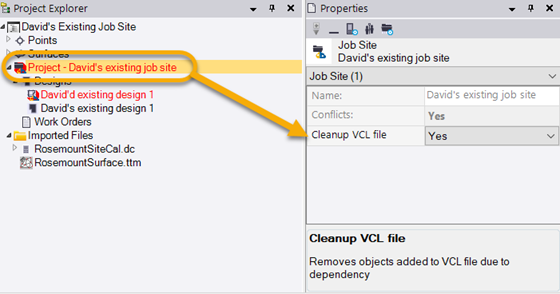
Syncing field data between TBC and WorksManager
The workflow from TBC to WorksManager to Earthworks is available on TBC’s Construction Data ribbon.
Once files with project and design data for Earthworks have been published from TBC to the data synchronization area shared with WorksManager, you can simply load it from WorksManager into Earthworks.
Note: Careful data preparation in TBC is the key to successful use of VCL design data in Earthworks. As part of the VCL creation process, objects with dependencies on the selected source objects might be included in the VCL file. For example, if contours are derived from a surface, and only the contours are selected when publishing a design, the original surface may also be included in the VCL file. This can produce large file sizes if the surface was high-density surface or derived from a point cloud. Therefore, if you encounter a large VCL file size, you can re-import the VCL into a new empty TBC project to determine what objects were included. Then modify the data as necessary by deleting unneeded objects to obtain a VCL containing only the required information.
Sending Earthworks Results back to TBC
Sending Earthworks field results back to TBC is not yet supported in the WorksManager field data workflow. Earthworks can currently create a work order that is simply a points file that you can upload to WorksManager and import into TBC.