Log In to the Trimble Connected Community or Bentley ProjectWise
You cannot use your Trimble Identity (TID) login credentials to log in Trimble Connected Community (TCC) or Bentley ProjectWise external services. When running commands that access these services, you will be prompted to log in using service-specific login credentials. Optionally, you can set up a Service Profile to contain your login credentials in TBC, making it easier to log in to use the service.
To set up a Service Profile:
- Select Options in the Quick Access Toolbar.
- Select General > External Services - Profiles.
- Click the Create button and enter a name for the profile.
- You can create multiple logins for the same service, each using a unique name.
- In the lower section of the Options dialog, enter your login credentials.
- Optionally, click Test Settings. If you receive an error, select External Services - Options in the left navigation pane and verify your server settings are correct. Edit if necessary and re-test.
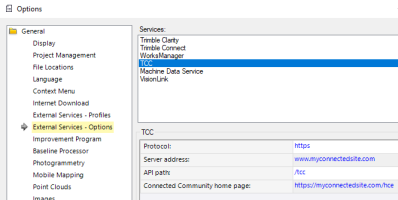
Note: Server options apply to all users who have profiles. For Bentley ProjectWise, however, each user with a Trimble Business Center installation may be using a different server. A single user might switch between servers, depending on which profile he uses. Therefore, the server information for ProjectWise is listed on the External Services - Profiles page instead of the External Services - Options page.
- Optionally, click Sign In to save your authentication information so it can be reused when you run applicable commands, automatically signing you in. "Signed in" appears next to the name of each service profile that has been authenticated and recently used (unless you sign out). You can sign in (concurrently) to as many services/accounts as you want, allowing you to sign in/out of services without launching service-specific commands.
- If you have created multiple profiles for a service that requires that only one of the profiles be designated as “Active” at a time, select the profile you want to be "Active" and click Set as Active.
- If you have set up more than one profile (with full credentials) for an external service, click Use as Default for the profile you want to use by default when you access the service.
- When you are done, click OK.
Now, when you connect to external services using Open Remote File, Save File Remotely, Export, and many other commands, the information you set up for your account profile will automatically populate the required fields. As long as Trimble Business Center remains open, you do not have to re-enter the login information each time you access the external service. An external service icon appears both on the Status bar and in the Project Explorer to indicate that you are signed in and receiving data from the service.