Create a Surface from a Reference File
When you link a reference file to a project, all surfaces in the reference file are displayed in your project's graphic views; however, they are read-only and are not selectable in the Project Explorer or in any surface selection drop-down lists. This means that you cannot use any of them in surface related commands, such as creating surface contour lines. However, you can use the Create Surface from Reference File command to create a new reference surface in your project based on any of the linked reference surfaces. The new reference surface is selectable and can be used in conjunction with many of the surface-related commands.
Note: Due to dynamic linking, any changes saved in the selected reference project will be reflected in the linked reference data in your current (referencing) project any time you reopen it, or when you select to manually perform a reference update.
Prerequisites:
- Licensed feature. See the Subscription Plans page. For a license matrix by command, see the License page in the TBC Community. Also see View and manage licensed features.
- reference file
To create a surface from a reference file:
- Select Reference Surface in Surfaces > Create to display the Create Surface from Reference File command pane.
- In the Name field, enter a name for the new reference surface.
- In the Select reference file drop-down list, select the linked reference VCE (.vce) project file containing the surface you want to reference.
- In the Select surface from file drop-down list, select the linked reference surface on which you want to base the new reference surface.
- Click the Apply button.
The new reference surface is created and a new Reference File Surface node is displayed in the Project Explorer and in various surface selection drop-down lists, enabling the selected surface to be used in conjunction with many of the surface-related commands. Any CAD objects created based on the reference surface are displayed and are editable in your project even if the reference data is hidden or removed.
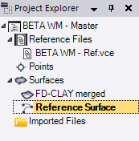
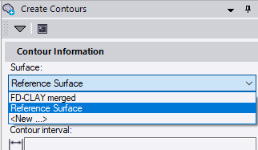
To view the reference surface's properties, right-click its node in the Project Explorer and selected Properties.
Although a surface created from a reference file is selectable and can be used in conjunction with many of the surface-related commands, it is not displayed in your project's graphic views. To create a "hard" surface from the selected reference surface that does display in graphic views and is compatible with all surface-related command, you must use the Create Surface command and select the reference surface in the Members to form surface field.